
DLPCIe
User’s Guide
Revision 1.04 – Feb. 20th, 2017
PDF Download
Equustek Solutions, Inc.
Suite 286, 5489 Byrne Rd.
Burnaby, BC, Canada
V5J 3J1
Toll Free: 888-387-3787
www.equustek.com
Table of Contents
4.1 Online Mode of Operation
4
4.2 Offline Mode
4
4.3 BIOS Manager Options
5
5.1 Switch Functions
6
5.2 Indicator Functions
6
5.2.1 Power-Up and Reset Sequence
6
5.2.2 Normal On-line Operation
6
5.2.3 On-Line, Power-Up and Reset Errors
6
5.2.4 Off-Line Modes
7
7.1 DLPCIe-DF1 – DF1 to DH-485/DH+ interface
8
1.0 DLPCIe General Operation & Applications
The DLPCIe continues the functionality of the current DLPC/DLPCI product line. It offers both the
new addition of DH-485 as well an extra Serial com port. New is the ability to have the DLPCIe an
extra serial communication port that most desktops don’t have.
The DLPCIe has two communication ports. Channel A is designed to connect to you industrial network, either A-B’s DH+ or DH-485 networks. Channel B is used to connect to your serial DF1 protocol.
Configuration of the operating parameters is done quickly and easily by the EQ32 windows based software shipped with the unit or available on the Equustek Website.
Currently there are two standard DLPCIe products available to allow access to A-B’s DH-485 and DH+ network. Contact Equustek Solutions to see if the DLPCIe is the correct device for your communication needs.
The DLPCIe-DF1 is a two port device that allows your DF1 driver to communicate with ones on an Allen Bradley DH-485 or DH+ network. The DF1 model is a direct replacement for the 1770-KF3 for DH-485 and 1770-KF2 for DH+ and allows your PCs or Laptops access to any node on the corresponding Allen Bradley network.
The DLPCIe has two communication ports. Channel A is designed to connect to you industrial network, either A-B’s DH+ or DH-485 networks. Channel B is used to connect to your serial DF1 protocol.
Configuration of the operating parameters is done quickly and easily by the EQ32 windows based software shipped with the unit or available on the Equustek Website.
Currently there are two standard DLPCIe products available to allow access to A-B’s DH-485 and DH+ network. Contact Equustek Solutions to see if the DLPCIe is the correct device for your communication needs.
The DLPCIe-DF1 is a two port device that allows your DF1 driver to communicate with ones on an Allen Bradley DH-485 or DH+ network. The DF1 model is a direct replacement for the 1770-KF3 for DH-485 and 1770-KF2 for DH+ and allows your PCs or Laptops access to any node on the corresponding Allen Bradley network.
2.0 Hardware Specifications
The DLPCIe Hardware Platform has the following specifications.
2.1 Operating Specifications
CHA can be configured for DH-485 at 4800, 9600 or 19.2 KBaud, or DH+ of 57.6, 115.2 and 230.4
KBaud
CHB has RS232 with the ability of being configured with asynchronous speeds up to 115.2 KBaud, or 230.3 & 460.8 up on request if needed.
Currently DF1 is the supported protocol. Both CRC 16 and BCC error checking can be implemented. Simple Parameter Configuration using menu driven Windows (95/98/ME/XP/NT/2000/VISTA/WIN7 & WIN8 ) based Program.
Configuration Pushbutton to setup online configuration parameters.
Operating Parameters are stored in Non-Volatile Serial EEPROM
The DLPCIe uses FLASH upgradeable firmware from the configuration Software.
Color LED’s for each communication channel indicates activity and status.
CHB has RS232 with the ability of being configured with asynchronous speeds up to 115.2 KBaud, or 230.3 & 460.8 up on request if needed.
Currently DF1 is the supported protocol. Both CRC 16 and BCC error checking can be implemented. Simple Parameter Configuration using menu driven Windows (95/98/ME/XP/NT/2000/VISTA/WIN7 & WIN8 ) based Program.
Configuration Pushbutton to setup online configuration parameters.
Operating Parameters are stored in Non-Volatile Serial EEPROM
The DLPCIe uses FLASH upgradeable firmware from the configuration Software.
Color LED’s for each communication channel indicates activity and status.
2.2 Physical Specifications
Dimensions :
4.376" H x 4.0" W
PCI Express bus connection :
Can be installed in any X1, X4 , X8, and X16 PCI Express bus slot.
Operating Environment :
32 to 122 °F (0 to 50 °C)
Storage :
-40 to 185°F (-40 to 85°C)
Humidity :
5% to 95% non-condensing
Power :
PCI Express 3V and 12V - 1.5 Watts
3.0 DLPCIe-Hardware Layout
This Section contains information of the physical position and purpose of the components of the DLPCIe.


- At the top of the bracket has Configure pushbutton
- CHA DH+ or DH-485 3 pin Screw terminal (Phoenix Type) pin 1 is the bottom one.
- PCI Express Bus connector (CHB the DF1 Physical communication port).
- 9 Pin DSUB connector (Extra General purpose Serial RS232 communication port).
4.0 Mode of Operation
4.1 Online Mode of Operation
Online Mode is the normal operating Mode of the DLPCIe. In this mode the Channels are now
configured as they are defined by the configuration and the DLPCIe Model. The DLPCIe is ready to
interface your equipment.
The Reset pushbutton automatically puts the DLPCIe into Online mode.
The Reset pushbutton automatically puts the DLPCIe into Online mode.
4.2 Offline Mode
Once the Configure Pushbutton is pressed the Offline BIOS Manager is started. Using either the
configuration software and the “DL Offline Manager” option or a Windows Hyper Terminal type
program with com port settings of 19,2KBaud,8,N,1 and Xon/Xoff flow control.
BIOS MANAGER for DLPCIe - Ver 1.10a - Jan 14,2009
(c) Equustek Solutions Inc. 2008
MAIN MENU
1 - Restore EEPROM to Factory settings
2 - WRITE new Firmware
3 - Memory DUMP
4 - OFF-LINE Diagnostics
5 - DEBUG Mode
6 - FIRMWARE Version
7 – ONLINE
MAKE SELECTION (1-7) -
BIOS MANAGER for DLPCIe - Ver 1.10a - Jan 14,2009
(c) Equustek Solutions Inc. 2008
MAIN MENU
1 - Restore EEPROM to Factory settings
2 - WRITE new Firmware
3 - Memory DUMP
4 - OFF-LINE Diagnostics
5 - DEBUG Mode
6 - FIRMWARE Version
7 – ONLINE
MAKE SELECTION (1-7) -
4.3 BIOS Manager Options
1. Restore EEPROM to factory settings
Once pressed you will be asked “Restore EEPROM to defaults (Y/N)?” If the answer is “Y”es then the Online
parameters will be reset to defaults of Address 1, and settings of 19200,N,8,1 on the communication channel.
2. Write New Firmware
**Please do not use this option unless instructed by the tech support team.Once pressed the message “This *WILL* overwrite DATALINK system code enter (Y/N) to proceed” will be displayed. Hit “Y” and the next message will appear telling you that it is alright to send the new firmware to the Flash; ERASING FLASH, PLEASE WAIT...
SEND FIRMWARE TEXT FILE NOW...
Once the message to send the firmware appears then either click on the “Burn Flash System File” button to select the .txt file to send, or send the Text File under HyperTerminal.
Wait for an “*A-OK* BURN COMPLETE!” message to appear.
Memory Dump
This is used to display the RAM memory of the DLPCIe. This should only be done after contacting Equustek
Solutions to debug problems.
. Off-Line Diagnostics
Starts a series of tests to test the DLPCIe’s hardware and should only be done if instructed so by a trained person. Debug Mode
Starts up a DLPCIe internal Debug mode that can be used by trained personnel to debug problems and check
hardware configuration and operation. Firmware Version
Once selected the current DLPCIe model and version numbers will be displayed. Can be used to check the correct
firmware was burnt into the Flash or if the DLPCIe has the most up to date firmware in the Flash. Online
Does a soft “software” reset of the unit to put it online.5.0 Switch and LED Indicator Functions. 5.0 Switch and LED Indicator Functions
5.1 Switch Functions
The Configure pushbutton takes the DLPCIe out of On-Line operation mode and puts it in the
BIOS Manager mode. The BIOS Manager mode also allows for configuration parameters to be
downloaded from or uploaded to the Windows based configuration software (EQ32). When this
mode has been entered the STATUS LED will be RED and BUS LED will be Green while NET
LED will be off. To put the unit back On-line use option 7 from the BIOS menu or can power
off then on the PC.
5.2 Indicator Functions
5.2.1 Power-Up and Reset Sequence
On Power-up the DLPCIe executes a self diagnostic check-up or the ram and flash firmware.
The correct LED indicator sequence to show the DLPCIe is functioning properly is as follows:
After all LEDS go out.- LED
- Status
- STATUSLED
- RED for 0.5 seconds
- BUSLED
- Green for 0.5 seconds
- NETLED
- Green for 0.5 seconds
5.2.2 Normal On-line Operation
The following is a description of the normal operation of the Channel Leds on the DLPCIe.- LED
- Description of Operation
- NET LED
- Solid Green when on line on DH+ or DH485 Network.
- BUS LED
- Flashes or solid Green if there is activity of the DF1 side.
- STATUS LED
- Flashes RED for 0.5 seconds if a NAK is received or transmitted in DF1 protocol. Will also flash RED if duplicate node address on DH+/DH485 exists.
5.2.3 On-Line, Power-Up and Reset Errors
The following table describes the meaning of LED patterns if the internal diagnostic tests detect
an error on Reset/Power-Up.- LED Pattern
- Description of Problem
- All Three
LED’s
Flashing - The flash has not be burnt properly and the A-OK was not transmitted. Please reburn the flash with the correct text file. Contact Customer Support for help.
- Start-up
Sequence keeps
keeps repeating - The DLPCIe EEPROM is corrupt.. Please Restore to Factory settings (See Section 1.1) and then reconfigure the unit.
5.2.4 Off-Line Modes
The following table describes the meaning of LED patterns in the different Off-Line modes of
operation.- LED Pattern
- Description of Problem
- STATUSLED ON
NETLED OFF
and BUSLED ON - BIOS Manager/Configuration Parameter Download/Upload
- All Three
LED’s ON - Offline Debug Mode
6.0 DLPCIe Wiring Diagrams
6.1 Online Cable DLPCIe-CHA DH+

Note: Clear & Blue might have to be swapped depending on existing DH+ wiring
6.2 Online Cable DLPCIe-CHA DH-485

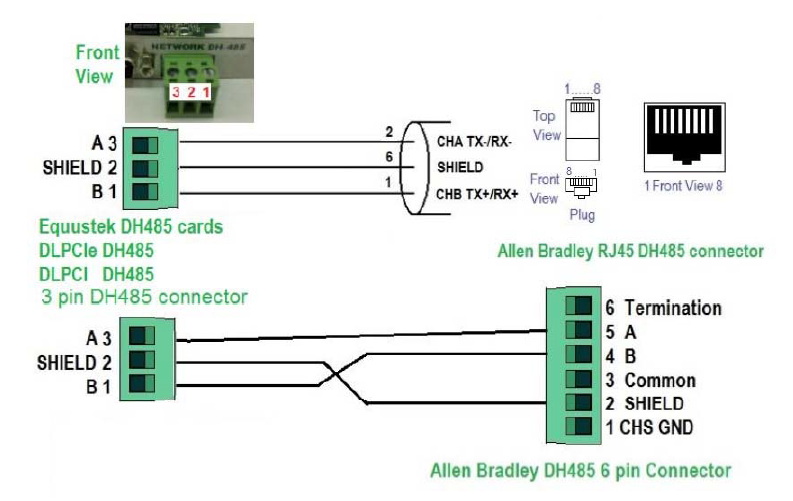
8
7.0 DLPCI DH-485/DH+ Networking Applications
7.1 DLPCIe-DF1 – DF1 to DH-485/DH+ interface
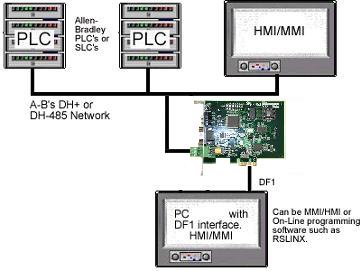
Note : PC can be running RS-LINX or like software (MMI) to have access to nodes on the DH-485/DH+ Network.
Appendix A : Installing the RS232 Serial Driver For the PCI Express BUS
A1- Screen shots for an example of installing a driver for Windows XP are shown below
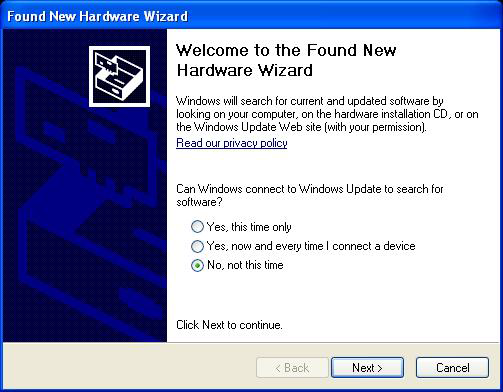
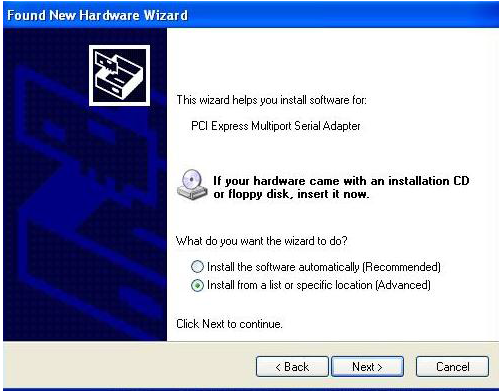
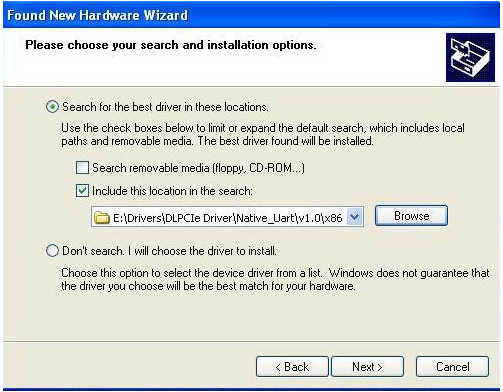
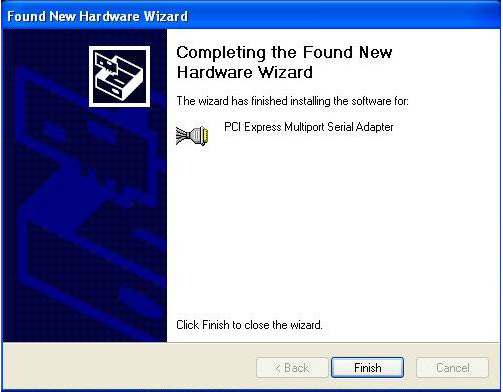
After installing the driver please make sure that it is installed correctly by checking it under the device
manager, it should be some thing like it is shown below but with different port number depending on
what is installed in the PC.
The COM Port with lowest number is the one to be used for the DF1 Driver. While the other one will be the general purpose RS232 serial com port.
The COM Port with lowest number is the one to be used for the DF1 Driver. While the other one will be the general purpose RS232 serial com port.
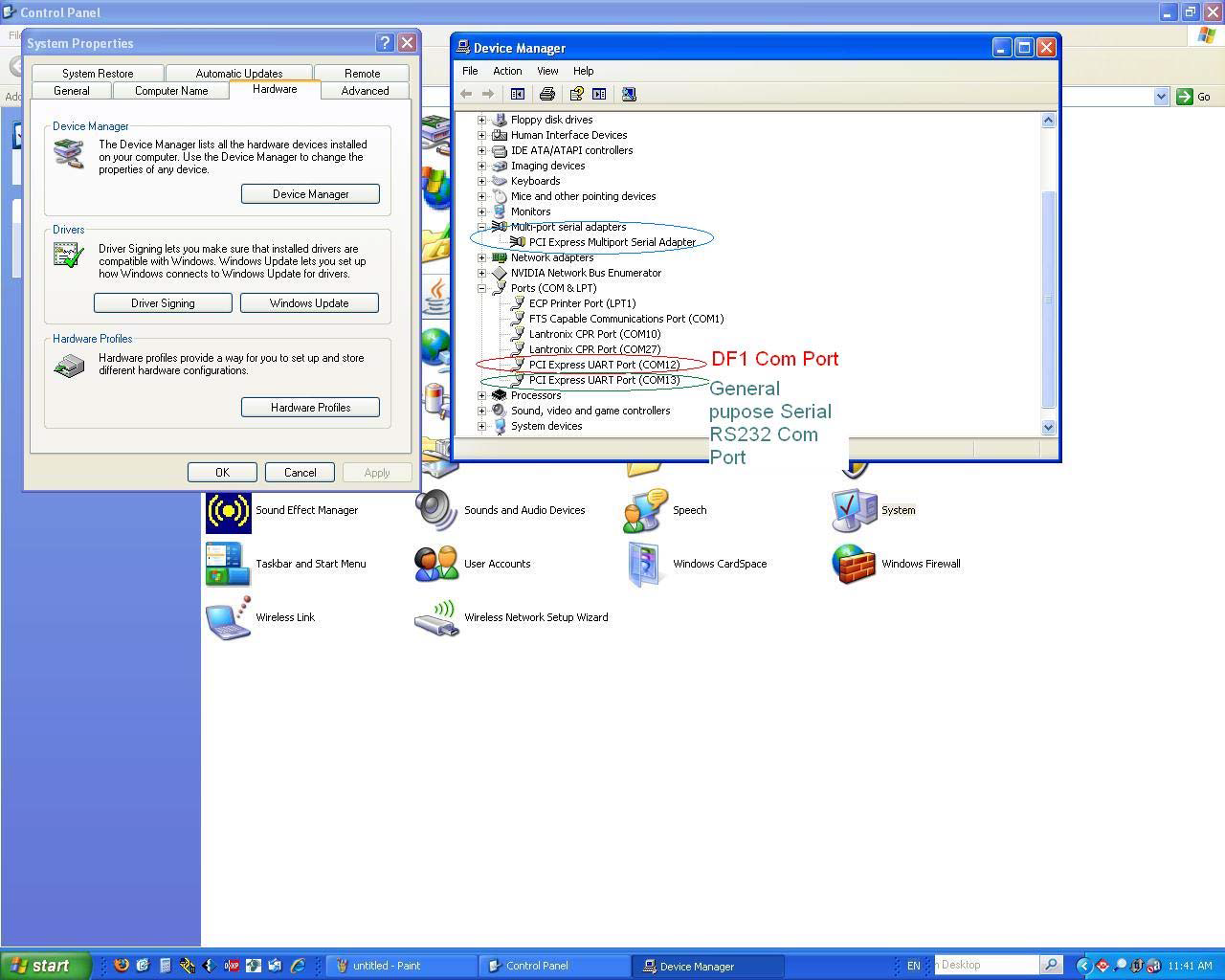
A2- Equustek DLPCIe ( Allen BradleyDF1 to DH+ / DH485 ) PCI Express Bus Card with Windows 7
In case Windows 7 does not successfully install the DLPCIe driver like what you see in the following screen shots.
Click on Change setting..
In case Windows 7 does not successfully install the DLPCIe driver like what you see in the following screen shots.
Click on Change setting..
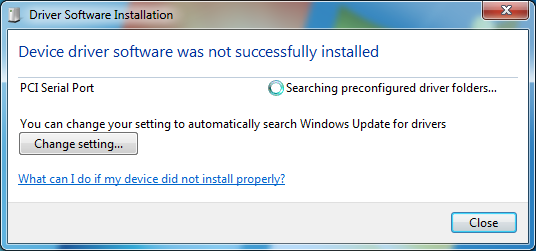
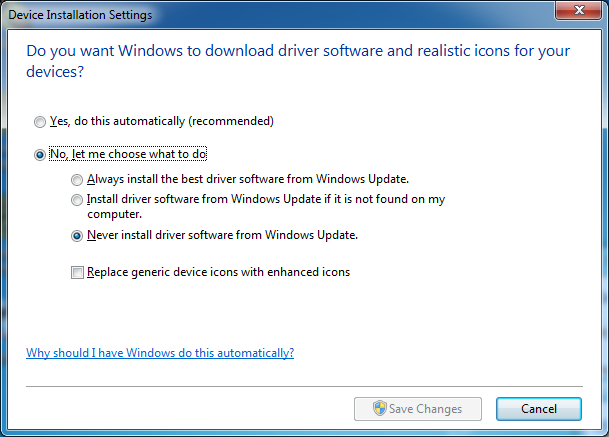
Change it to Automatic update.
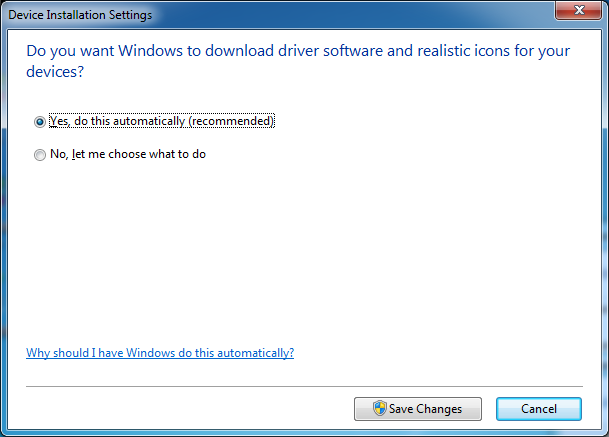
And if it still does not find the driver like what you see below.
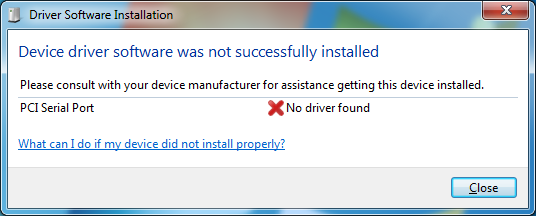
Then go to your device manager and look under ports and LPTs and click on update driver software.
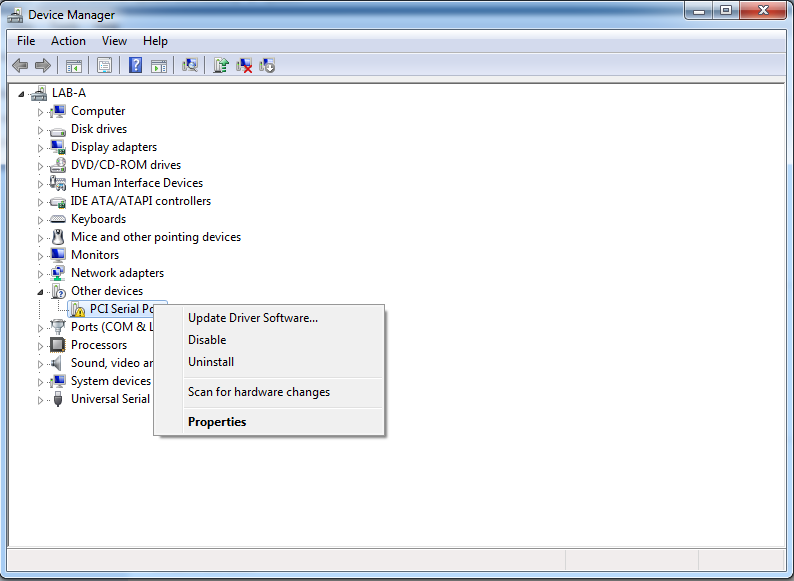
Choose Browse my computer.
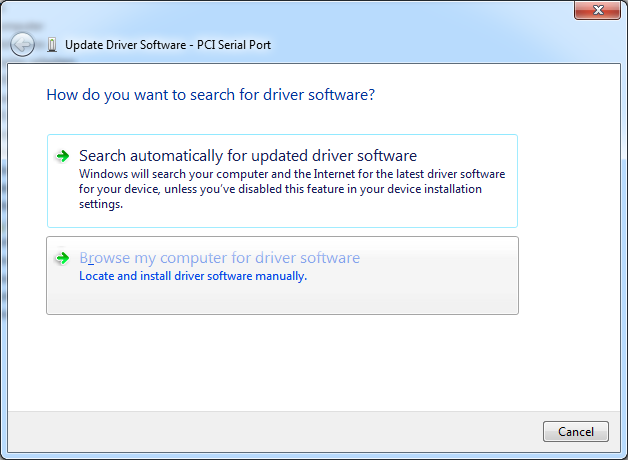
Browse to where the SW_Windows_PCIe_NativeUart folder is on your CD and click on Next.
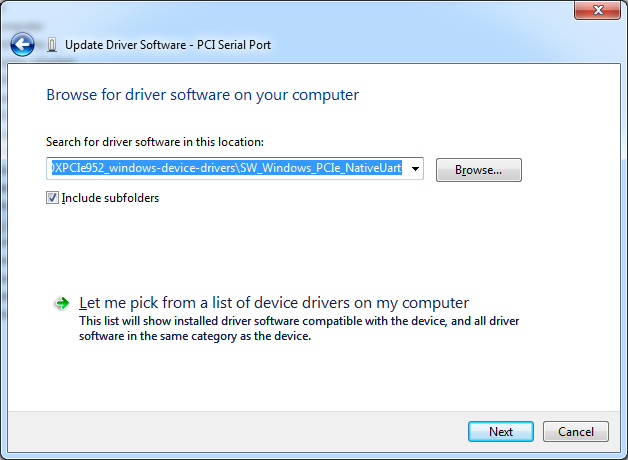
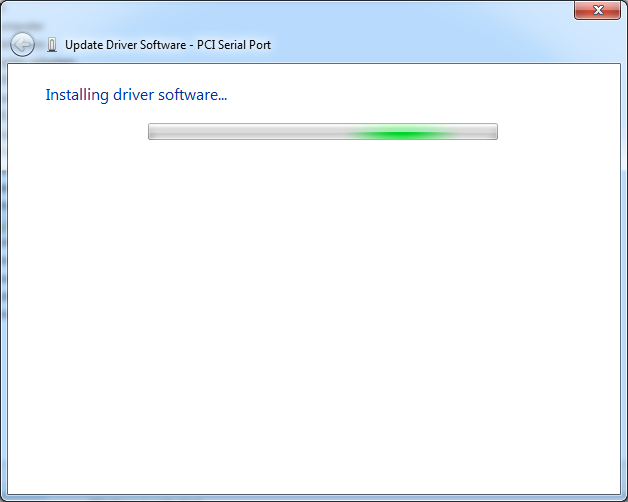
Wait until you see
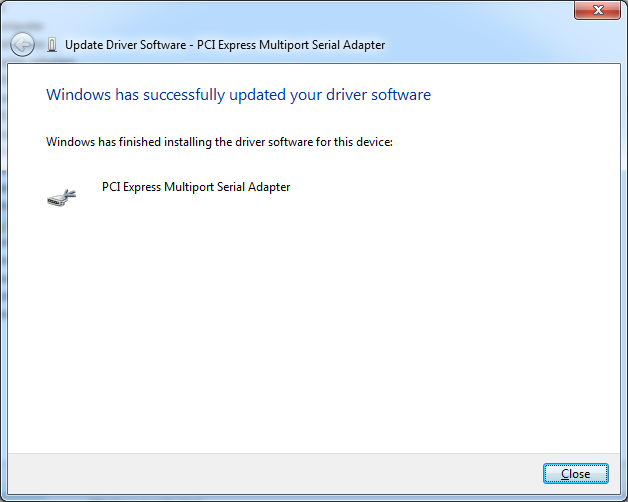
The two serial port numbers will differ from one PC to another and you can change the number to your
desired available one.
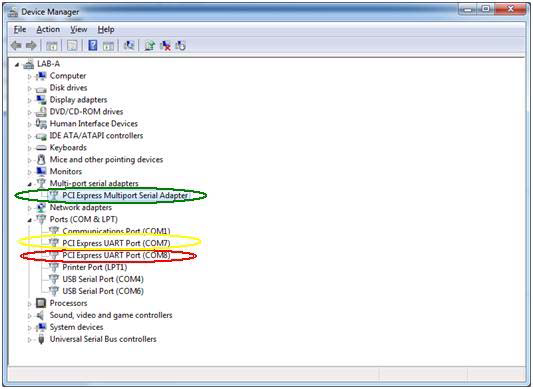
That will complete the installation of the PCI Express driver for the card.
please note that in Win7 the second port is used for setting up the DF1 drive, later on.
please note that in Win7 the second port is used for setting up the DF1 drive, later on.
Appendix B : Configuring the DL_PCI Express BUS card
1- Using the EQ32 configuration software to configure the unit, all the screen shots below show an
example of that.
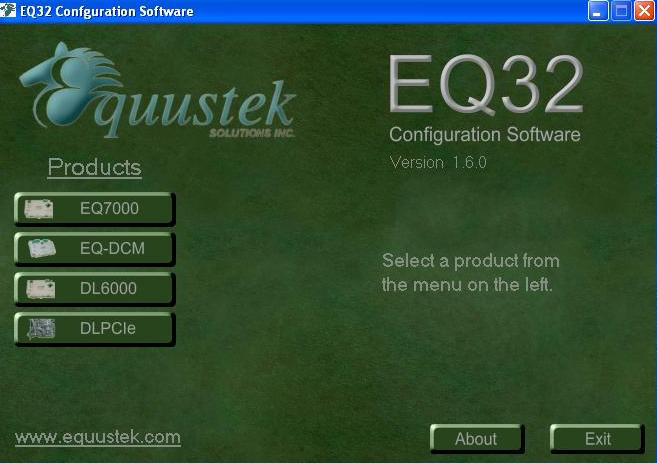
Click on the DLPCIe Button
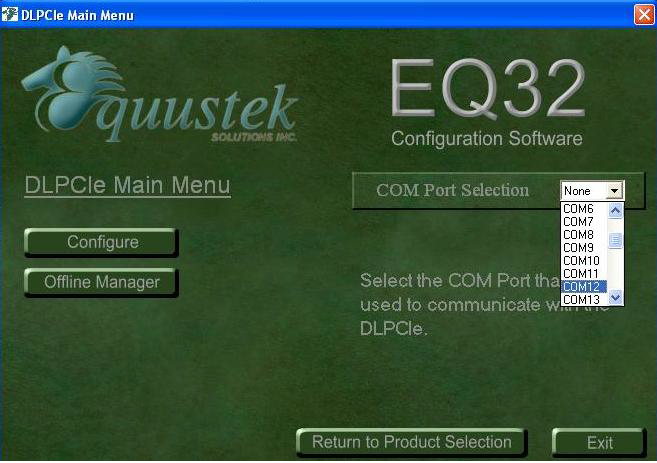
Select the DF1 Com port that was found under the Device Manager, then click on the Offline Manager
button, you should see some thing like the screen below.
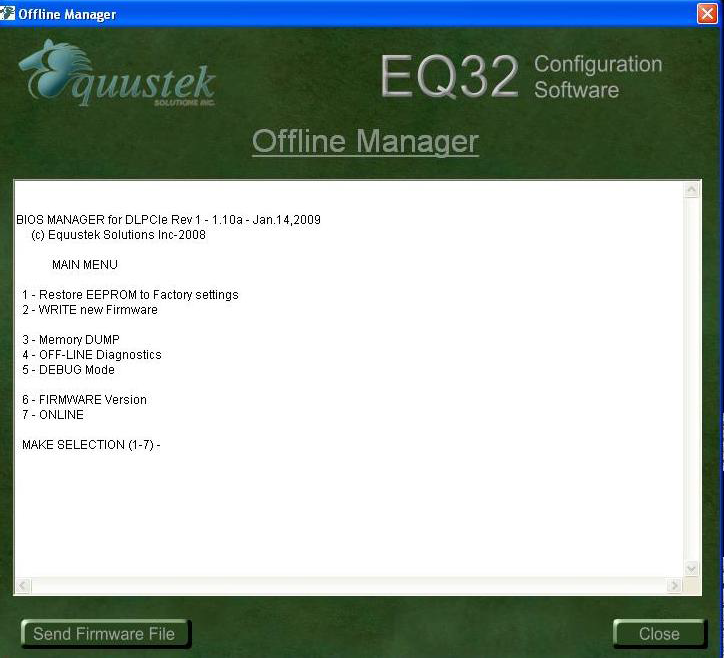
This confirms that the serial port is working, click on close. Then click on Configure button.
It should come up with the screen shot shown below.
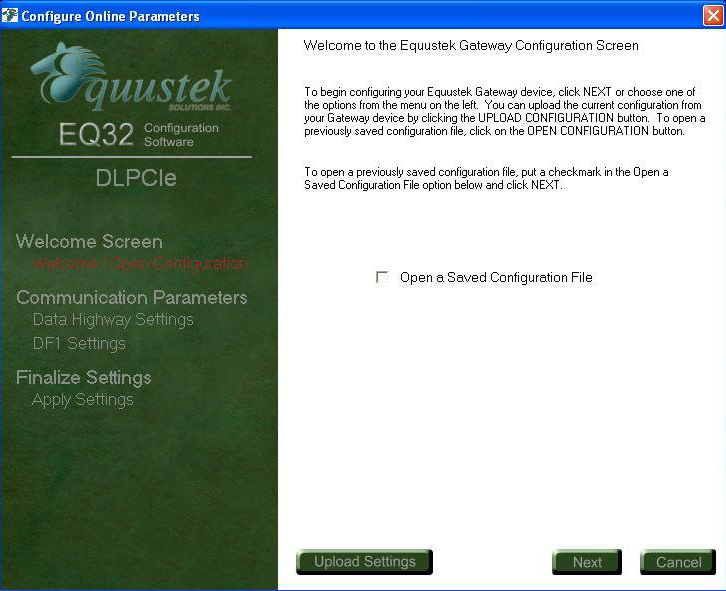
Click on Next
On next screen shot select the Network mode DH+ or HD485 and also select the node address number in Octal, please make sure that it is not a duplicate.
On next screen shot select the Network mode DH+ or HD485 and also select the node address number in Octal, please make sure that it is not a duplicate.
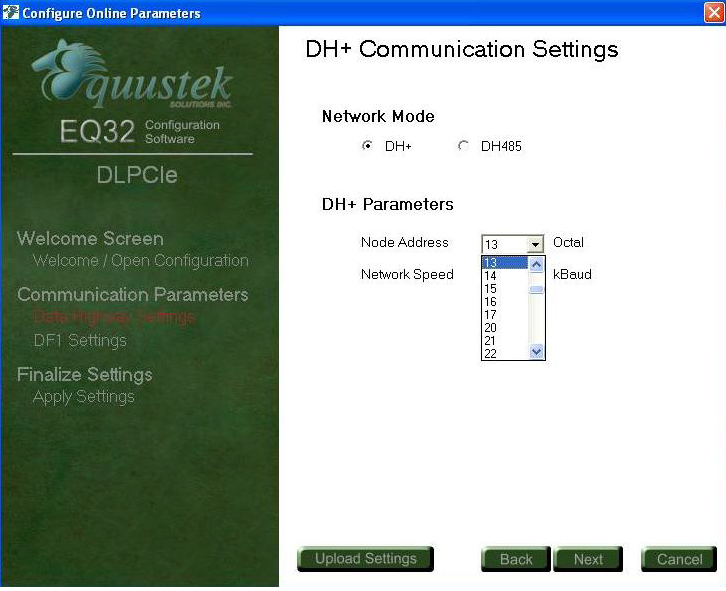
Here select the Network Speed .
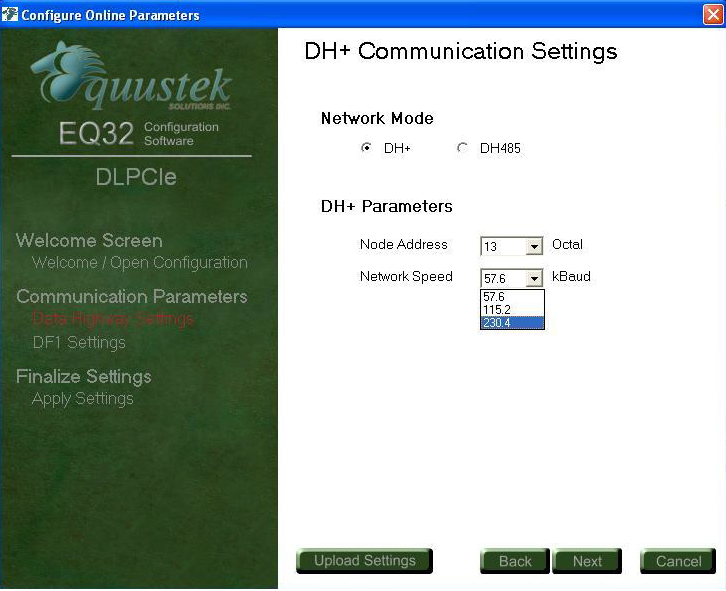
Click on Next then enter the DF1 serial Parameters shown below.
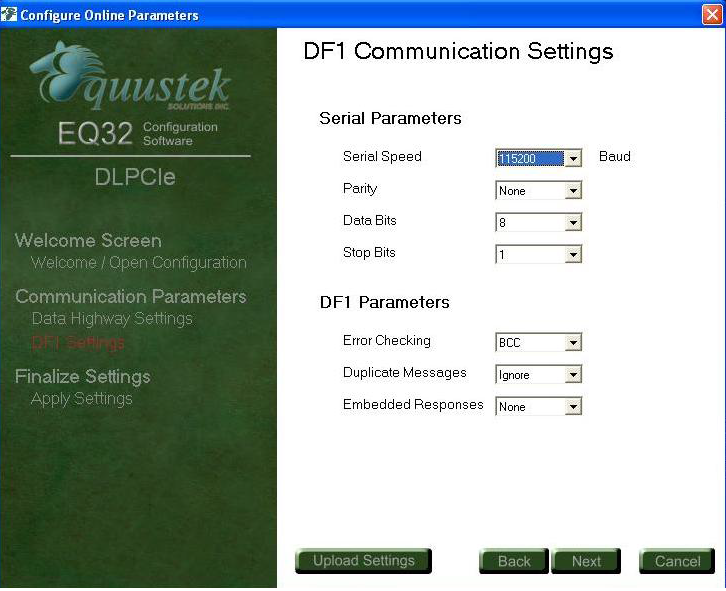
Click on Next and make sure that the unit is in configure mode other wise press the configure button as
shown below.
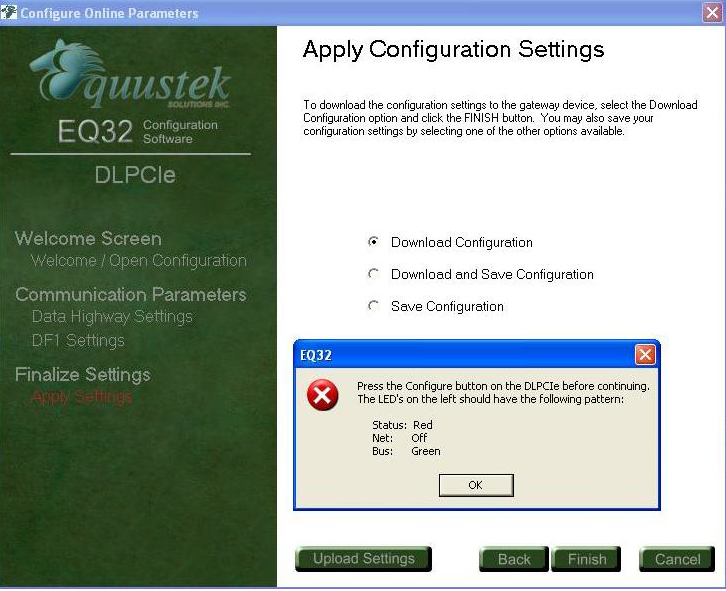
Click on Ok then on Next. It should come with what is shown below
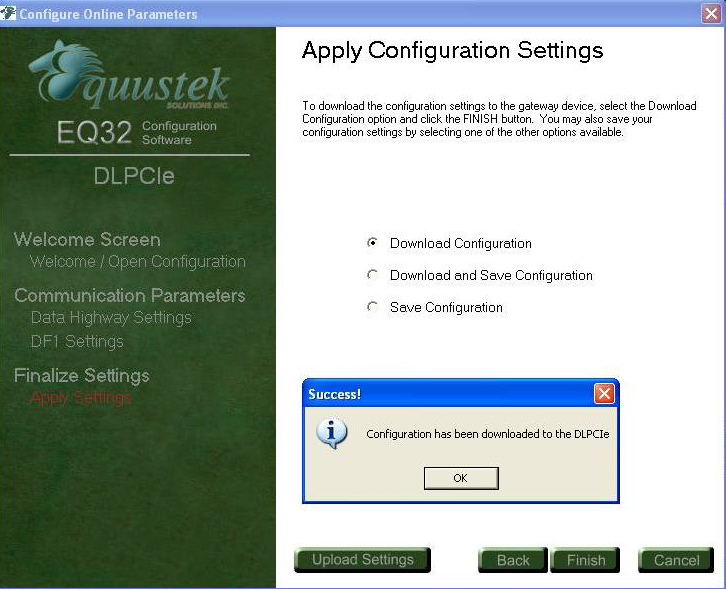
Click on Ok, then on Finish, and close the EQ32 program.
2- Configuring the Card using the Switch SW2:
2.1 : Select The Network Node address and Baud rate settings:
Please not that SW ON= 0 and SW OFF =1
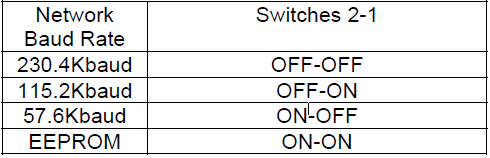
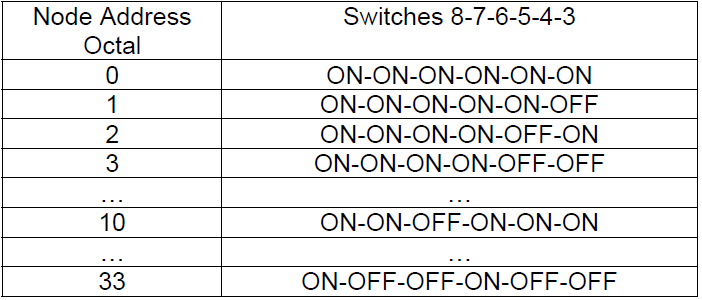
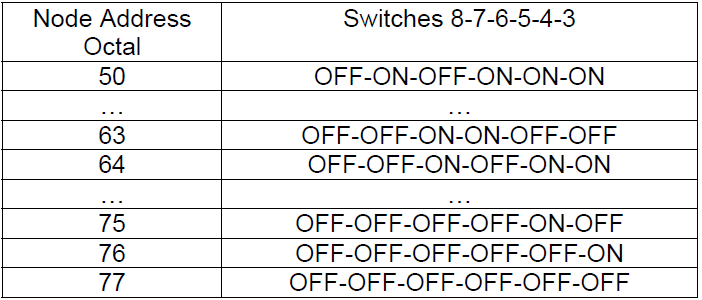
As for the DF1 parameters they are preconfigured as shown below.
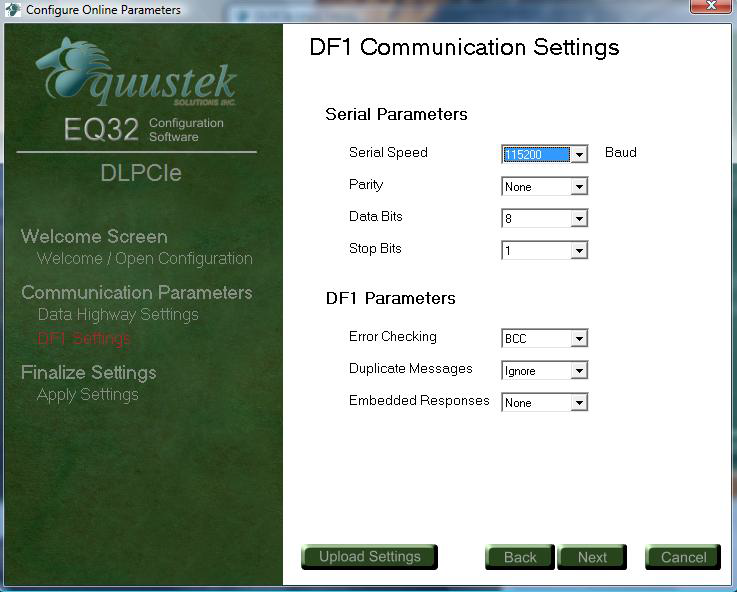
If different settings are required please use the EQ32 to configure the unit with the
EEPROM as shown in the previous step.
Please not that SW ON= 0 and SW OFF =1
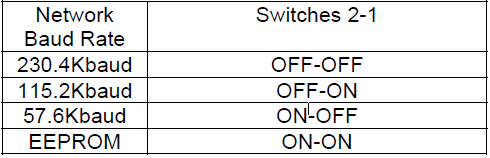
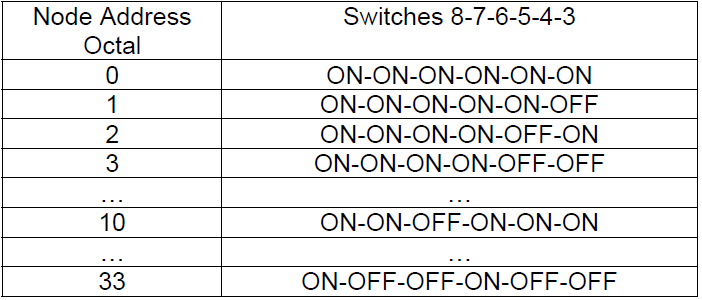
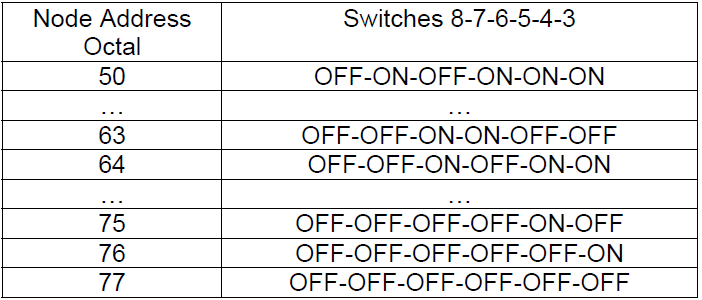
As for the DF1 parameters they are preconfigured as shown below.
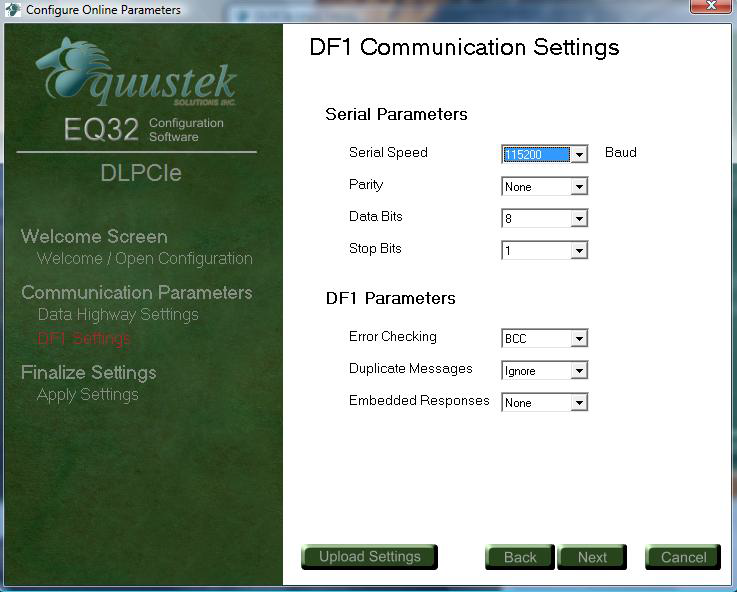
If different settings are required please use the EQ32 to configure the unit with the
EEPROM as shown in the previous step.