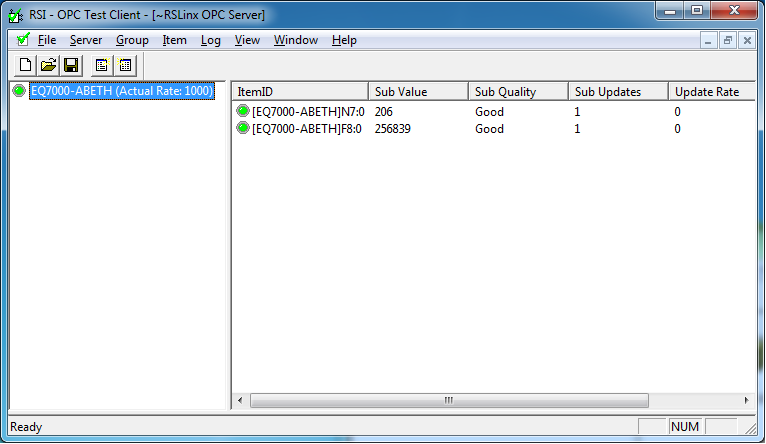PDF Download
Application note
How to set the Allen Bradley Ethernet driver in RSLINX for EQ7000, open OPC topic configuration and OPC test client to communicate with Allen Bradley PLC5 DH+ processor.
Start RSLINX
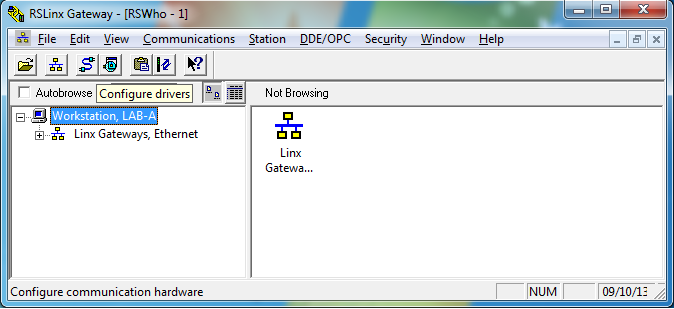
Click on configure driver icon, the configure driver window should show, select the Ethernet devices Driver as shown.
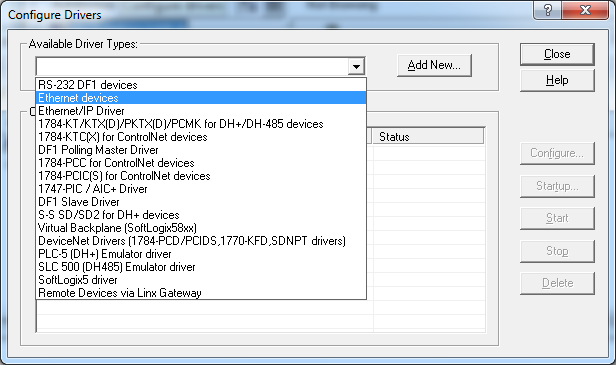
Name the driver
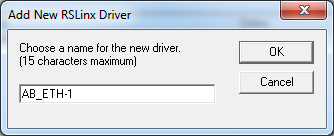
Here it is named AB_ETHE-EQ7000 then click on OK.
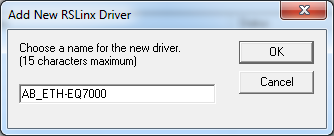
Configure driver window will open, now you need to enter your EQ7000 IP address mapping table to map all the nodes of the DH+ PLCs that you want to communicate with.
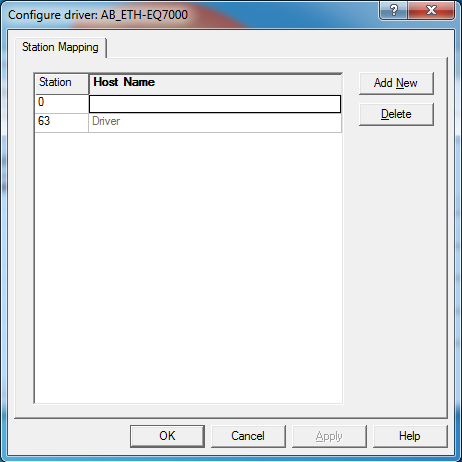
In our example we are trying to communicate with PLC5 node address 17 Decimal which was converted from octal 21( please note that you need to convert all DH+ octal nodes here to decimal) your driver node will be the EQ7000 node address number in decimal as well.
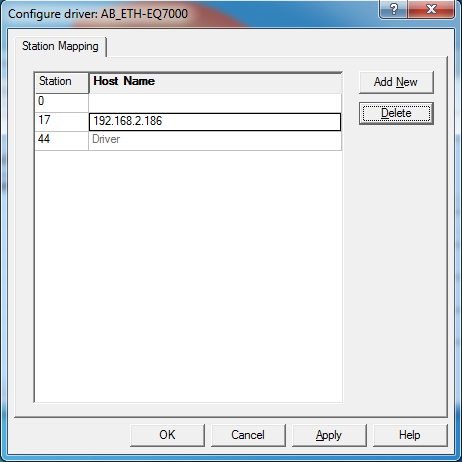
So in our case the EQ7000 IP address is 192.168.2.186 and it node address is 54 octal 44 decimal while the PLC5 node address is 21 octal 17 decimal so the table will look like this one below, then click on OK.
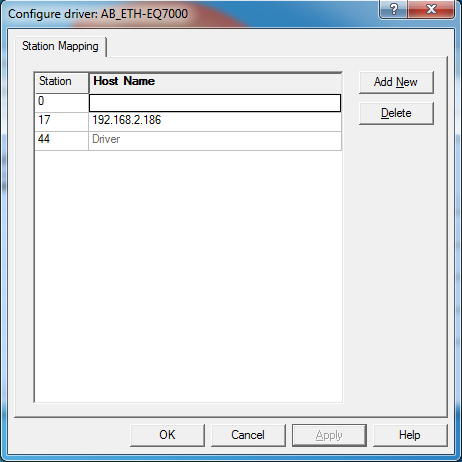
Now you see the driver created click on Close.
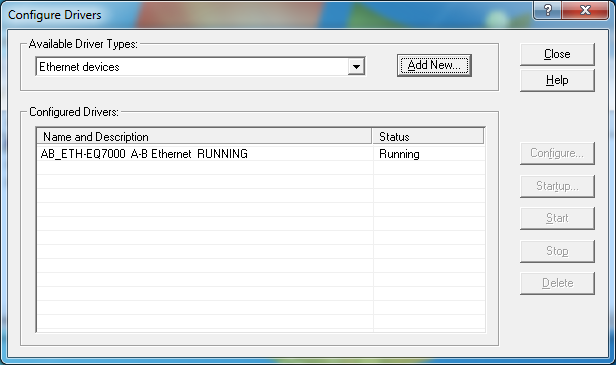
Open RSWHO, you see the driver you created.
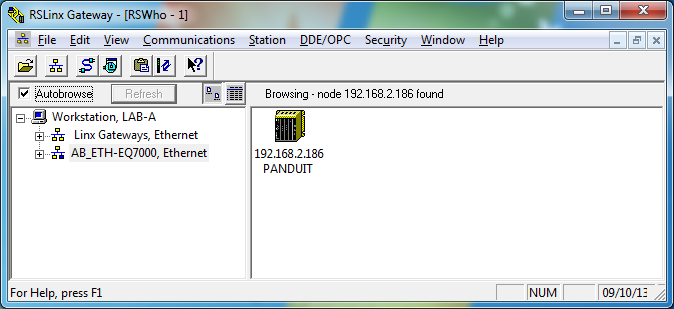
Right click on the driver and click on properties as shown.
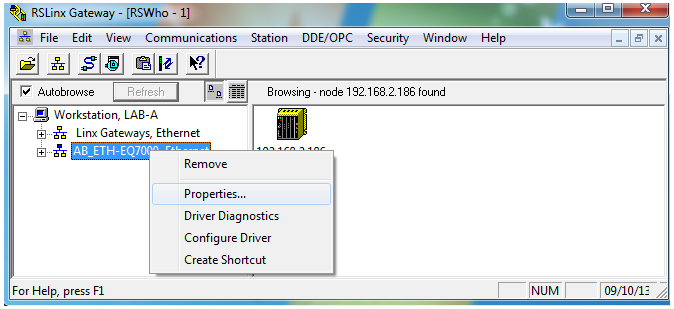
Properties window will show
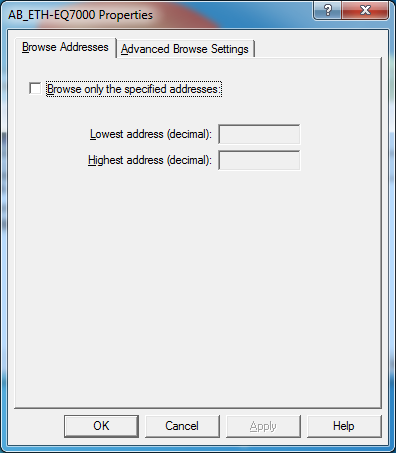
Click on Advanced Browse settings tab
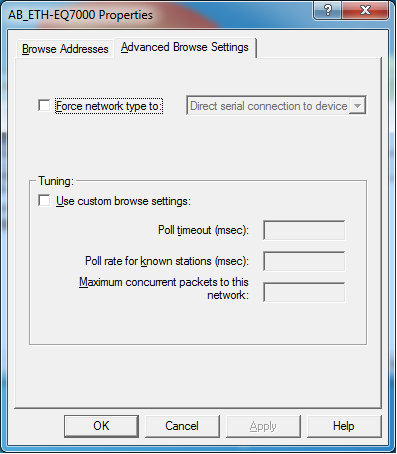
Check mark Force network type and from the drop menu choose the Data Highway Plus as shown.
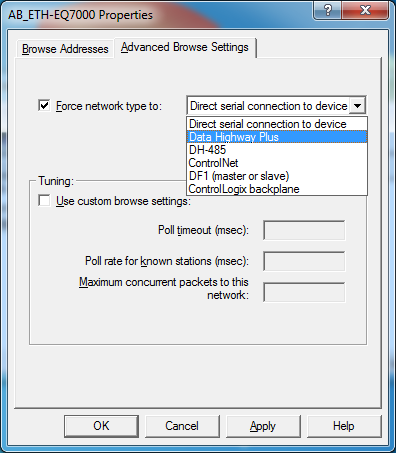
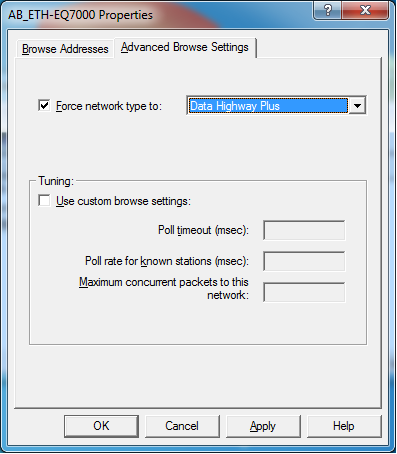
Click on OK to close the properties window.
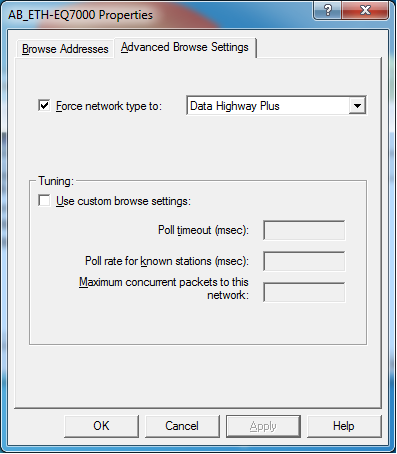
Close the RSWHO window and open a new one to restart the driver with the new properties.
Here you should see all the DH+ nodes of the PLCs you mapped to the EQ7000 IP address with the EQ7000 node as the driver.
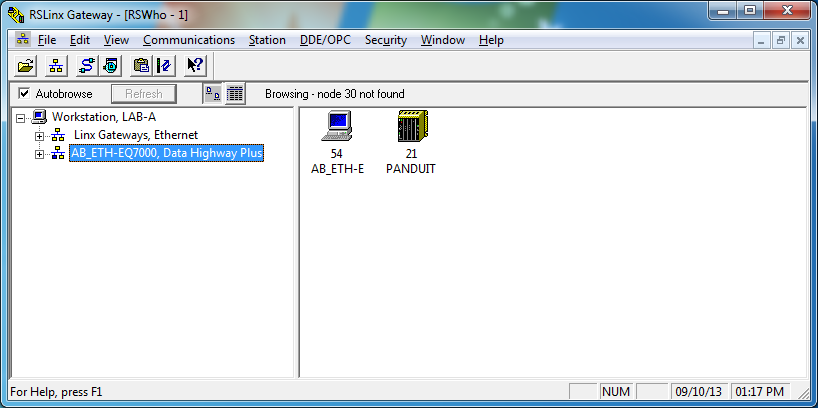
Open Topic Configuration as shown.
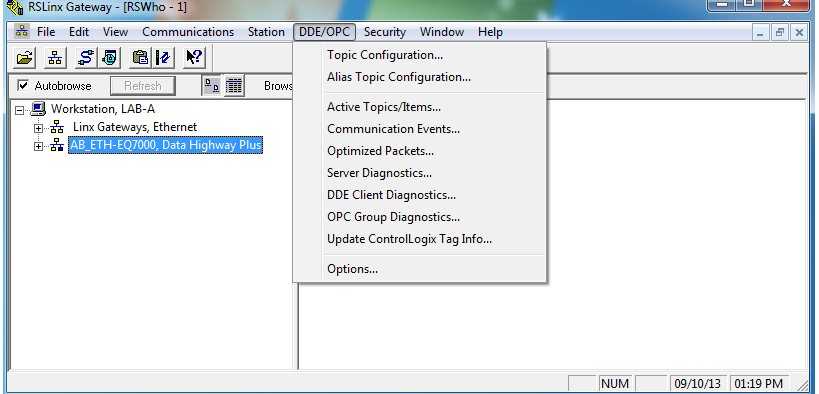
Click on new and name it any name you want.
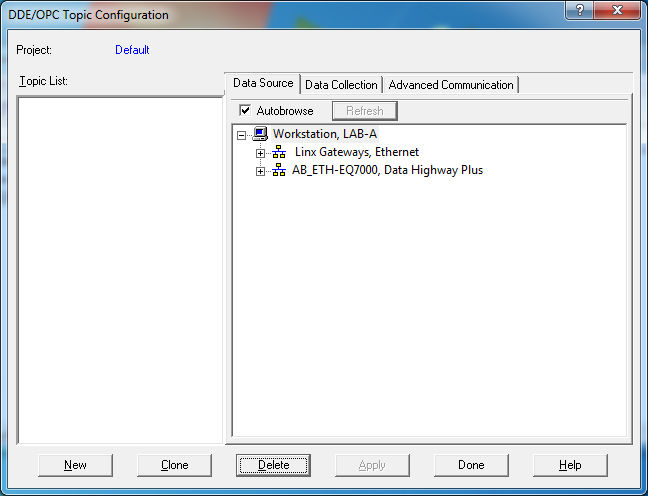
Under Data Source tab click on the driver you created.
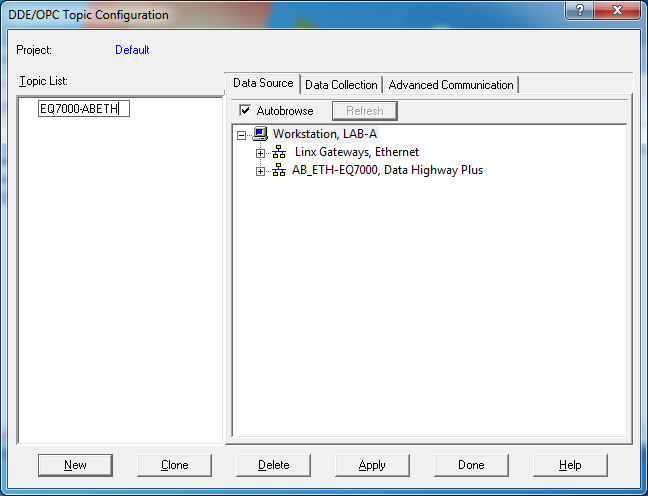
You should see the PLCs that you want to communicate with, here we click on PLC5 node 21
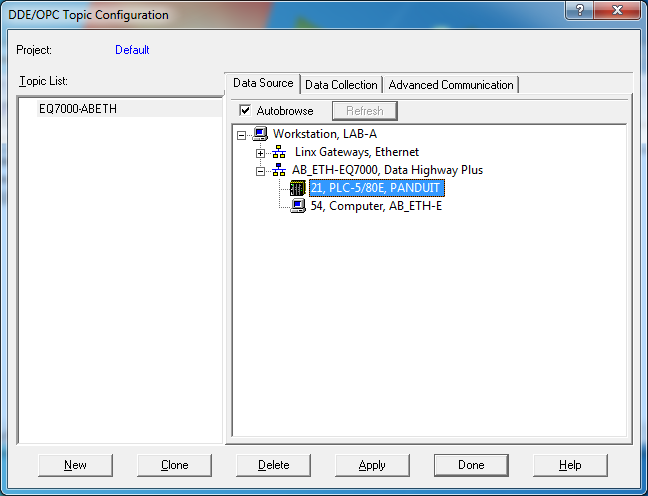
After you highlighted the PLC, click on Apply
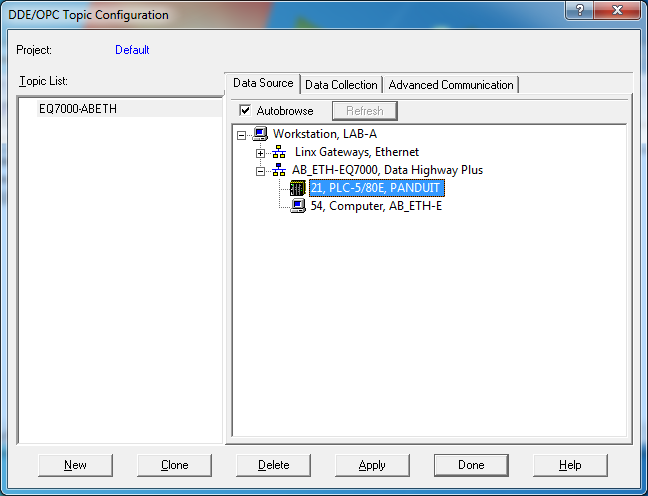
Click on yes to confirm update.
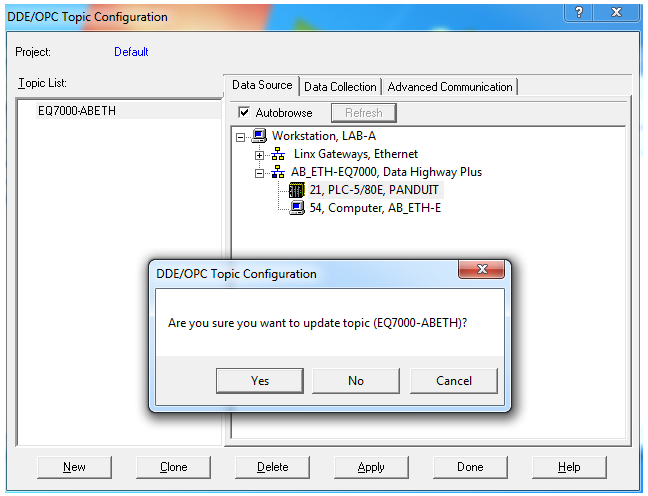
Here you can double check the settings by checking the other two tabs make sure all the settings in Data collection and advanced communication tabs are all right, in regard to your driver and the node address you want to communicate with.
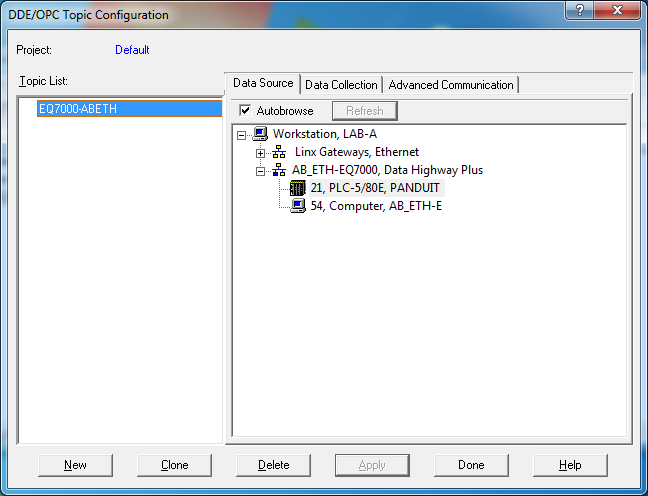
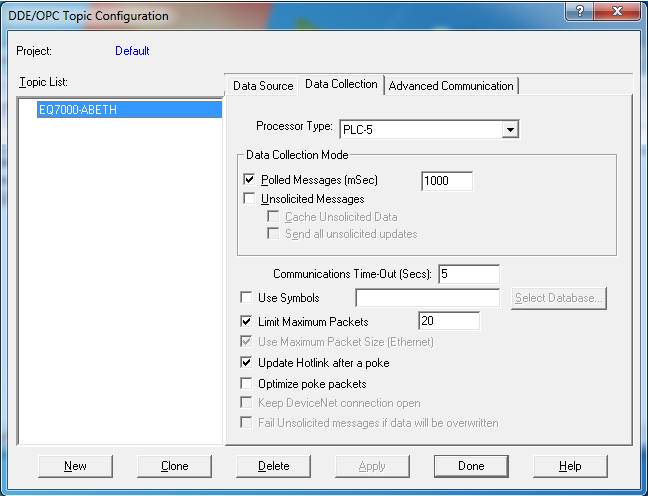
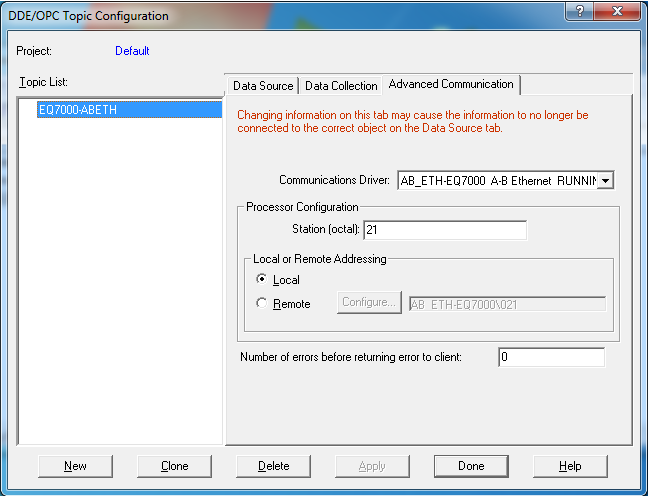
Done with topic configuration, now you can start your OPC client and get the data required, here for testing purposes we used the OPC Test Client which is under RSLINX Tools

Under file open a new one, then select RSLinx OPC Server and click on OK
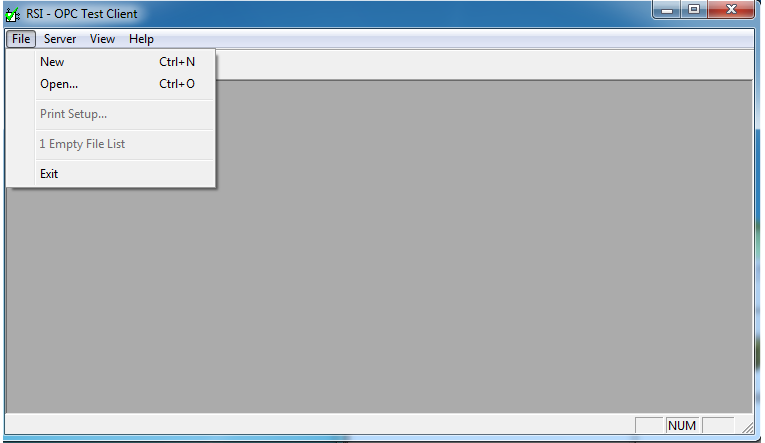
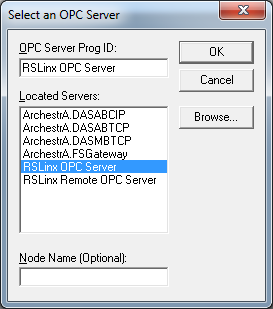
Add a group as shown and name it any name you like.
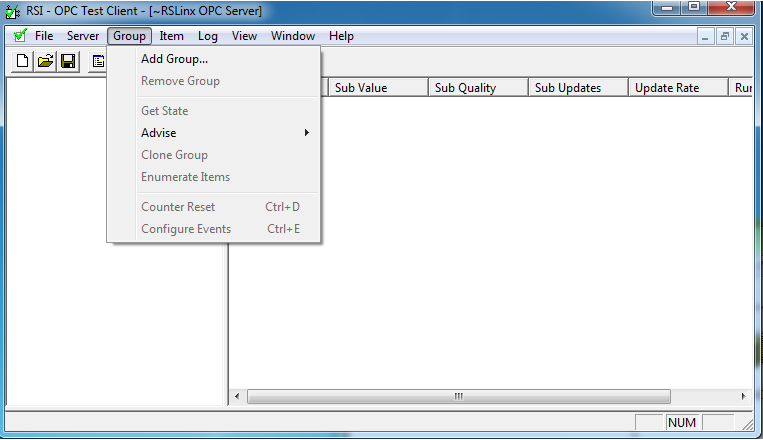
Click on OK.
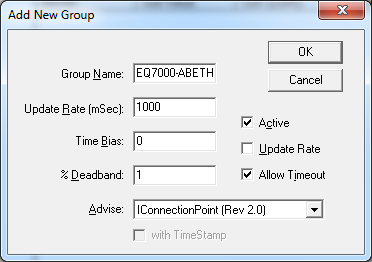
Add an Item as shown.
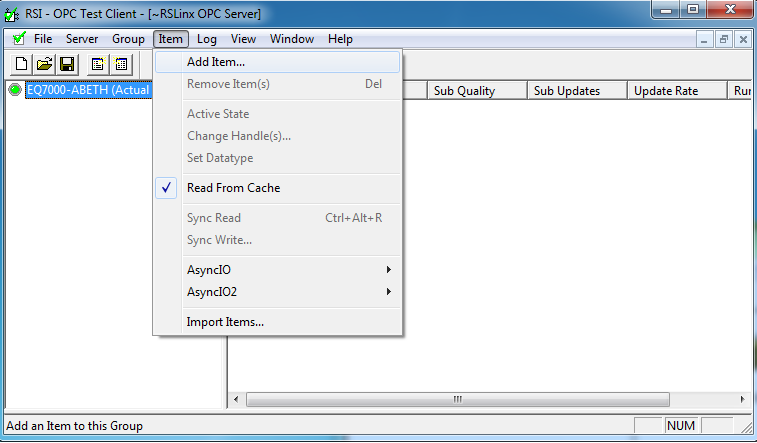
It should come up with Add New OPC Item window.
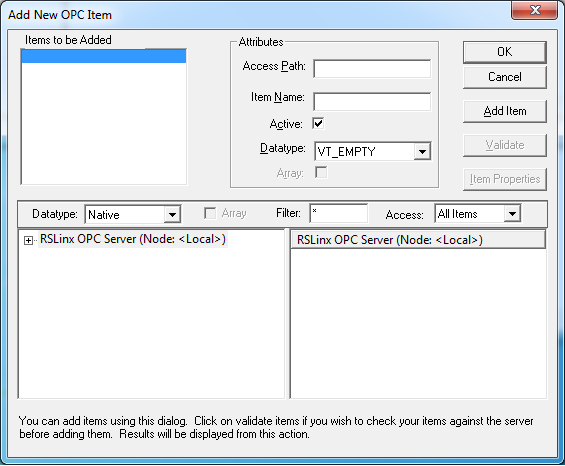
Click on the Plus sign in your RSLINX OPC Server then you should see your topic
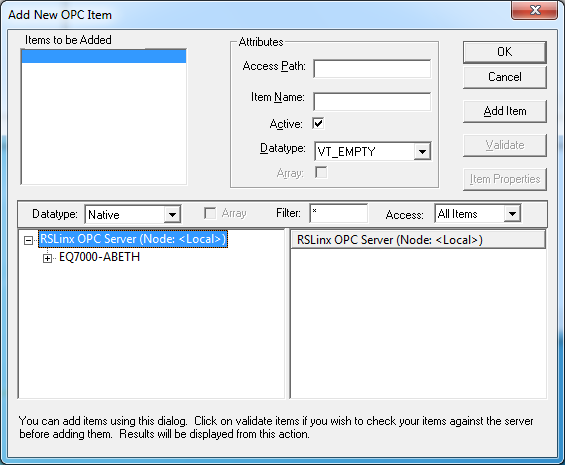
Click on the + sign of the topic here is our EQ7000-ABETH, then click on Online
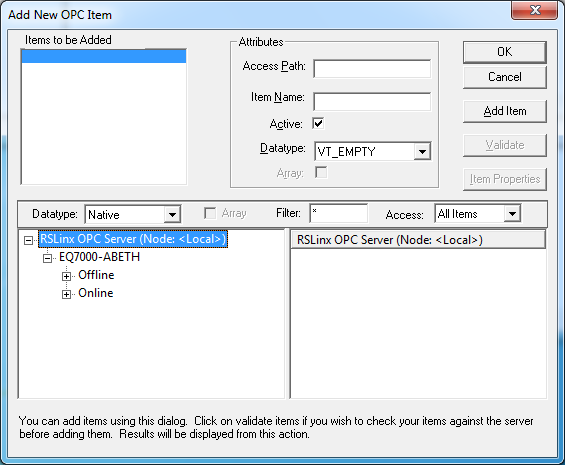
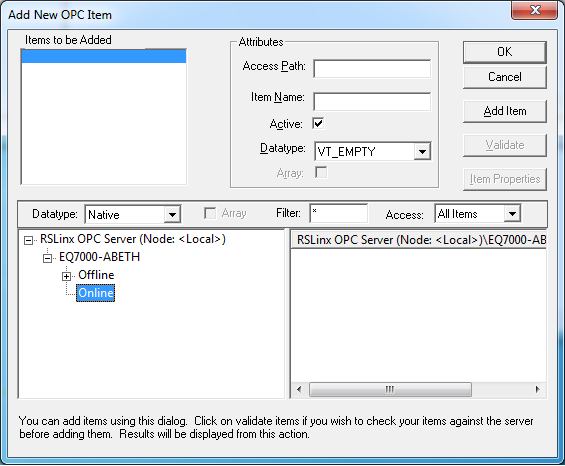
Here you should see all the data files in your PLC, click on any one that you want to access, here for example we selected integer file N7.
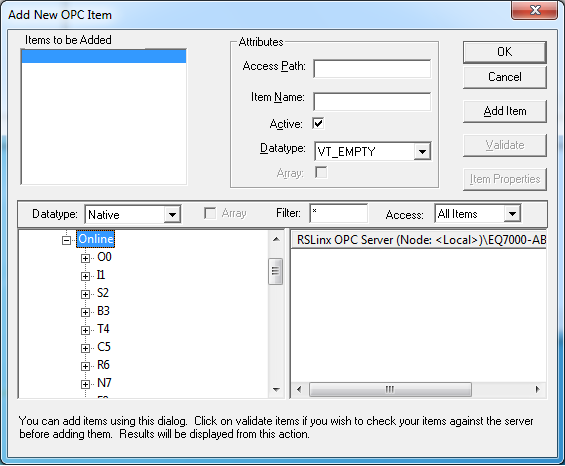
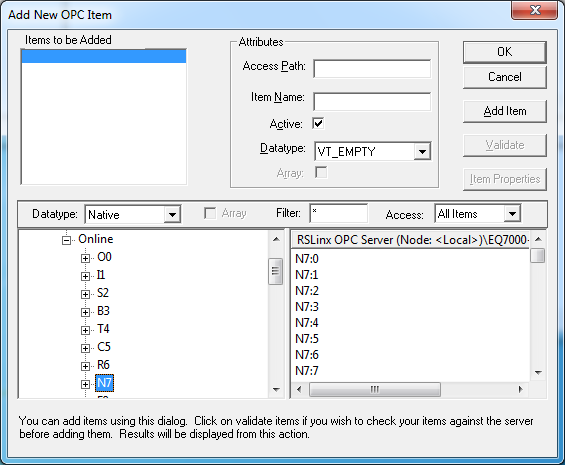
To access the word required clcik on it like her we did for N7:0 then click on Validate.
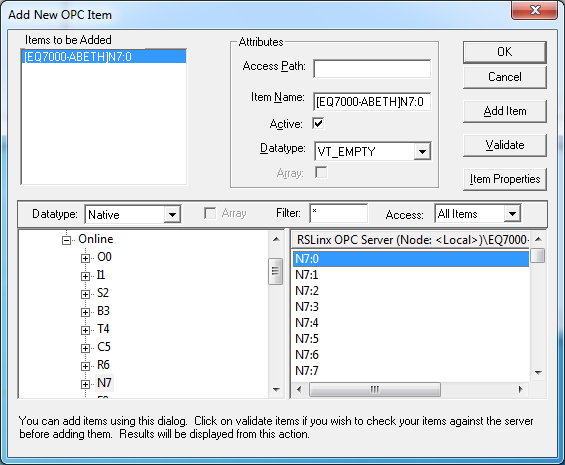
Your validation should come without error.
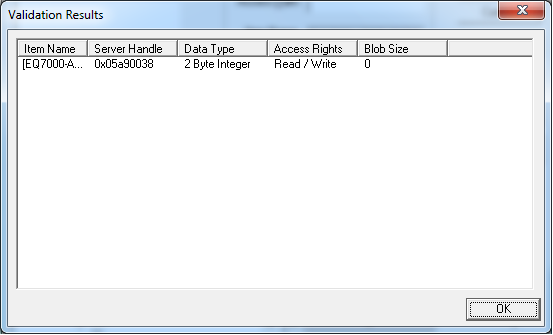
Click on OK
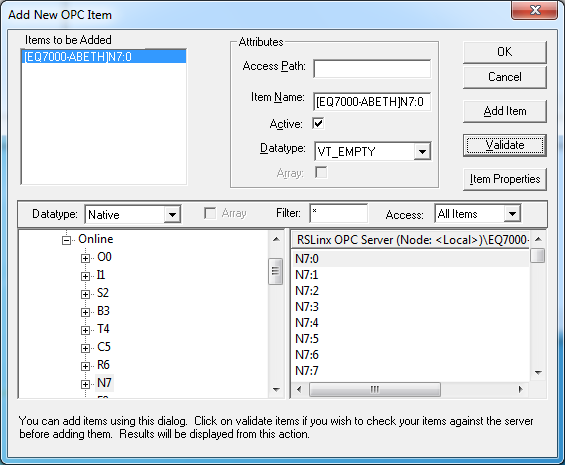
You can add groups and item that you want to access from any file that you can see online.
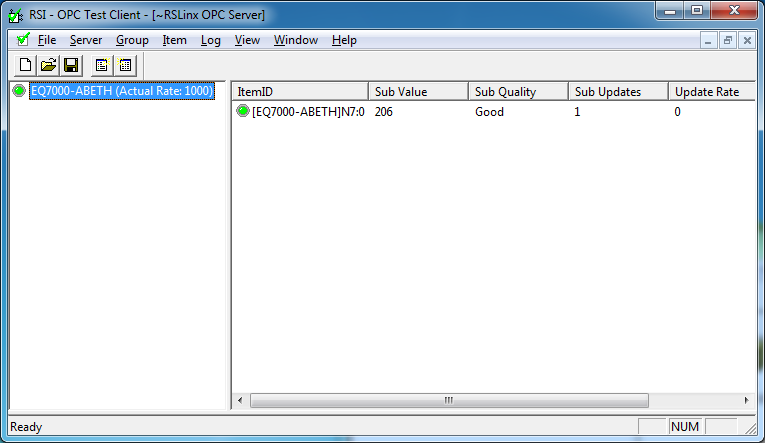
Same procedure we added F8:0