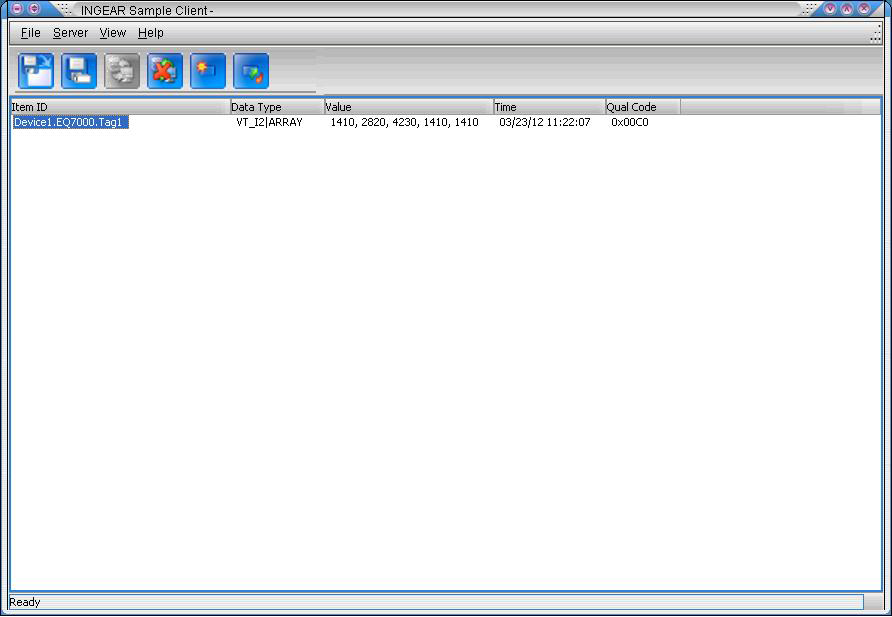Application Note
Using INGEARís Ethernet IP ENET-1756 driver from Software toolbox with EQ7000
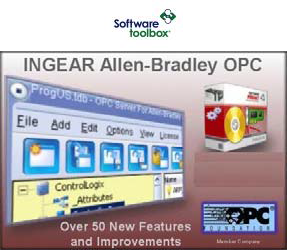
PDF Download
Configuring AB 1756ENET Driver in Ingear
Below are the steps to configure the ETHERNET AB 1756 ENET driver.
Start your INGEAR OPC server, using quick start configuration click OK.
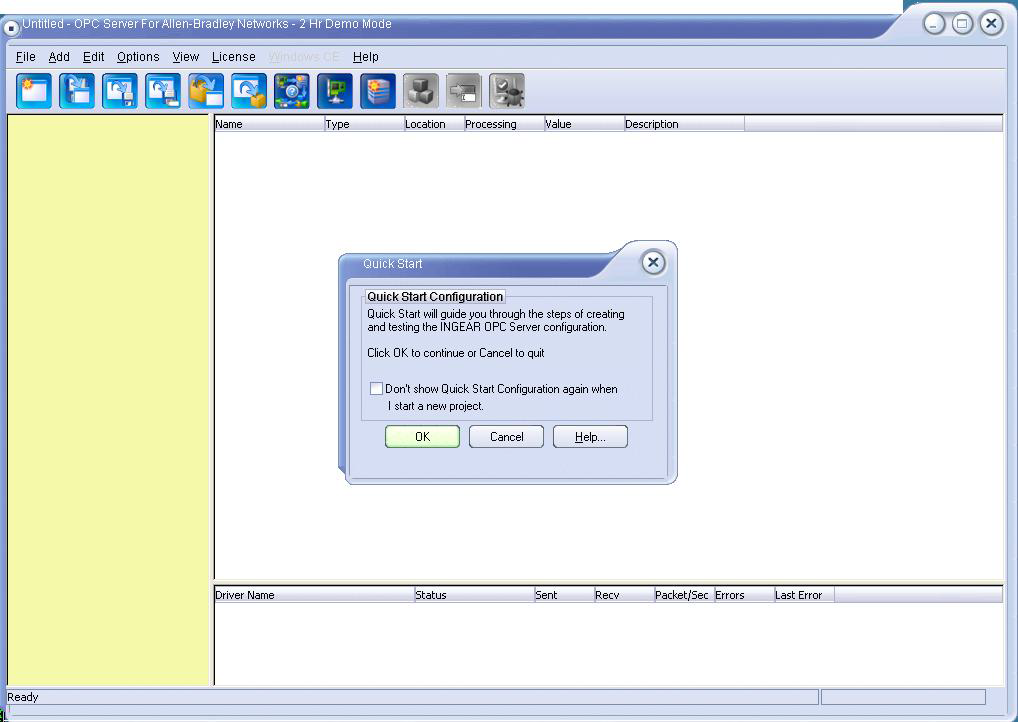
Click on Quick start.
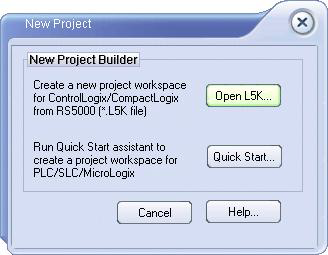
To create the Driver, click on the icon.
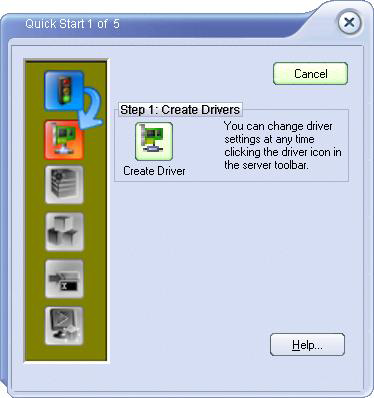
THere select your Ethernet IP driver AB 1756 ENET driver, then click add.
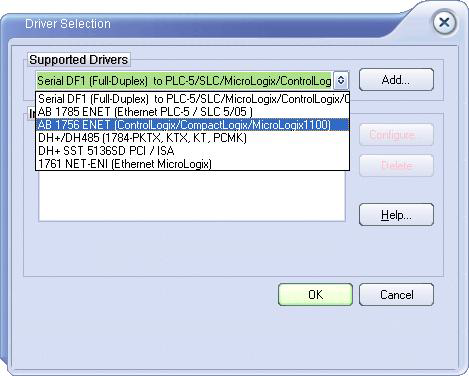
This window will show, enter the IP address of the EQ7000 in PLC IP address, click OK.
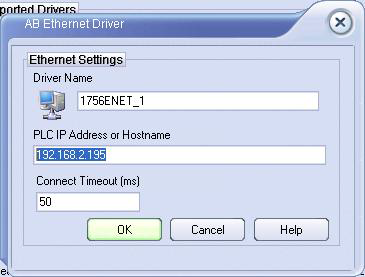
The driver window will become as shown click on OK
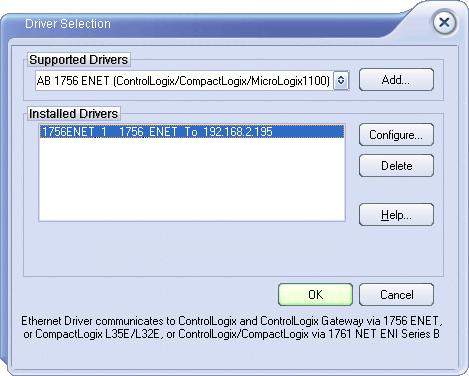
Here click on create device.
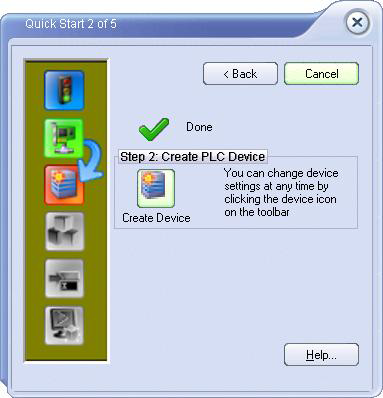
Now select your device and enter itís DH+ node address number and click OK.
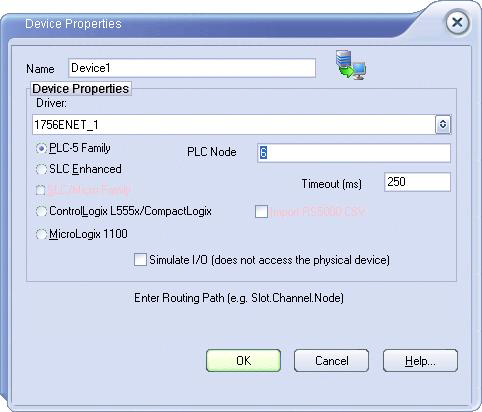
Click on Create Group.
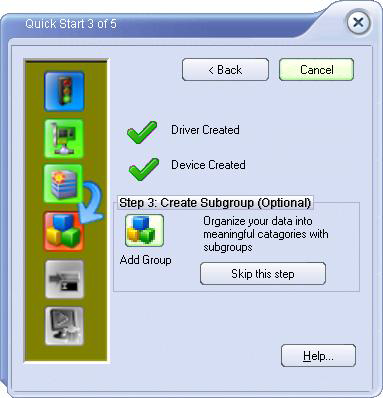
Name the group and click OK
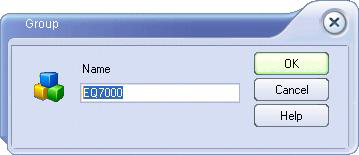
Click on Create OPC Item Tags icon
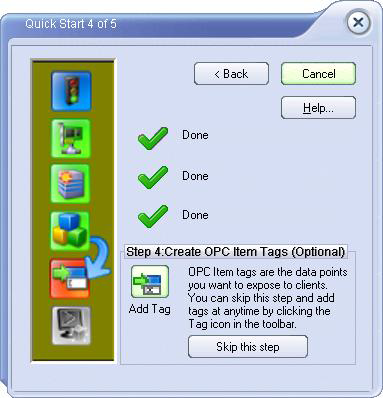
Here type in your tag description, and the file that you want to access in file element, example shown is accessing 5 words form integer file 7 starting from word 0.
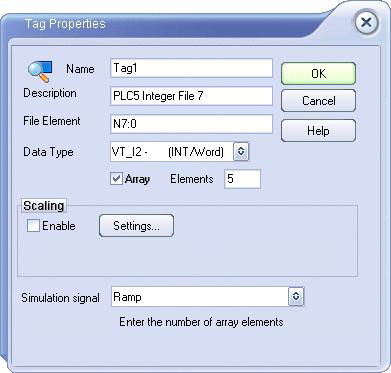
After you enter all your tags, you can skip the test or just click to test.
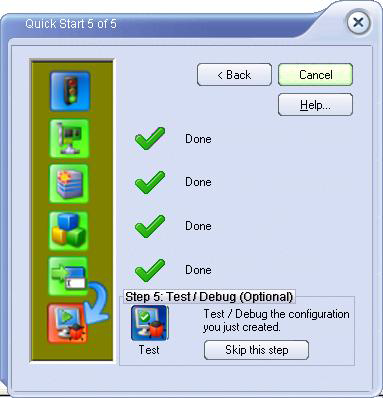
OPC server window will be as shown below, you can see under value all 5 words of file N7.
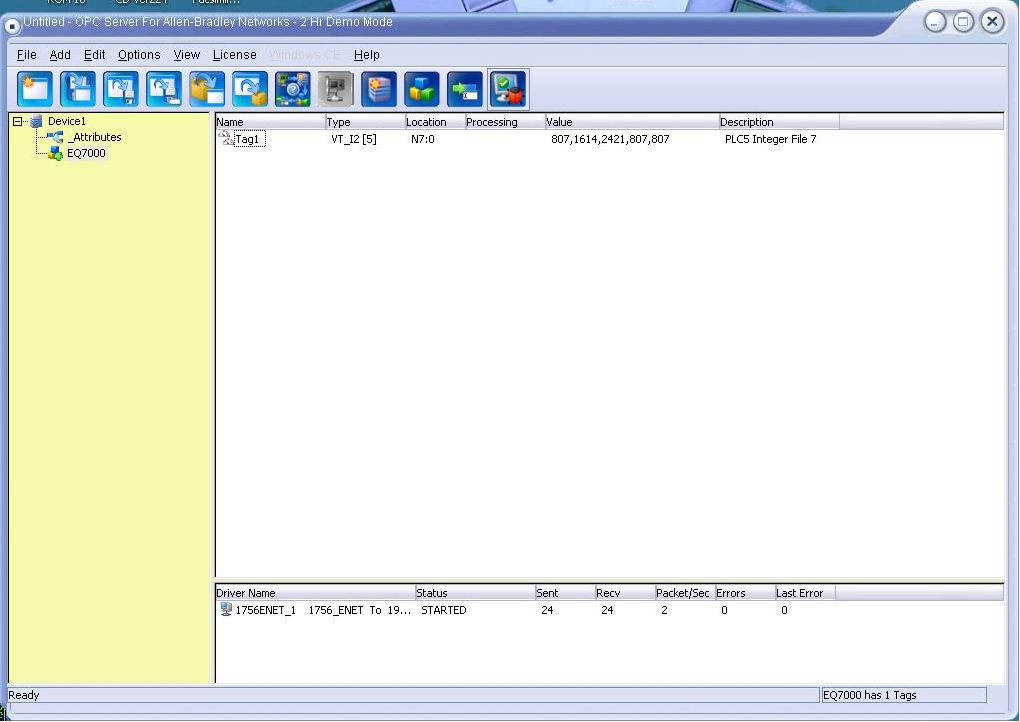
Now open your OPC client software, in our example used the INGEAR sample client, click on connect.
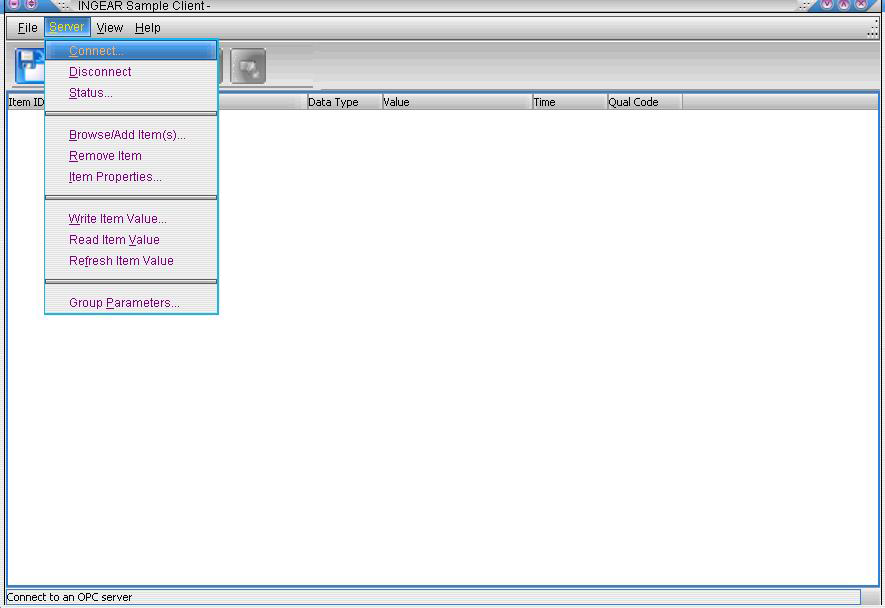
Select your OPC server, here we selected INGEAR IGOPCAB.1, then click OK
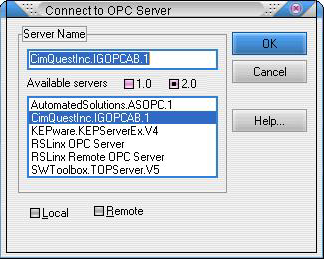
After you get connected, under server tab click on borwseAdd items.
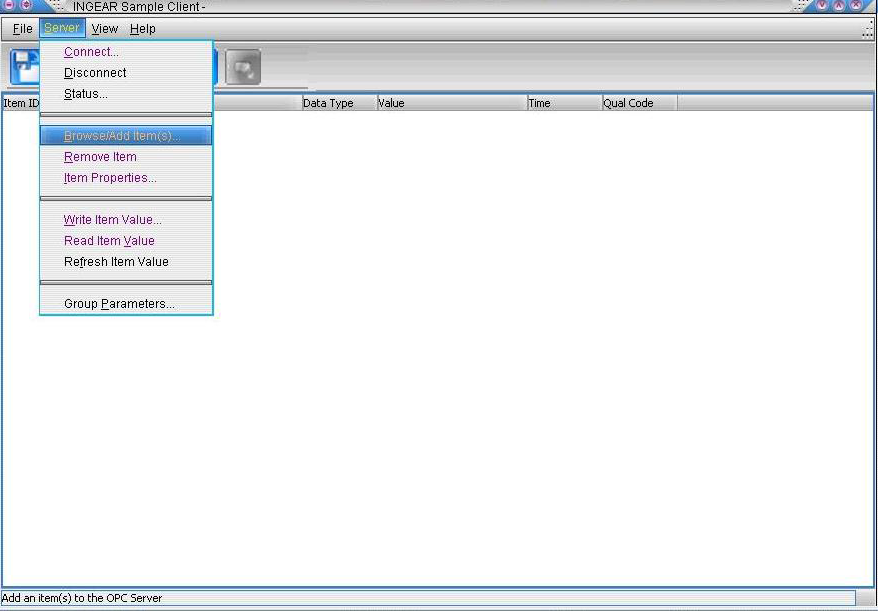
From this window select the item tags then click on Add Item
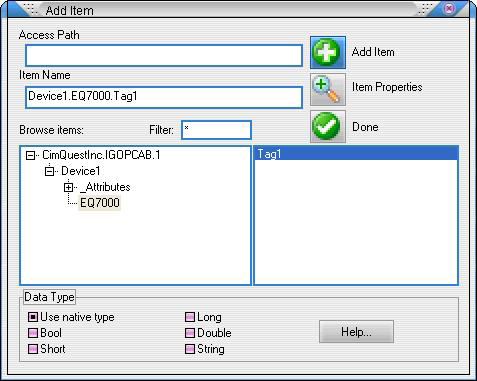
Now the INGEAR sample client window will be as shown below, with the 5 words from file N7 shown under value.