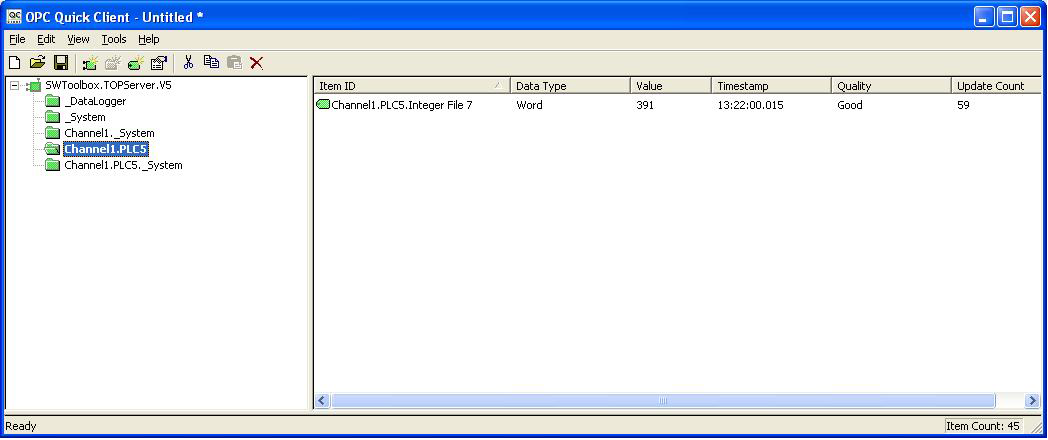Application Note
Using TopServer’s AllenBradley Ethernet driver from Software toolbox with EQ7000
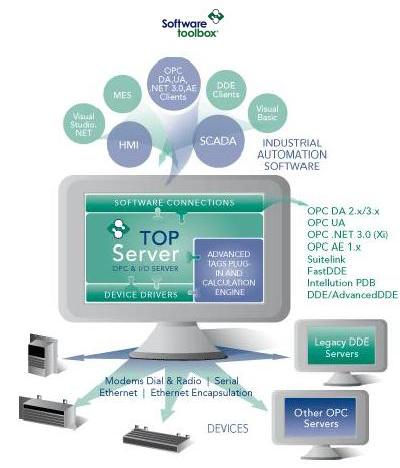
PDF Download
Configuring ALLEN BRADLEY ETHERNET driver in Top Server
Below are the steps to configure the ALLEN BRADLEY ETHERNET driver.
Start your Top server you will see a window as shown below.
Click on where it says add channel or add a channel if you already have other channels.
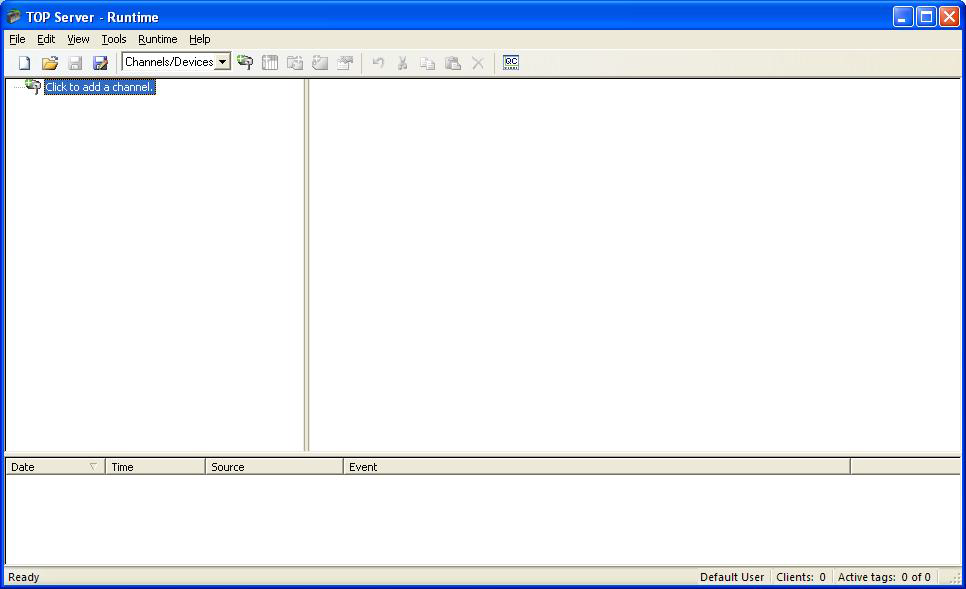
Then you will get the window shown below name the channel & click on next.
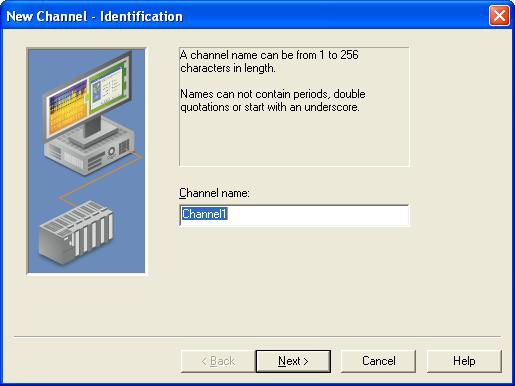
From the window shown below to select Device Driver, select Allen-Bradley Ethernet.

1. Here select your Ethernet adapter in case you have more than one in your PC then click next.
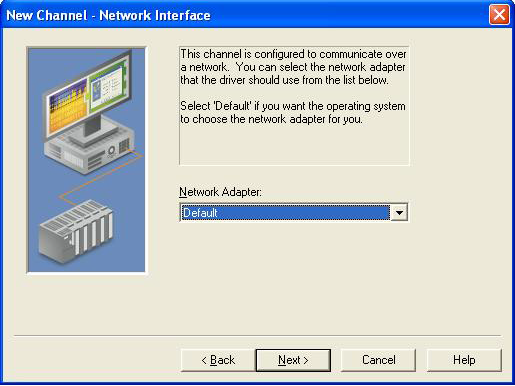
2. In the window shown below please follow the instruction in the screen shots & click next.
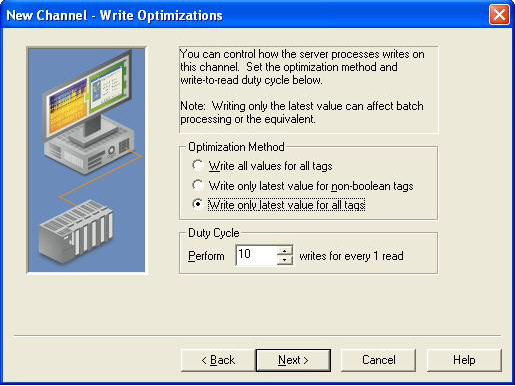
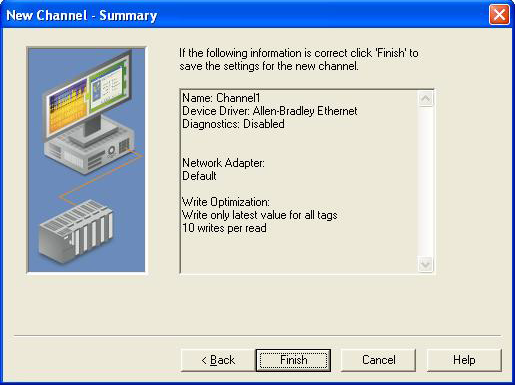
Now we are done with the Channel settings, we need to add our DH+ or DH485 device, click on add device shown in the window below.
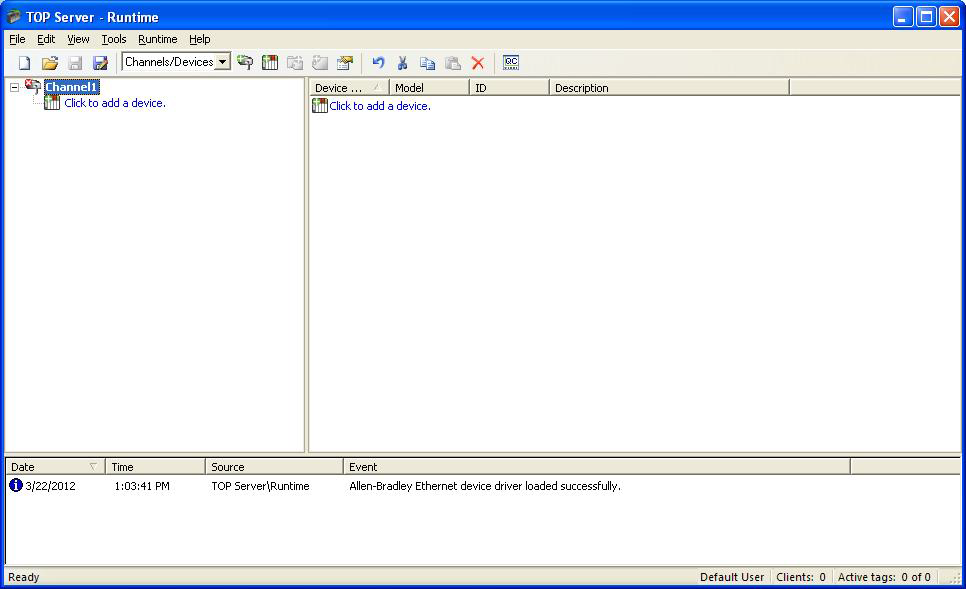
In the window shown below, name your device under device name & click next.
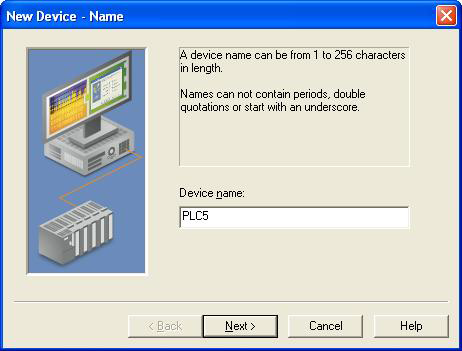
In this screen shot select your device model in our example here PLC5.
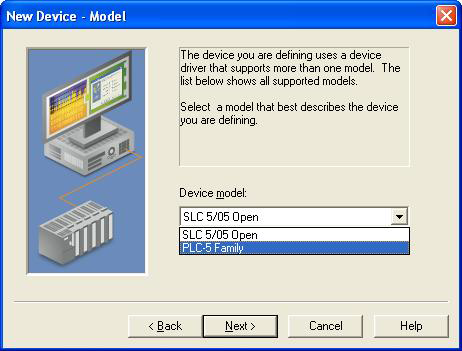
Here under Device ID please enter the IP address of the EQ7000and click next.
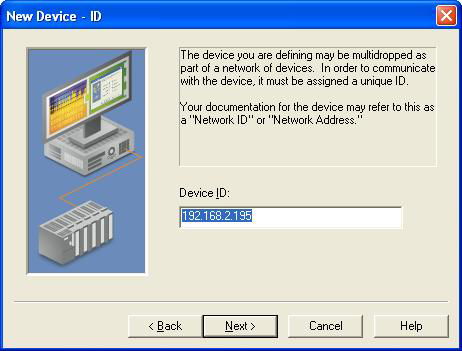
In the screen shots shown below please follow the instruction in the screen shots and click next.
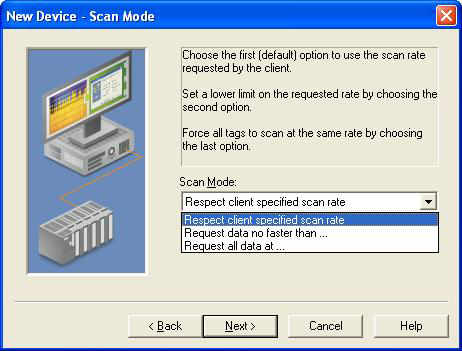
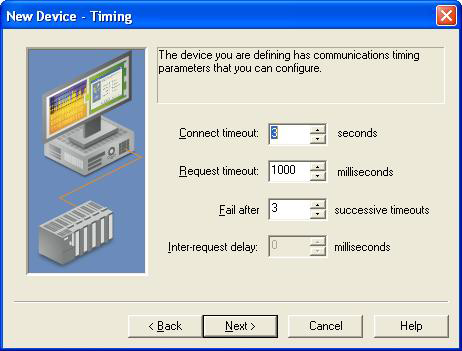
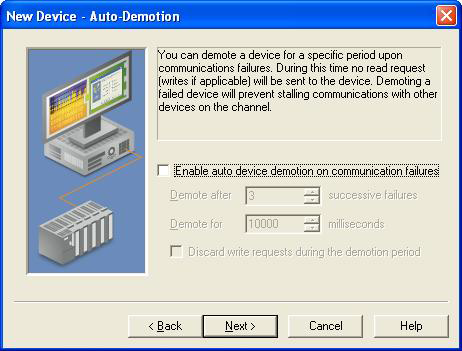
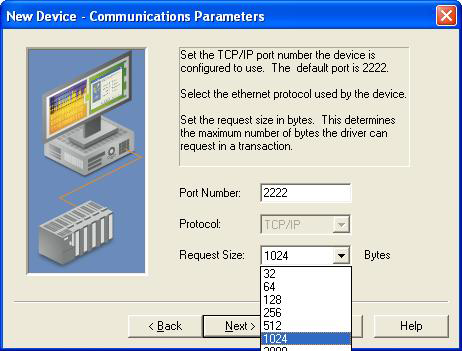
Here please enter the DH+ or DH485 node address number of the device, in decimal not octal.
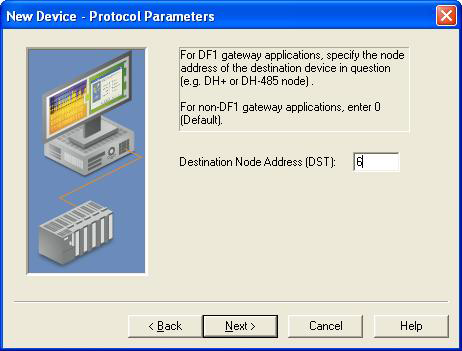
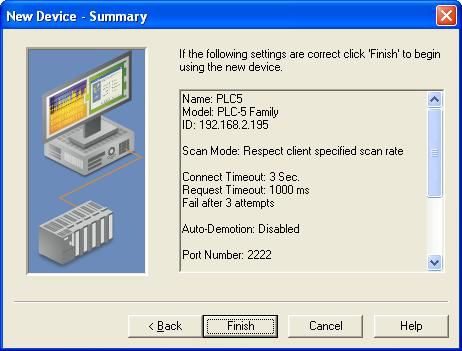
After you click finish you will see the window shown below and now you can add the tags you want.
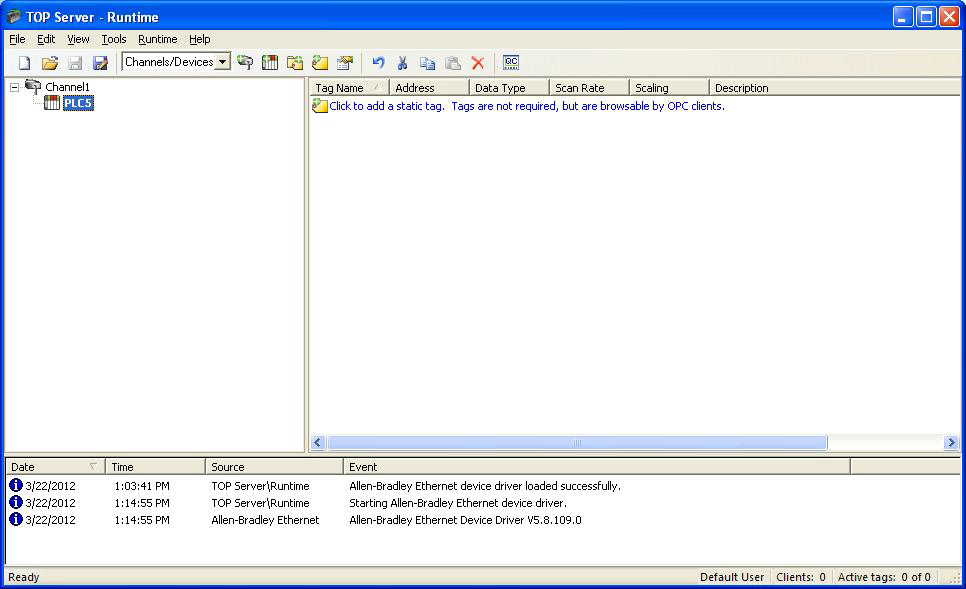
An example here is showing a tag to read from integer file 7 word 0.
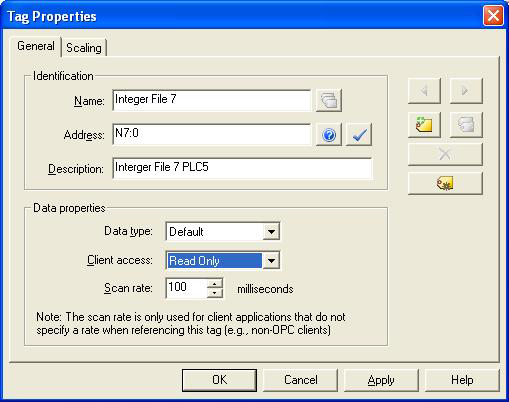
Top server window after we added the tag.
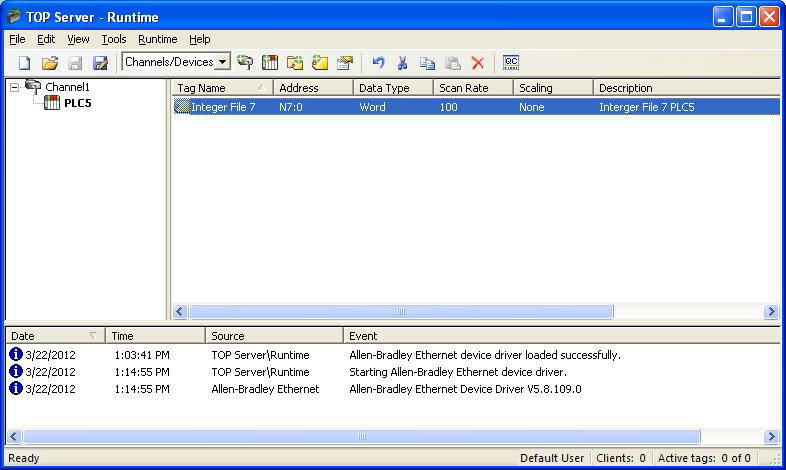
Open your OPC client, or here in our example under tool we lunched the OPC quick client.

From the window shown below we can see that it reads the value of word 0 in integer file 7 form the PLC5