
PDF Download
Quickstart Procedure
DL3500 (DC-powered/USB connected DIN rail Units)
Using DL32 V3.X for Windows 2000/XP/ (7 / 8) 32 &64 bit.
Please ensure that you have the correct cable when configuring the DL3500 through its DB9 serial port. If USB is used
ensure that the Virtual Com Port (VCP) is set up under the Control Panel when the USB VCP driver has been installed.
Please see the DL3500 user’s manual for cable diagrams and greater descriptions.
Step A – Install and Run DL32

2. Click on Install Software and follow instruction to install Latest DL32 version.
3. After you finish installation start the DL32 program.
Step B – Configuration Settings
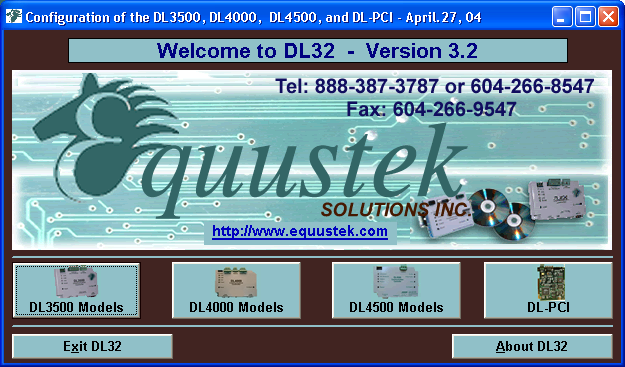
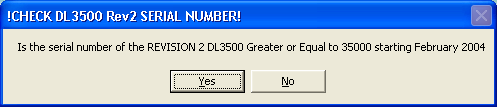
This setups the communication speed of the software.
If you wish to use an external terminal emulator program such as HyperTerminal to setup the DL3500 the following is the settings:
• Newer REVISION boards used 19.2K,N,8,1
• REVISION 1 used 9600,N,8,1
• Both use XON/XOFF flow control.
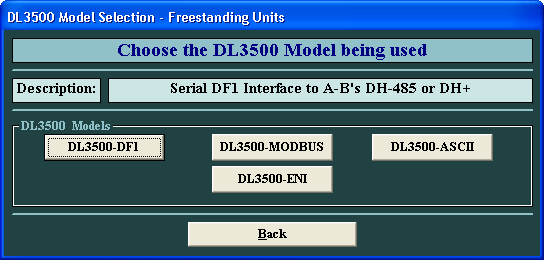
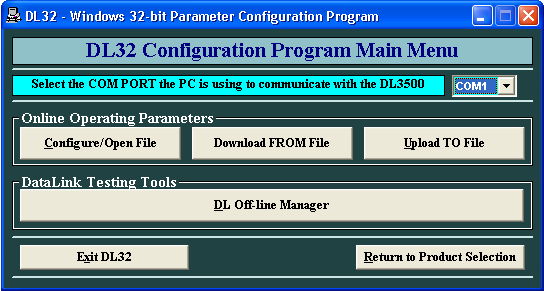
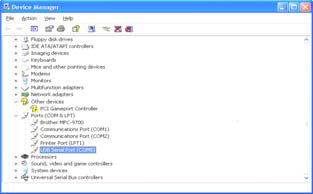
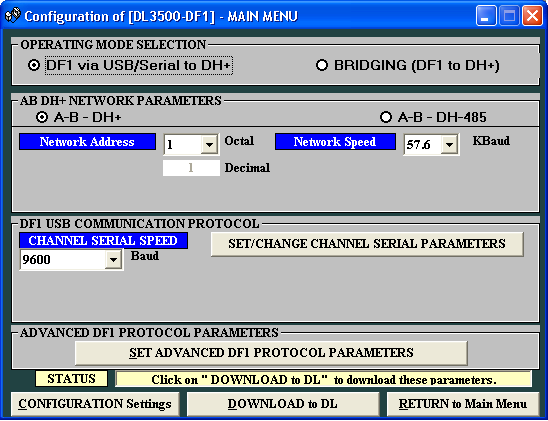
A - Select the NETWORK PROTOCOL: Either DH+ or DH-485 (depends on the Model of DL3500 you have ordered)
For typical configurations select A-B DH+, the appropriate DH+ network speed, and the station number that the DL3500 will be occupying on the network (ensure that this station is available and that there are no conflicts with other devices or PLC’s).
B - Under “DF1 Serial/USB Communication Protocol” set the channel serial speed. Higher speeds allow for faster communication. The maximum speed depends on the DF1 driver you are using. Some older software packages will cause the DL3500’s buffers to fill if to high a speed is selected. At the outset, it is recommended that the default value of 9600 Baud be set be used.
C - Under SET/CHANGE SERIAL PARAMETERS and SET DF1 ADVANCED PARAMETERS, typical users will want to leave all the settings at their default values.
When all options have been selected press the
DOWNLOAD TO DL BUTTON
7. In the Status Bar there should be an A-OK Parameters transferred successfully. Once this is seen, Select Return to Main Menu and then Exit DL32 to exit the program.
8. If you wish to save the Configuration Settings then select the CONFIGURATION Settings button and choose Save Configuration Settings.
9. The DL3500 is ready for normal operation on your network. Hit the RESET button to bring the DL3500 On-Line.