
DL3500
User’s Guide
Revision 1.07 – Feb 20th, 2017
Equustek Solutions, Inc.
Suite 286, 5489 Byrne Rd.
Burnaby, BC, Canada
V5J 3J1
Toll Free: 888-387-3787
http://www.equustek.com
Table of Contents
1.0 DL3500 General Operation & Applications
The DL3500 continues the functionality of the current DL2000/DL3000 product line. It offers
both the new addition of DH-485 as well as a plug and play USB interface. As well as having the
DH+ and 232/422/485 capabilities of the DL3000. The fully populated DL3500 Model will also
allow Bridging DF1 to DH+ and DH485 networks in one unit. New is the ability to power the
DL3500 from the USB communication link, removing the sometimes cumbersome procedure of
location an AC or DC power supply when using laptops or PC’s in the field.
The DL3500 has two communication ports. Channel A is designed to connect to you industrial
network, either A-B’s DH+ or DH-485 networks. Channel B is used to connect to your serial or
USB device, the protocol depends on which flavor (model) of the DL3500 you have ordered.
Channel B has the capabilities of RS232C, RS422, RS485 and USB 2.0.
Configuration of the operating parameters is done quickly and easily by the DL32 V3.X
windows based software shipped with the unit or available on the Equustek Website.
Currently there are three standard DL3500 products available to allow access to A-B’s ( Allen
Bradley ) DH+ and DH-485 networks. Many other custom ASCII and serial protocols have
been implemented to both DH+ and DH-485 on the DL3500 platform. Contact Equustek
Solutions to see if the DL3500 is the correct device for your communication needs.
The DL3500 has all three models below available in DH+ and DH-485 flavours :
The DL3500-Modbus is a two port device that bridges your Modicon Modbus devices to ones
on an A-B DH-485 or DH+ network. The Modbus model can either be used as Modbus Master
or Slave as well as having both Modbus ASCII and RTU protocols.
The DL3500-DF1 is a two port device that allows your DF1 devices (either Full or Half Duplex
protocols) to ones on an A-B DH-485 or DH+ network. The DF1 model is a direct replacement
for the 1770-KF3 for DH-485 and 1770-KF2 for DH+ and allows your PCs or Laptops access to
any node on the corresponding A-B network. It also allows other Allen Bradley devices such as
Micro Logix, Compact Logix, , Control Logix, SLC 500’s and others that have DF1 capability to
communicate with other nodes on DH+ or DH485 networks.
The DL3500-ASCII interfaces Serial ASCII devices (Scanners/Printers) to SLC’s or other
devices on an A-B DH-485 or DH+ network.
The DL3500-DF1/DH+ or DH-485 interfaces your DF1 devices (either Full or Half Duplex
protocols) to ones on either an A-B DH-485 or DH+ network. The DL3500 comes with both
networks available with only using the software configuration program to switch between the
DH-485 and DH+ networks.
2.0 Hardware Specifications
CHA can be configured for DH-485 at 4800, 9600 or 19.2 Kbaud, or DH+ of 57.6, 115.2 and
230.4 KBaud
CHB has full RS232C, as well as both RS422 4 wire and RS485 2 wire modes. CHB has the
ability of being configured with asynchronous speeds up to 230.4 KBaud as well as the new Plug
and Play Windows USB Interface (Version 2.0 implemented on newer models, Please advise
Equustek if it is important).
Currently DF1, Modbus, and ASCII are the supported protocols. Custom ones are easily
implemented. Both CRC 16 and BCC error checking can be implemented; custom error
checking can be added at the customer’s request.
Simple Parameter Configuration using menu driven Windows
(95/98/ME/XP/NT/2000/WIN7/WIN8 and WIN8.1) based Program via RS-232 Cable or USB
Interface.
Configuration and Reset Pushbuttons to setup online configuration parameters and do a full
Hardware Reset
Operating Parameters are stored in Non-Volatile Serial EEPROM
The DL3500 uses FLASH upgradeable firmware from the configuration Software.
Bi-Color (Green/Red) LED’s for each communication channel indicates activity and status.
Green POWER LED indicates power on.
3.0 DL3500-Hardware Layout

- 3 pin Power Connector
- CHB/CHC Multipurpose – a CHB DH-485 or RS422/RS485 or CHC RS232 5 pin Screw terminal (Phoenix Type) or CHA DH-485 (for combined unit)
- CHA DH+ or DH-485 3 pin Screw terminal (Phoenix Type)
The RESET pushbutton is on the left side, the Configure pushbutton is on the right side.
- Slide Switch for Power selection – USB cable or External DC power
- USB type connector for CHB
- 9 Pin DM9M connector for CHB RS232C communications
4.0 Mode of Operation
The Reset pushbutton automatically puts the DL3500 into Online mode.
BIOS MANAGER for DL3500 - Ver 35.01 - Feb 13,03
(c) Equus Technologies. 2001-2003
1 - Restore EEPROM to Factory settings
2 - WRITE new Firmware
3 - Memory DUMP
4 - OFF-LINE Diagnostics
5 - DEBUG Mode
6 - FIRMWARE Version
7 - ONLINE
MAKE SELECTION (1-7) -
ERASING FLASH, PLEASE WAIT...
SEND FIRMWARE TEXT FILE NOW...
Once the message to send the firmware appears then either click on the “Burn Flash System File” button to select the .txt file to send, or send the Text File under HyperTerminal.
Wait for an “*A-OK* BURN COMPLETE!” message to appear.
5.0 Switch and LED Indicator Functions
The Configure pushbutton takes the DL3500 out of On-Line operation mode and puts it in the BIOS Manager mode. The BIOS Manager mode also allows for configuration parameters to be downloaded from or uploaded to the Windows based configuration software (DL32-3.X). When this mode has been entered the CHA and CHC will be RED and CHB will be out. To put the unit back On-line it is necessary to either press the Reset or cycle the DC power supplied to the DL3500.
- LED
- STATUS
- Power
- Green Continuously
- CHC
- Green for 0.5 seconds
- CHB
- Green for 0.5 seconds
- CHA
- Green for 0.5 seconds
- LED
- Description of Operation
- Power
- Green Indicates Power is being supplied to the DL3500.
- CHA,
- Flashes GREEN for 0.5 seconds when a Character is Received or
- CHB
- Transmitted. If Characters are being received of transmitted faster than
- CHC
- this then it might appear the LED is on SOLID. Flashes RED for 0.5 seconds if a NAK is received or transmitted in DF1 protocol. Will also flash if all serial communication buffers are full.
- LED Pattern
- Description of Problem
- CHA, CHB, & CHC
Flashing RED - The flash has not be burnt properly and the A-OK was not transmitted. Please reburn the flash with the correct text file. Contact Customer Support for help.
- CHA, CHB, & CHC
Solid RED - The BIOS has been corrupted. A new Flash Chip has to be supplied by the factory. Please contact Customer support.
- Start-up Sequence
keeps repeating. - The DL3500 USB power not enough to drive the DH+, or EEPROM is corrupt. Please Restore to Factory Settings (See Section 1.1) and then reconfigure the unit.
- LED Pattern
- Description of Operation
- CHA & CHC
Solid RED - BIOS Manager/Configuration Parameter Download/Upload
- CHA & CHC
Solid Green
CHB Solid Red - Offline Hardware Diagnostics Testing Mode
- CHA Solid Red
CHB & CHC
Solid Green - Offline Debug Mode.
6.0 DL3500 Wiring Diagrams

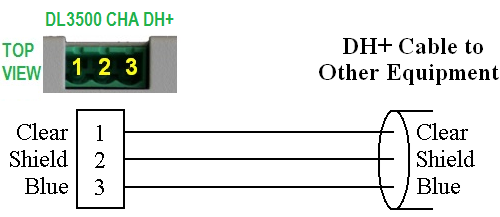
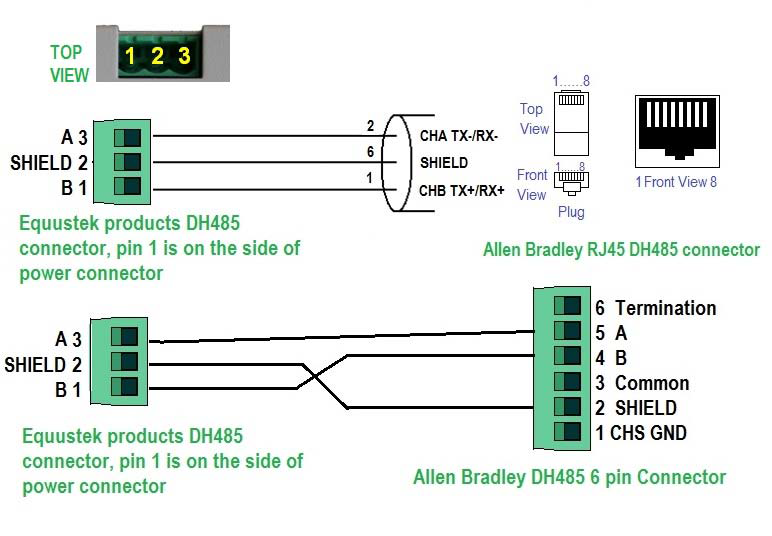

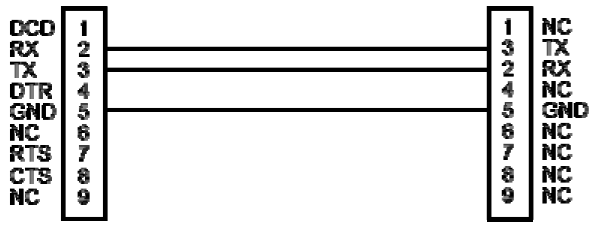
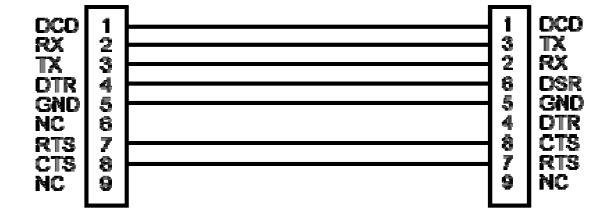
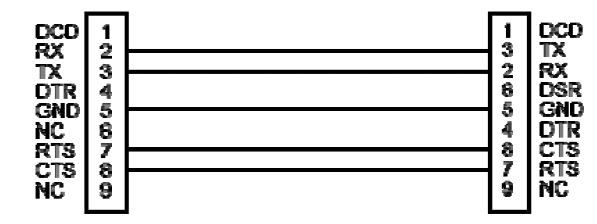
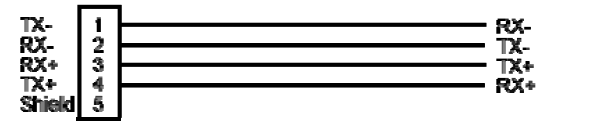
7.0 DL3500 DH-485/DH+ Networking Applications
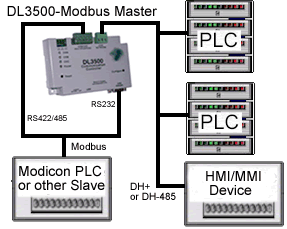
The Modbus Master can communicate with any Slave device on the Modbus Slave network and any DH-485/DH+ devices capable of sending PLC5 message commands. Modbus and DH-485/DH+ addresses must not be duplicated (convert to the same radix) or the Master will receive two responses. The DL3500 can be any station number on DH- 485/DH+ including Station 00 (not used on Modbus).
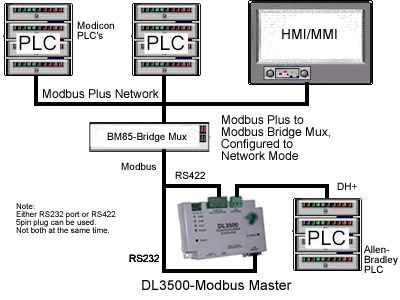
PLCs and HMIs etc. on Modbus Plus can be programmed to communicate with PLC5s, SLC5/04s and HMIs on DH-485/DH+, i.e. any devices capable of handling PLC-5 Type message commands.
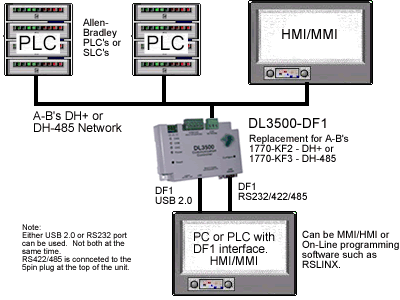
PC can be running RS-LINX or like software (MMI) to have access to nodes on the DH-485/DH+ Network.Modbus RTU Network could also be RS232.
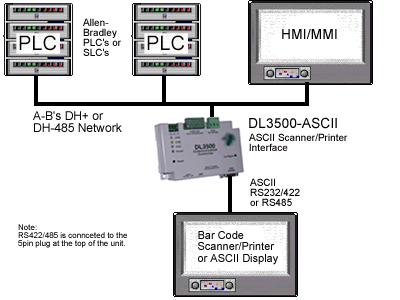
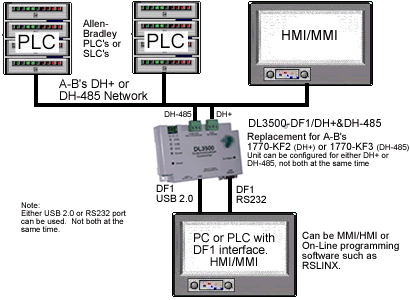
The DL3500-DF1/DH+ or DH-485 combined interface contains both DH+ and DH-485 interfaces. They both occupy CHA and can be used one at a time. The software configuration program is used to switch the CHA between DH+ and DH-485 operation.