Setting the DLPCIe Kepware driver
PDF Download
As seen from the screen shot below my DLCPIe card ocupies the two serial ports.
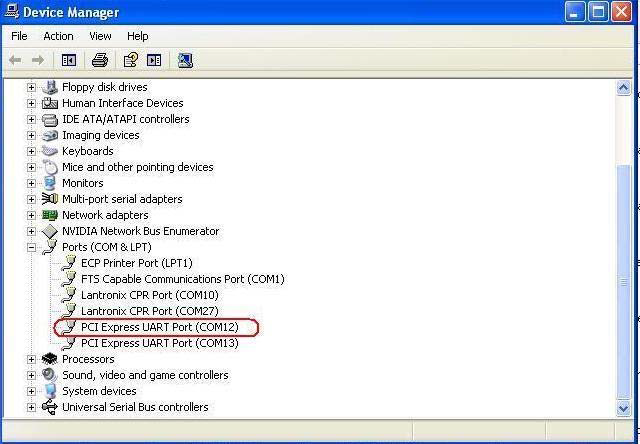
COM13 is a general purpose serial port can be used as any RS232 serial port.
COM12 is the serial port we are interested in to use for our DF1 driver ( This port is the PCIe bus connection of the card, not physical serial RS232) and is used to set the DF1 driver.
COM12 is the serial port we are interested in to use for our DF1 driver ( This port is the PCIe bus connection of the card, not physical serial RS232) and is used to set the DF1 driver.
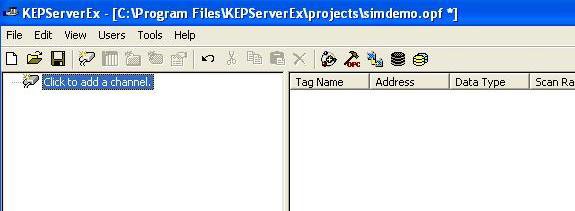
After starting the KEPServer you click on Click to add a channel.You should see the next screen shot
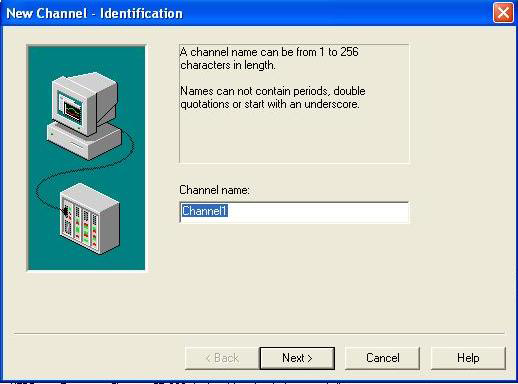
Click on next
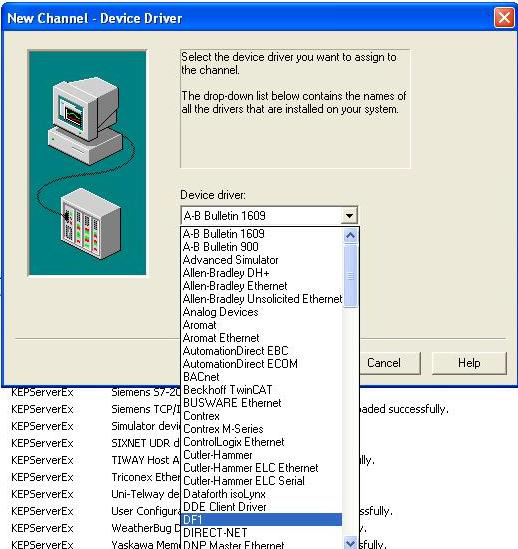
Select DF1 under Device driver and click next.
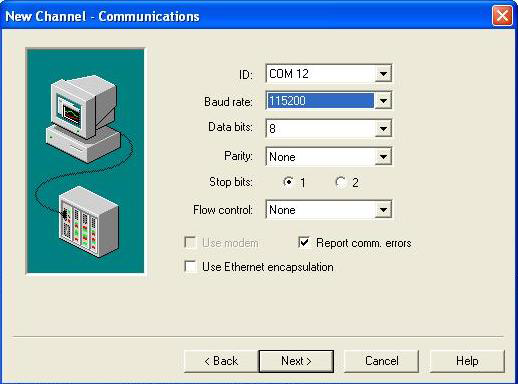
Under ID select the PCI Express UART serial port of the DLPCIe which in our case as shown
in the 1st screen shot is COM12.
Select the baud rate and number of data bit and stop bits, they all depend on what you set them up in the COM12 serial port settings in Windows device manager.
Click next you for the next few screen shot after selecting the appropriate settings
Select the baud rate and number of data bit and stop bits, they all depend on what you set them up in the COM12 serial port settings in Windows device manager.
Click next you for the next few screen shot after selecting the appropriate settings
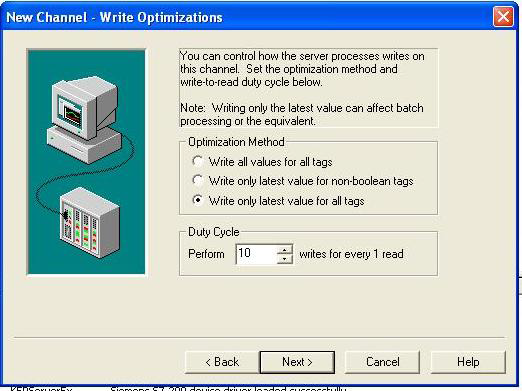
In the next window you set the Station number which is the DH+ node address number of the
DLPCIe card Please note that it is in Decimal here not octal as usual.
In my case the card node address number is 44 Octal which is 36 decimal
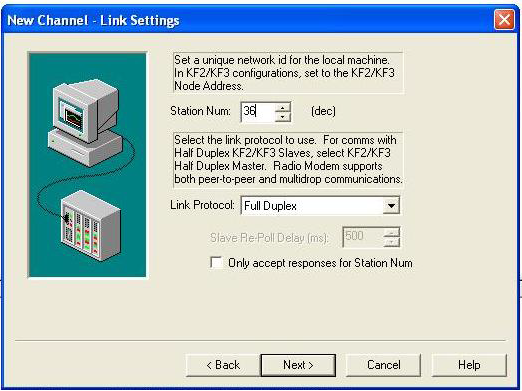
After you click next you will see you complete settings as mine are shown below
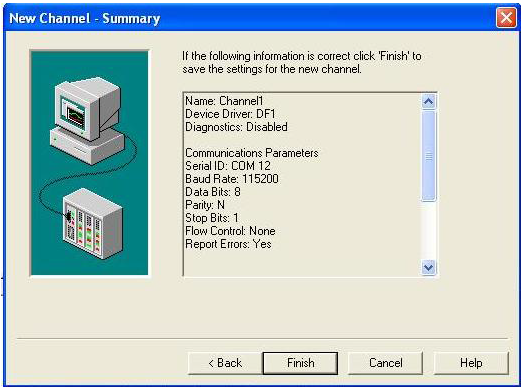
Click on Finish
Then click on the OPC quick Client icon shown on next screen shot.
Then click on the OPC quick Client icon shown on next screen shot.
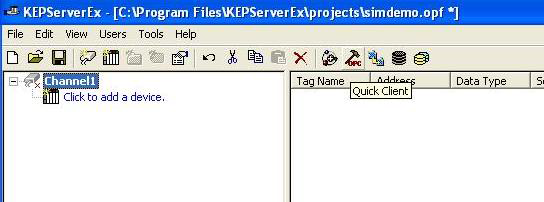
You will see the device Window.
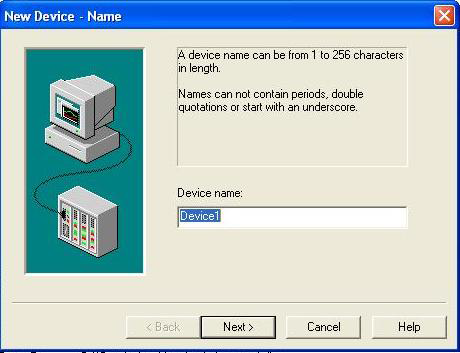
Click on Next and select your processor (device Model) in my case here is PCL5 and click on
next
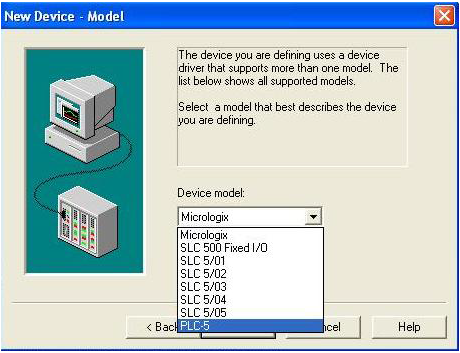
Here you select the device ID (It is the DH+ node address number of the Processor ) in my
case my PLC5 node address number is 7 and make sure to match it in either Decimal, Octal
or Hexadecimal. AB devices usually use the Octal
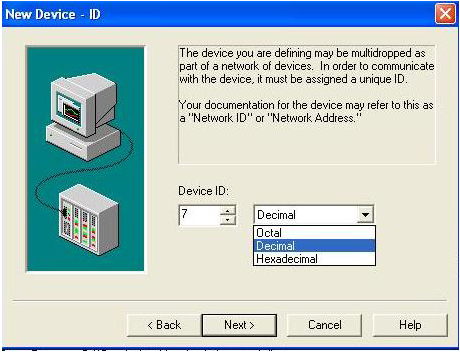
Select your Timing values and click on next
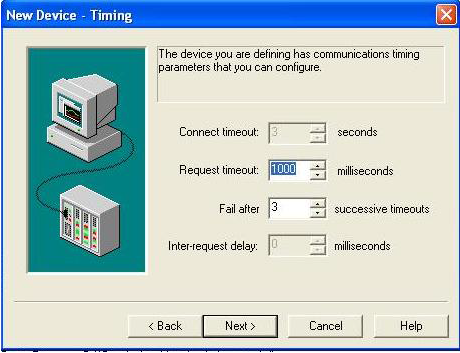
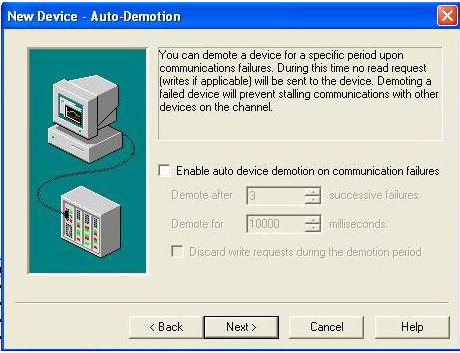
Click on Next then select your protocol settings mine are as shown below
Error checking method has to match to what the card is set to
Error checking method has to match to what the card is set to
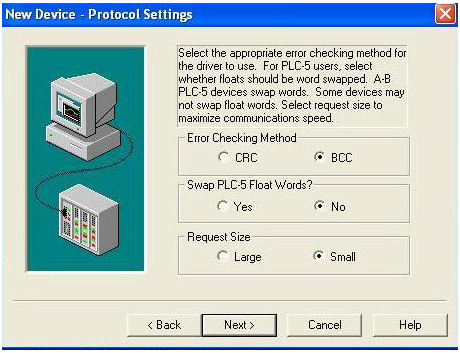
Click on next to see the device summary
Then Click on Finish
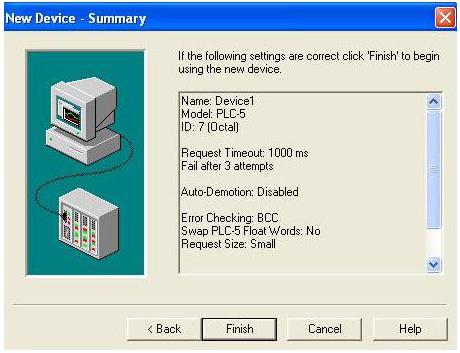
Now you add what you want to read or write to, below I am showing the integer file N7 the 1st
10 words.
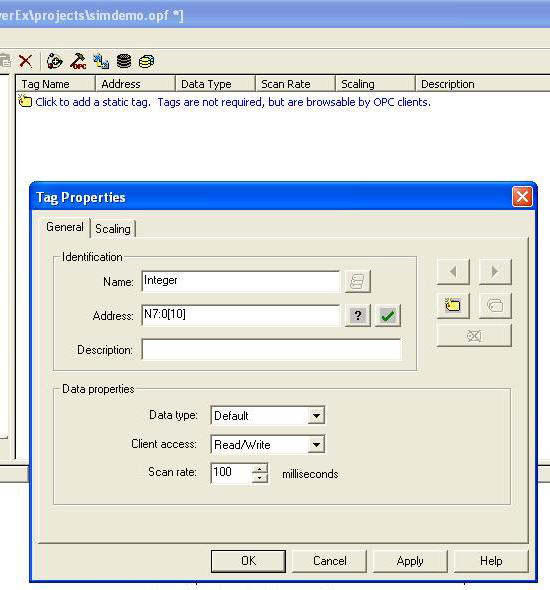
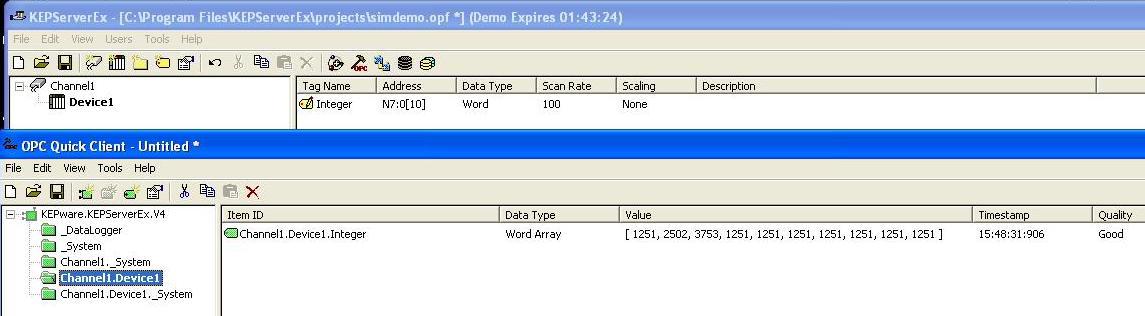
Here as shown I can see the N7 file in an array in my OPC Client