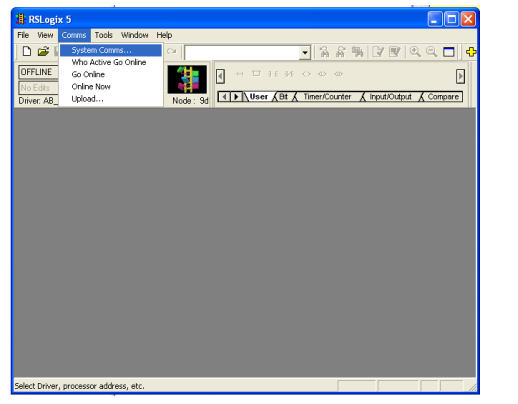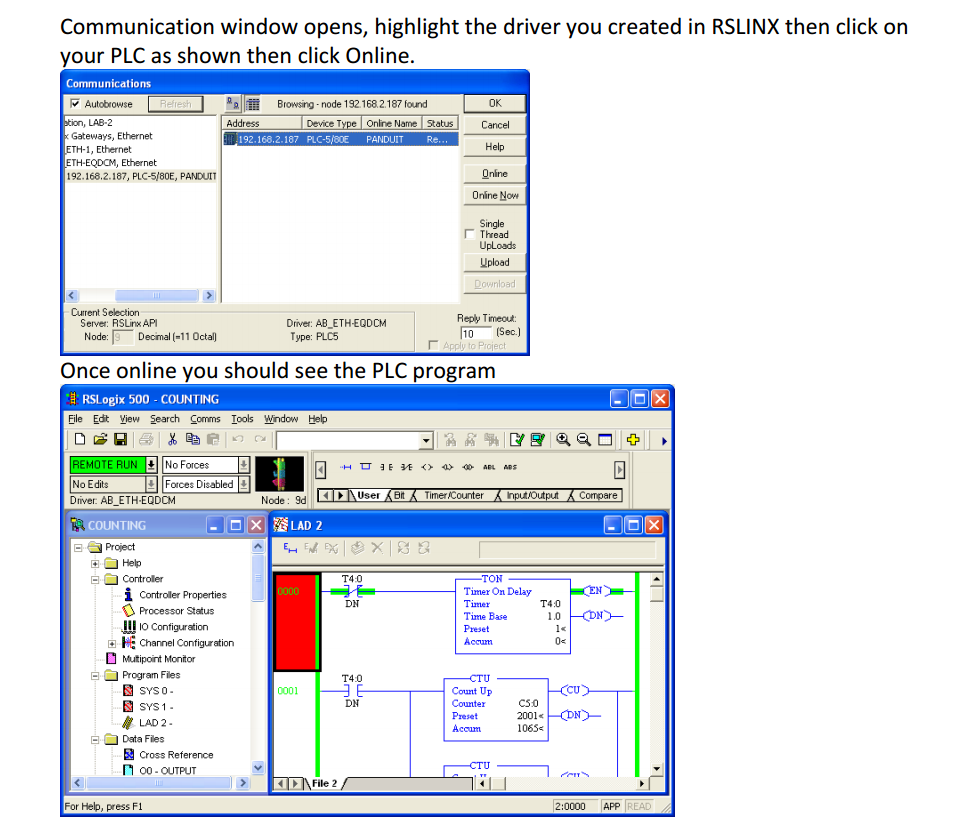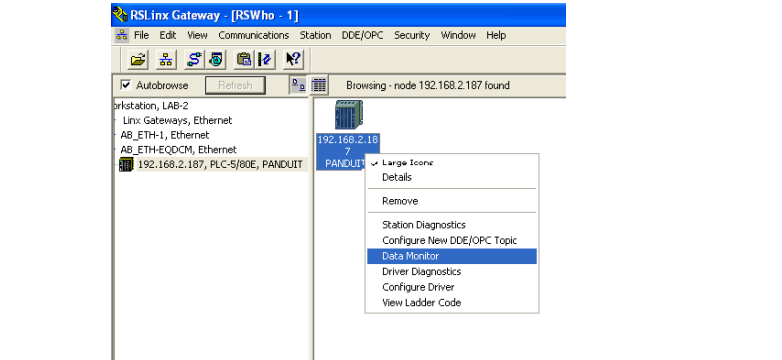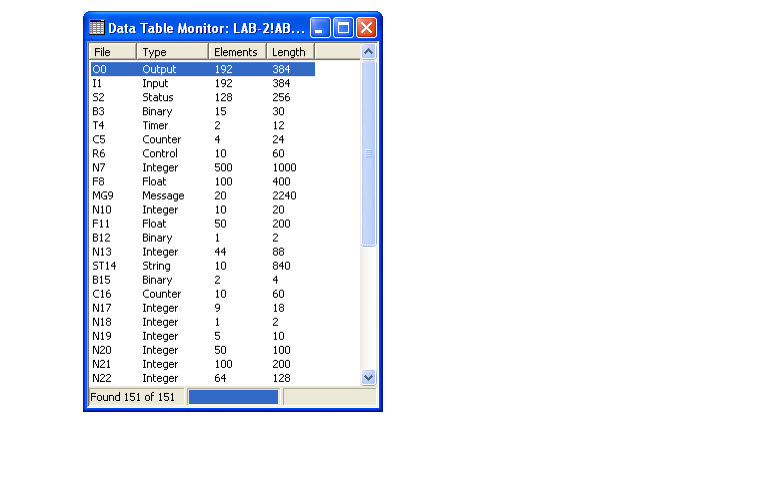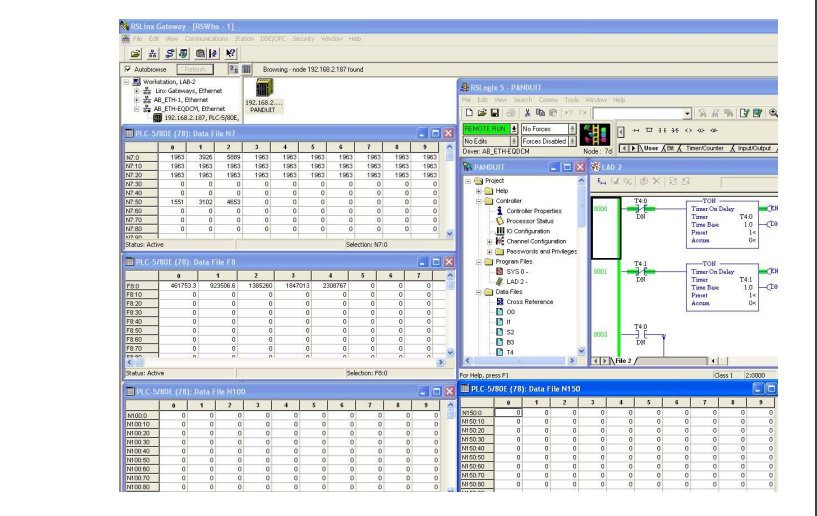PDF Download
Equustek EQDCM AB Ethernet to DF1 Application note using RSLINX Allen Bradley Ethernet Driver
To configure the EQDCM start, the EQ32 configuration software and select EQ-DCM from the product menu.
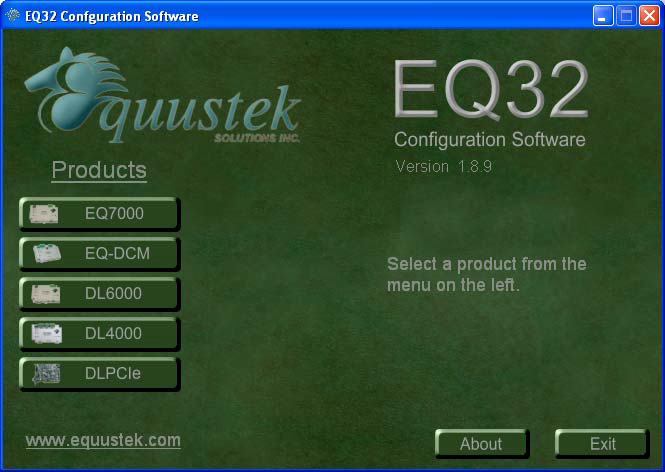
Select AB Ethernet,ASCII,DF1 from the Models menu..
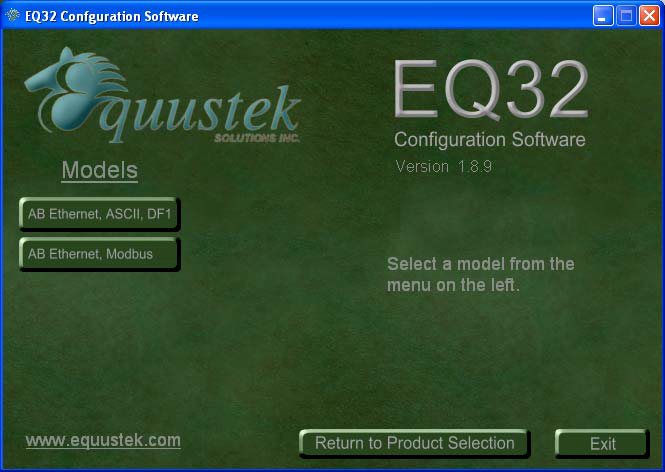
Select the serial port that connects your PC to the EQDCM, and click on Offline manager.
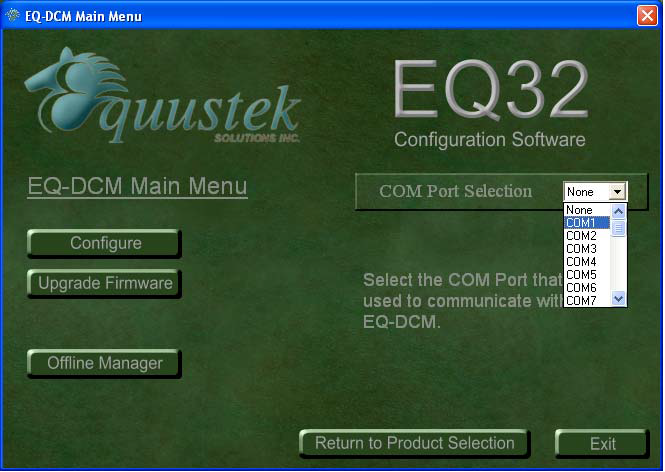
Press the configuration switch on the unit, you should see the menu shown below and after tying 6 you should see the firmware version, then click on close to return to main menu.
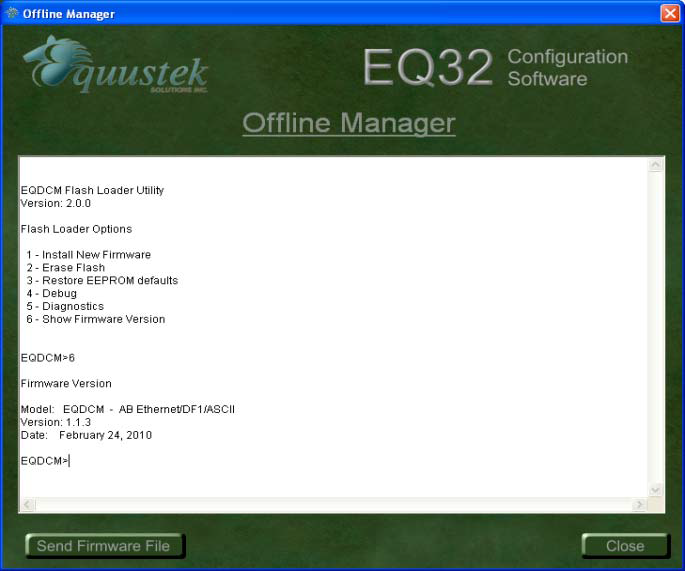
Click on Configure.
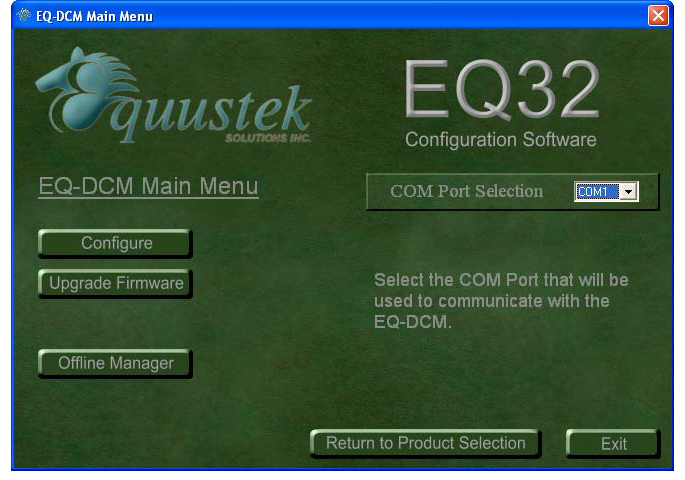
Click on next.
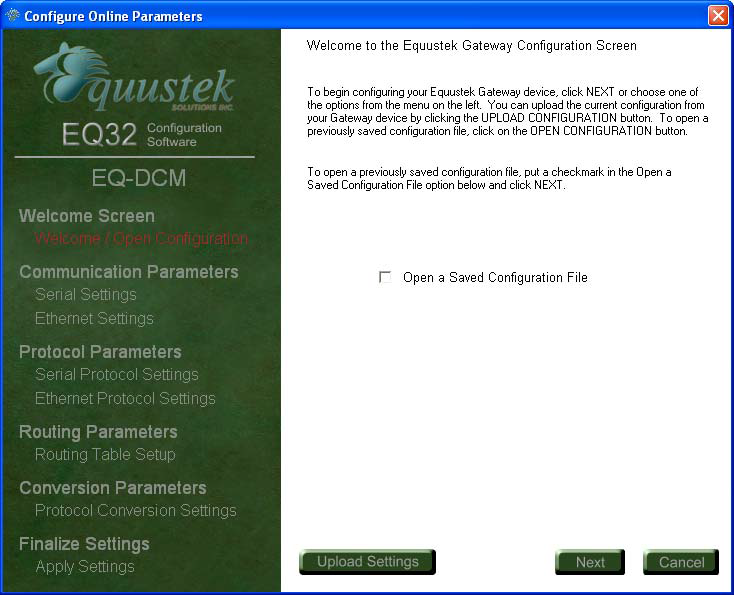
Set the serial settings for the DF1 and click next, make sure these settings matches the DF1 settings of your PLC that you are going to connect the EQDCM to.
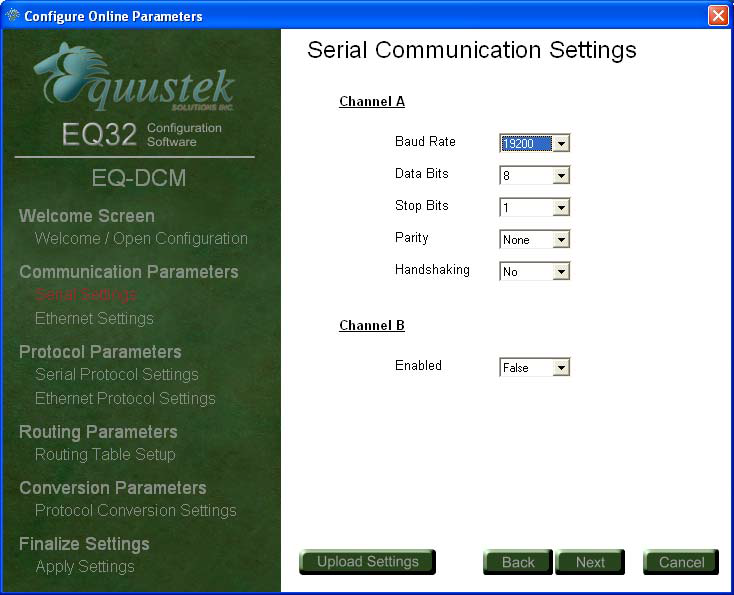
Set the Ethernet settings and click next
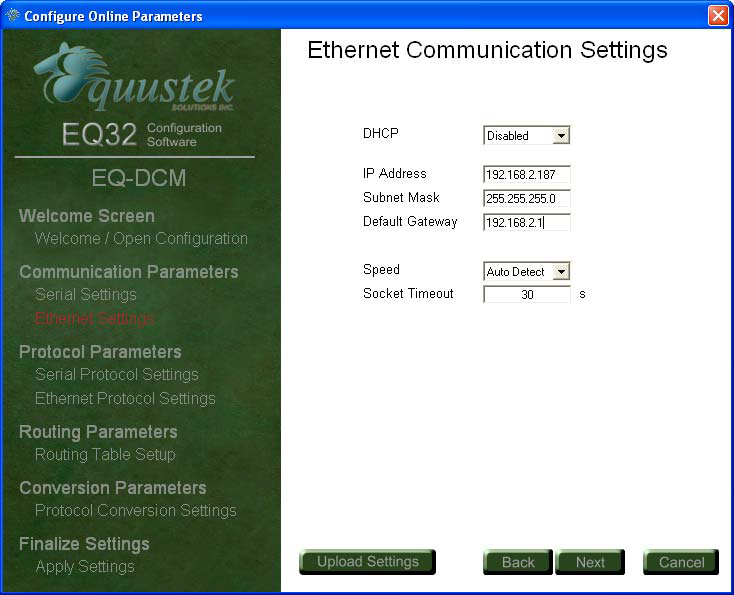
Set Channel A settings and click Next.
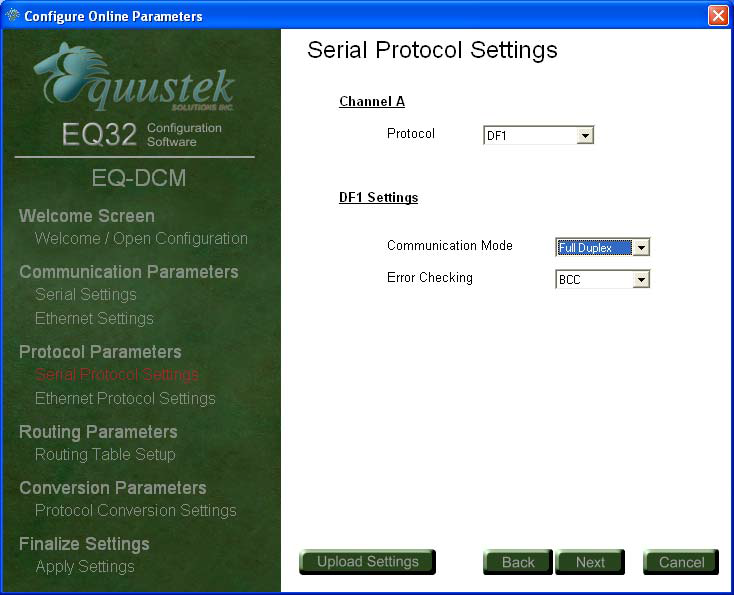
Click next
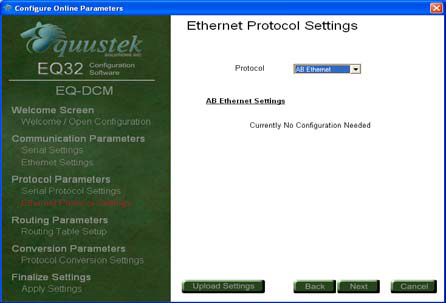
Click on add route to set the route
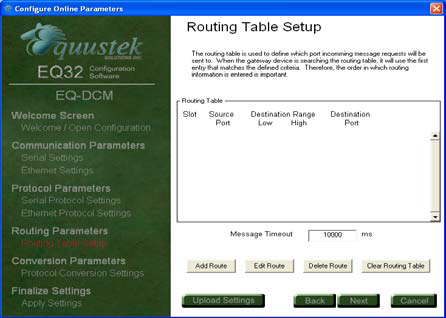
Enter the routing details.
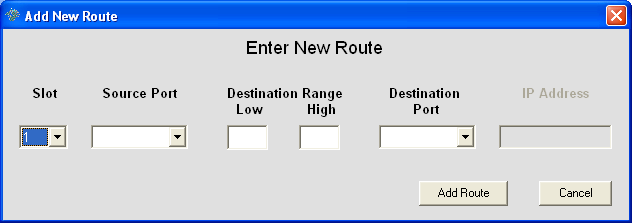
In this application our route range is 7-7 and Ethernet is initiating communication click on add route to finish
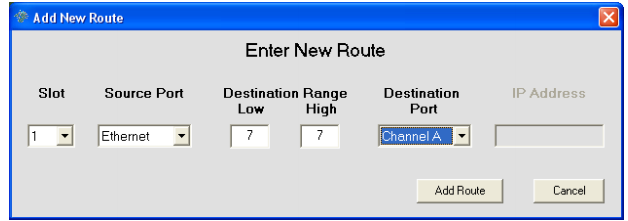
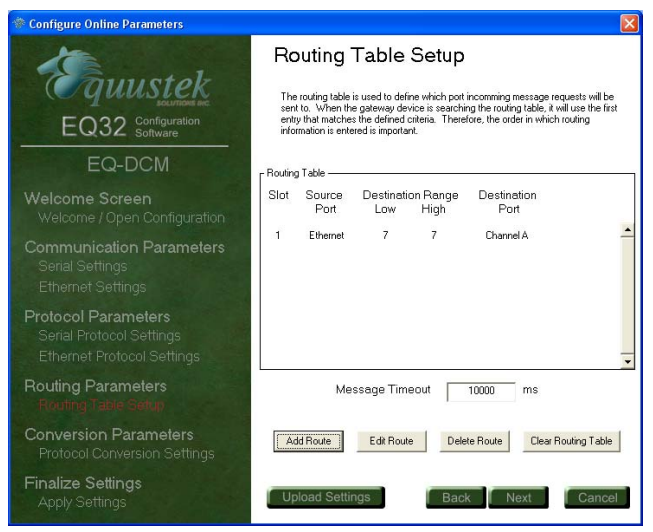
After entering all your routes click on Next,then click on finish to download or download and save
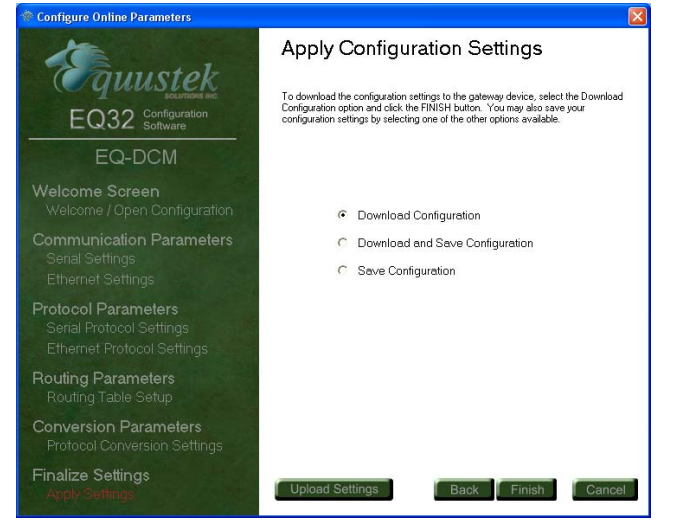
It will ask to put the unit in configuration mode by pressing the Configure button on the right hand side of the EQDCM then click on OK
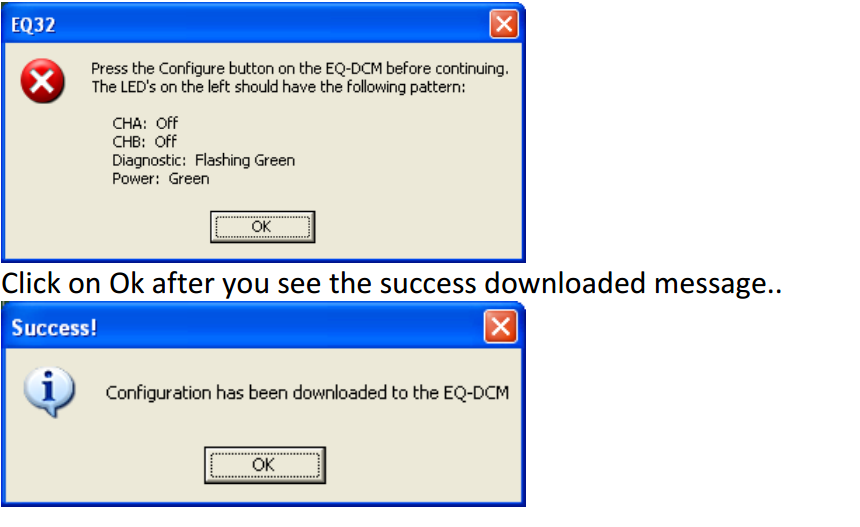
Click on Exit to close the EQ32 configuration software and press the reset push button the left hand side of the EQDCM to put the unit in online mode.
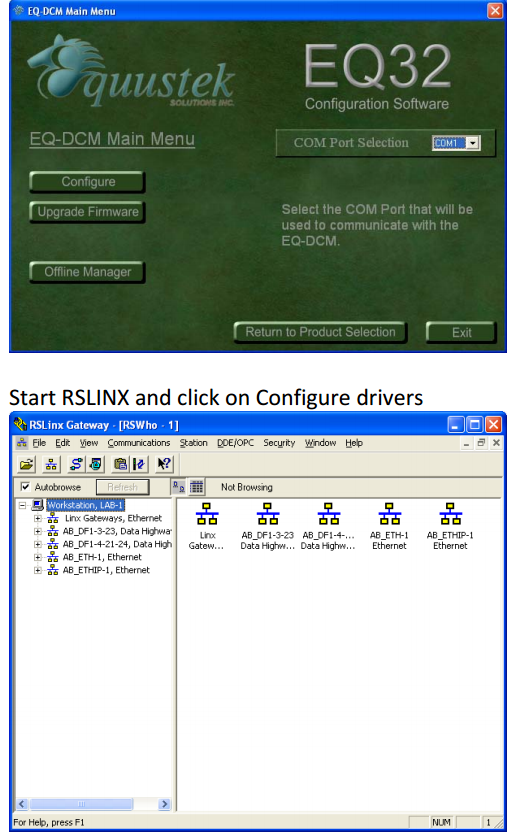
Under available driver select Ethernet devices Driver
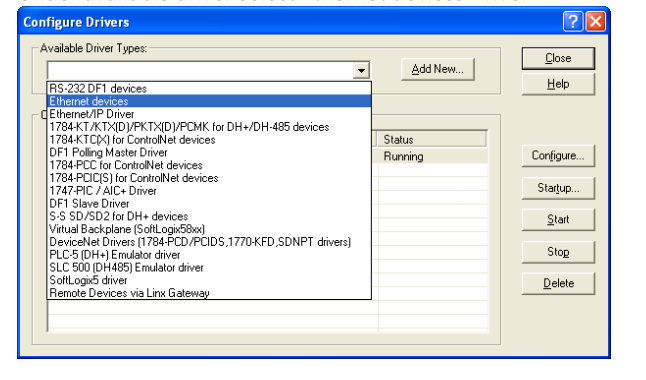
Name the driver, here our application we named it AB_ETH-EQDCM as shown
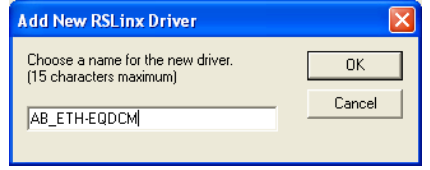
Now enter the routing table Host name is the EQDCM IP adress and the station number would be the PLC DF1 address in decimal and since we did configure the EQDCM address range from 7-7 here our station address would be within that address range. Click on apply then on OK and close the configure driver window
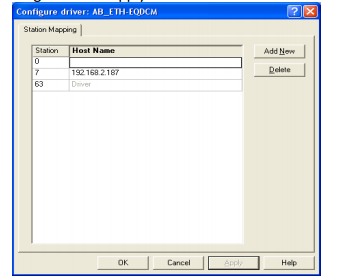
In RSLINX open RSWHO window and make sure auto browse is checked, then you should see your PLC or SLC or your DF1 device that is connected to the DF1 side of the EQDCM as an Ethernet device,as shown in our application here,it is PLC5 shows with EQDCM IP address.
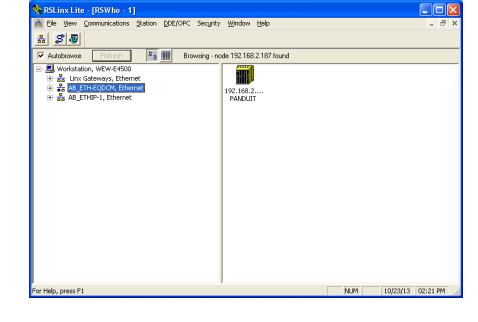
To go online with the PLC,start RSLOGIX5,under Comms select System Comms.. as shown