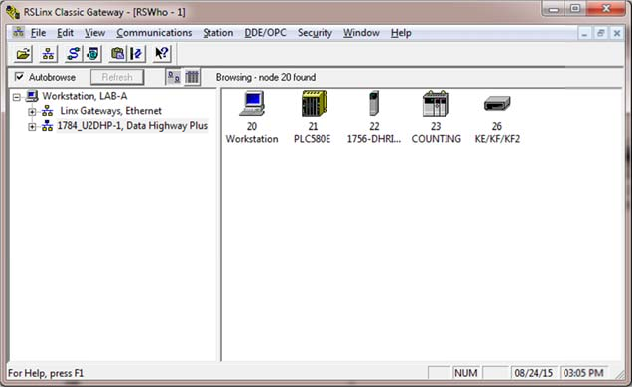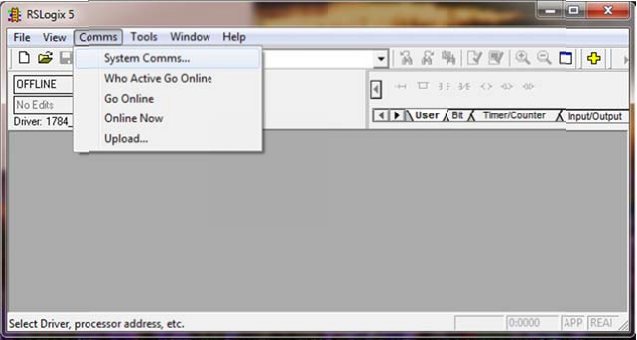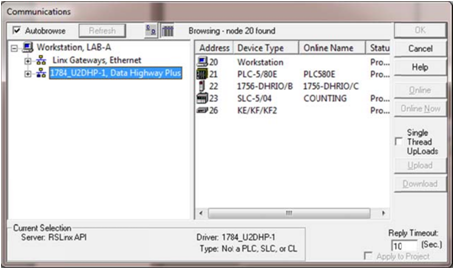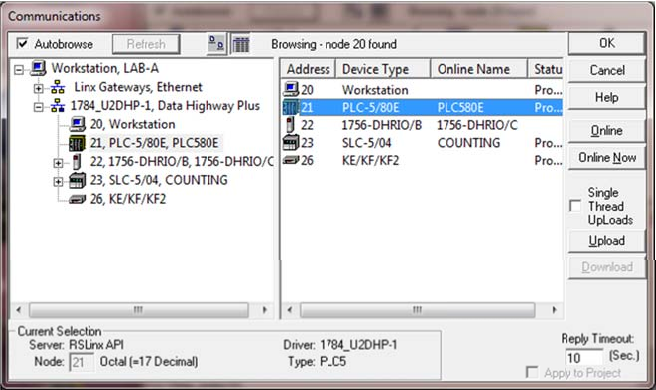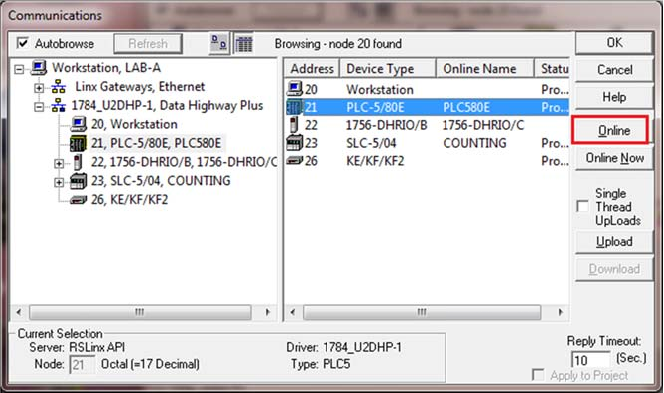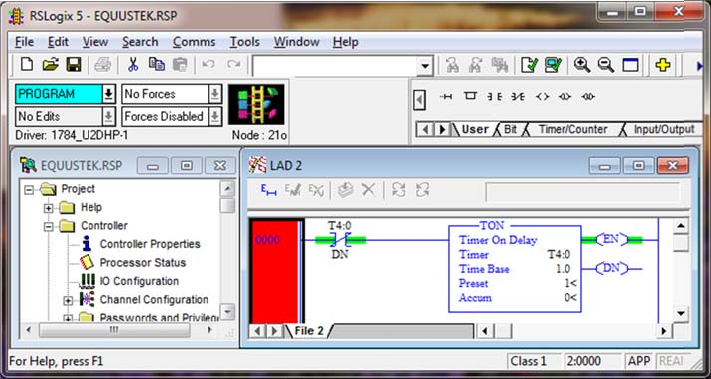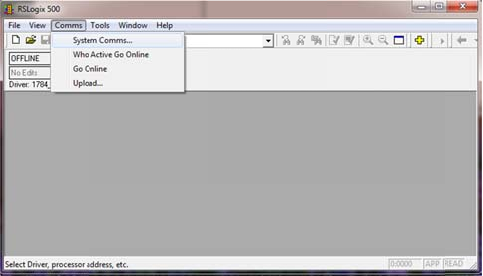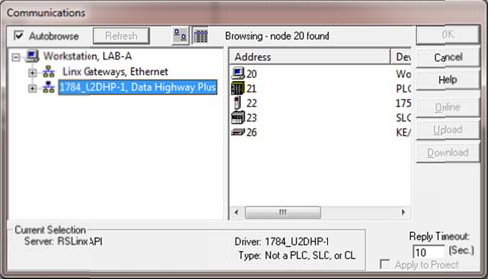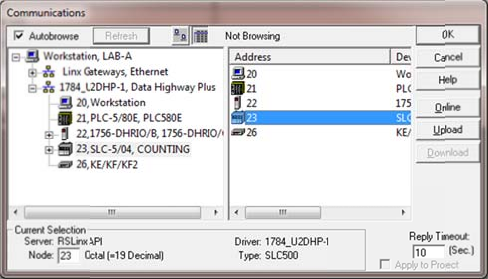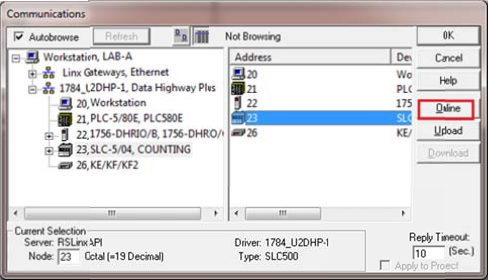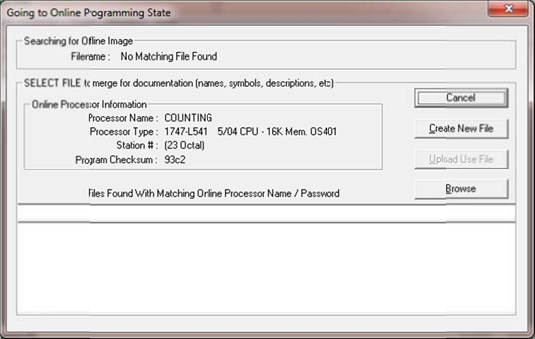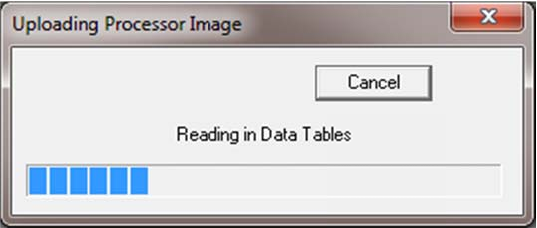PDF Download
Allen Bradley 1784 U2DHP Driver using Equustek DL3500 DF1 DH+
To configure the DL3500 start DL32 configuration software and Select DL3500 Models.
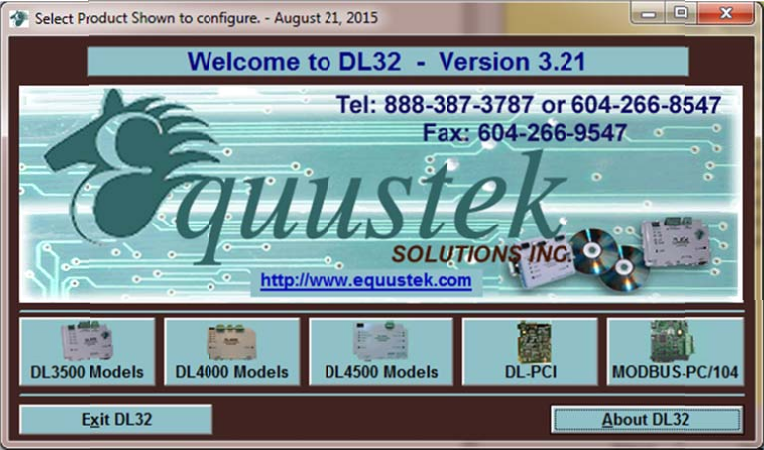 Click on Yes for Serial number
Click on Yes for Serial number
 Click on DF1 to DH+/DH485 (1770-KF2/KF3)
Click on DF1 to DH+/DH485 (1770-KF2/KF3)
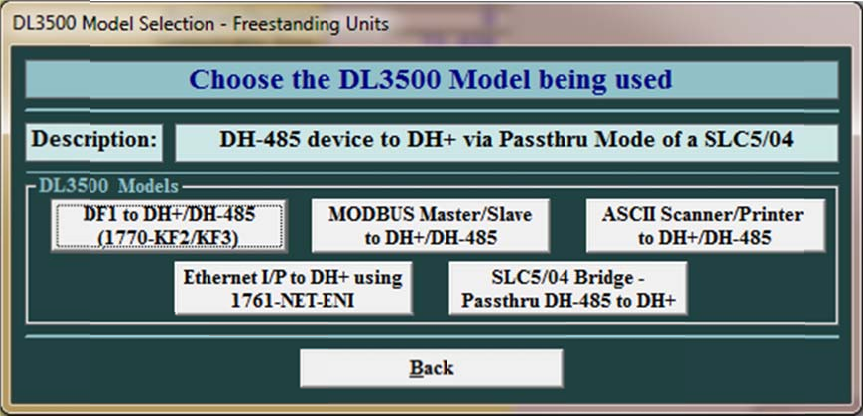 To find the Com Port the PC is using to communicate with the DL3500, look under device manager and
To find the Com Port the PC is using to communicate with the DL3500, look under device manager and
select it from the drop menu in DL32 as shown.
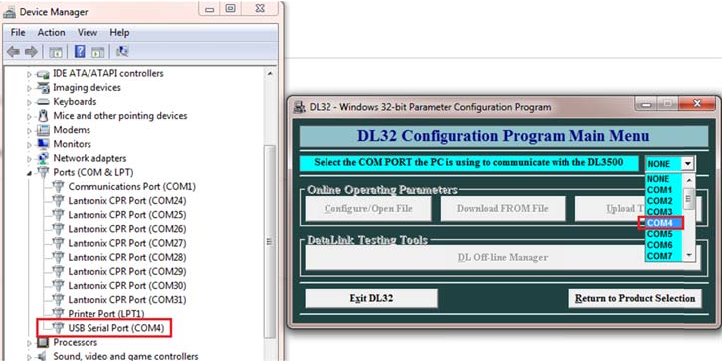
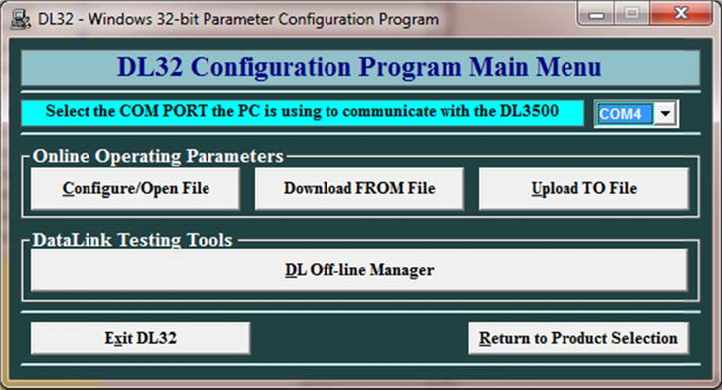 Click on Configure/Open File.
Click on Configure/Open File.
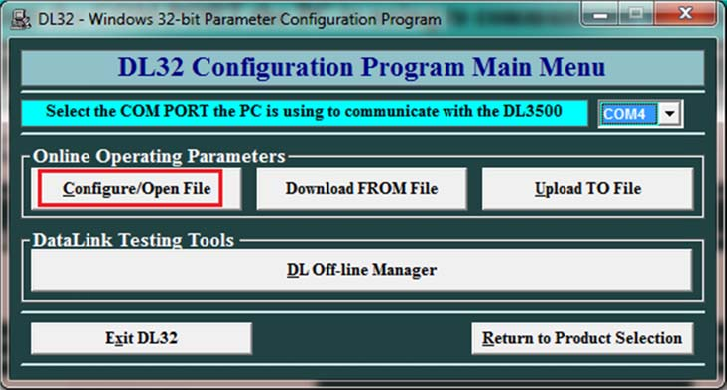 Operating Mode Selection: Select DF1 Via USB/Serial to DH+.
Operating Mode Selection: Select DF1 Via USB/Serial to DH+.
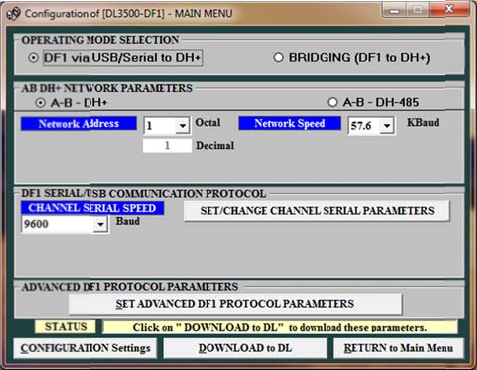 Form Network Address Drop Menu, select the node address number for the DL3500 on DH+, to avoid
Form Network Address Drop Menu, select the node address number for the DL3500 on DH+, to avoid
duplicate node, make sure not to select a node hat already exist on the DH+ network.
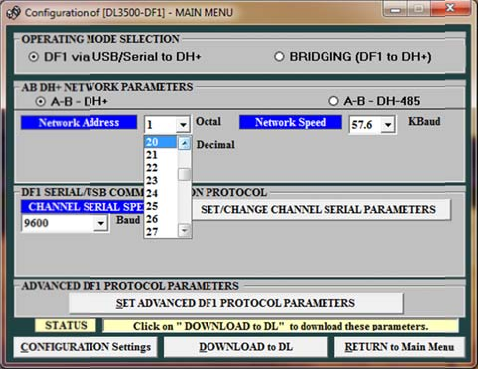 Select the DH+ baud rate from the drop menu of the Network speed.
Select the DH+ baud rate from the drop menu of the Network speed.
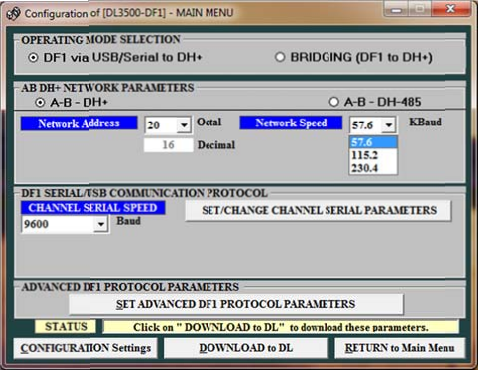 From Channel Serial Speed drop menu select 19.2 K Baud.
From Channel Serial Speed drop menu select 19.2 K Baud.
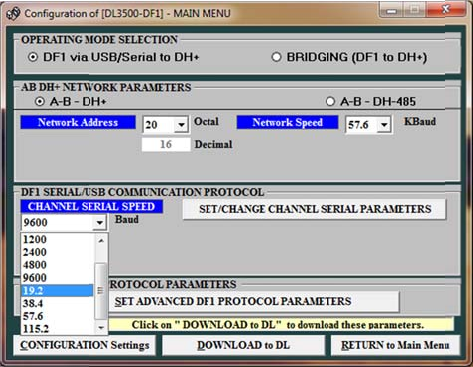 Click on Set/Change Channel Serial Parameters.
Click on Set/Change Channel Serial Parameters.
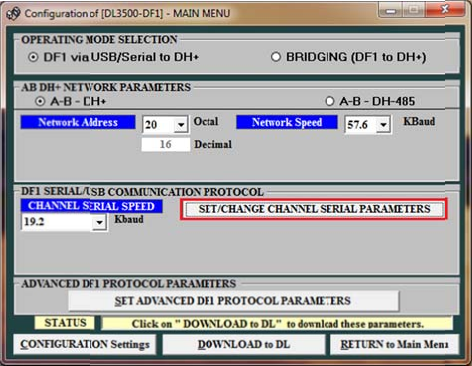 Select settings as shown below, and click on Accept.
Select settings as shown below, and click on Accept.
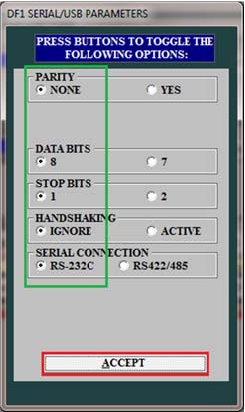 Click Set Advanced DF1 Protocol Parameters.
Click Set Advanced DF1 Protocol Parameters.
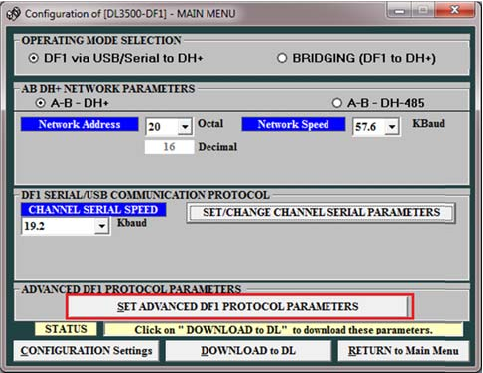 Select these settings shown below and click on accept.
Select these settings shown below and click on accept.
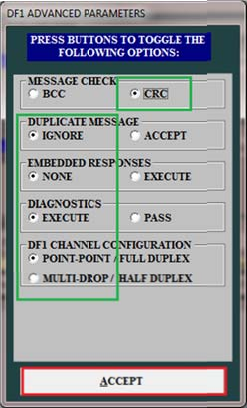 Click on Download to DL
Click on Download to DL
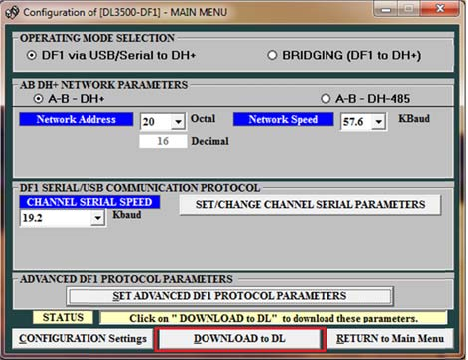 Press the Push Button Configure Switch on right hand side of the DL3500 then click on OK.
Press the Push Button Configure Switch on right hand side of the DL3500 then click on OK.
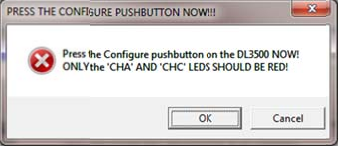 Once the file is downloaded click on Ok, then press the RESET Push button switch on the left hand side
Once the file is downloaded click on Ok, then press the RESET Push button switch on the left hand side
of the DL3500.
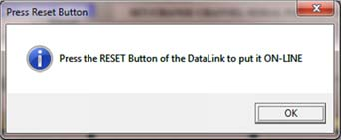 Click on RETURN to Main Menu.
Click on RETURN to Main Menu.
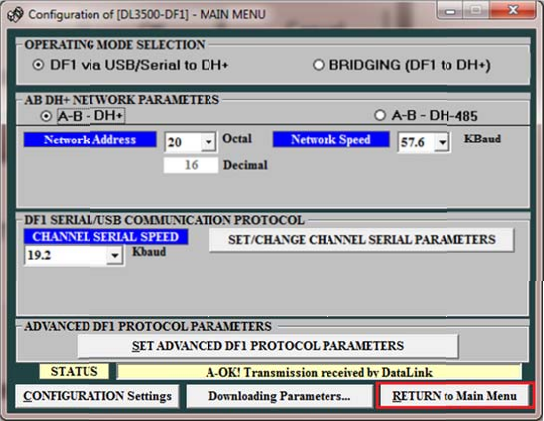 Click on Exit DL32 to close it.
Click on Exit DL32 to close it.
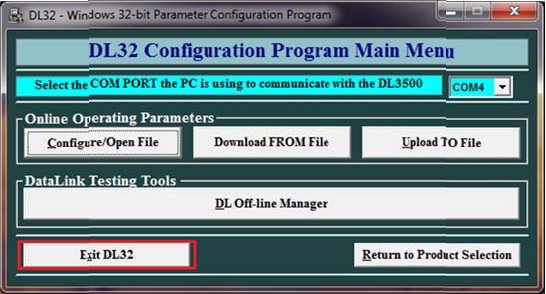 Start Allen Bradley RSLINX and click on Configure Driver icon as shown below.
Start Allen Bradley RSLINX and click on Configure Driver icon as shown below.
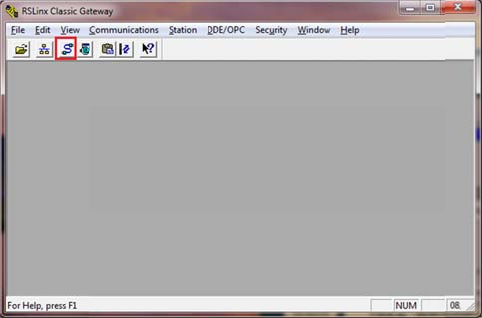 From the drop menu of Available Drivers Types, Select 1784-U2DHP for DH+ Devices as shown.
From the drop menu of Available Drivers Types, Select 1784-U2DHP for DH+ Devices as shown.
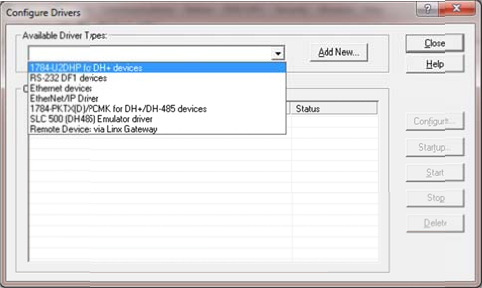 Click on Add New
Click on Add New
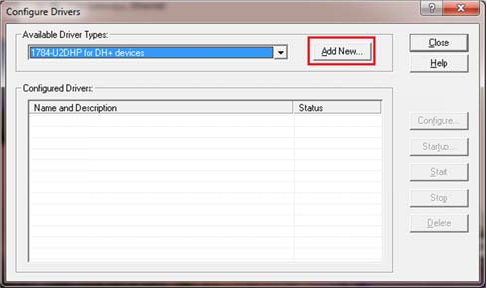 Type a name for the driver and click on OK.
Type a name for the driver and click on OK.
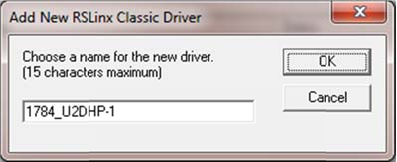 Select the Comm Port, remember this is the same Com port you used to configure the DL3500, found
Select the Comm Port, remember this is the same Com port you used to configure the DL3500, found
under Device manager earlier.
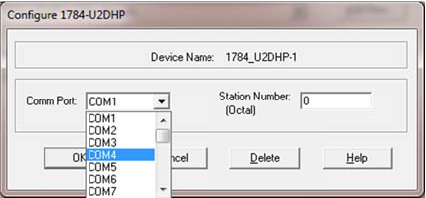 Enter the Node address number that was selected earlier in DL32 as the DL3500 DH+ node address
Enter the Node address number that was selected earlier in DL32 as the DL3500 DH+ node address
number, and then click on OK.
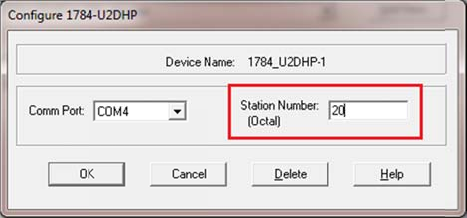 Click on Close.
Click on Close.
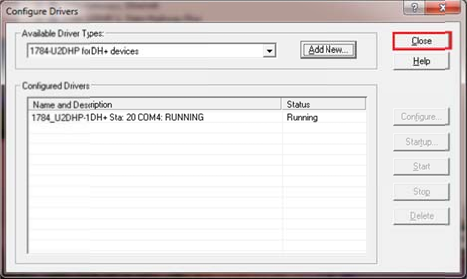 Click on RSWHO icon to open RSWHO.
Click on RSWHO icon to open RSWHO.
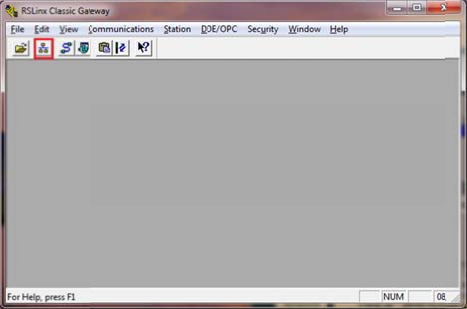 Click on the Driver that was just created and check mark auto brows as shown below to see all the DH+
Click on the Driver that was just created and check mark auto brows as shown below to see all the DH+
nodes on network
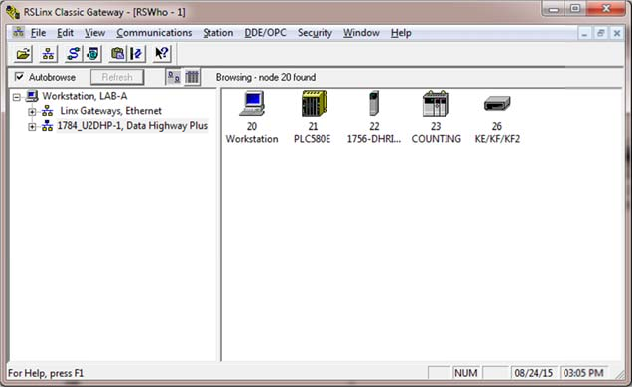 To go online with PLC5 start RSLOGIX 5 and click on System Comms under Comms tab as shown below.
To go online with PLC5 start RSLOGIX 5 and click on System Comms under Comms tab as shown below.
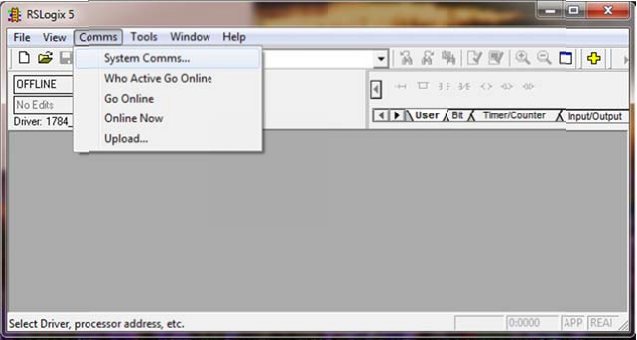 Click on the 1784 U2DHP driver that was created in RSLINX.
Click on the 1784 U2DHP driver that was created in RSLINX.
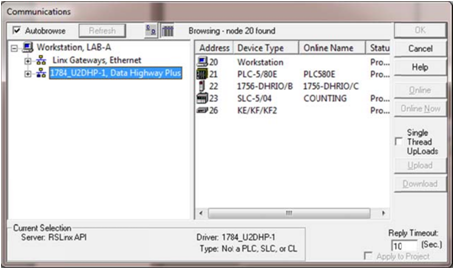 Click on the PLC5 that you need to go online with.
Click on the PLC5 that you need to go online with.
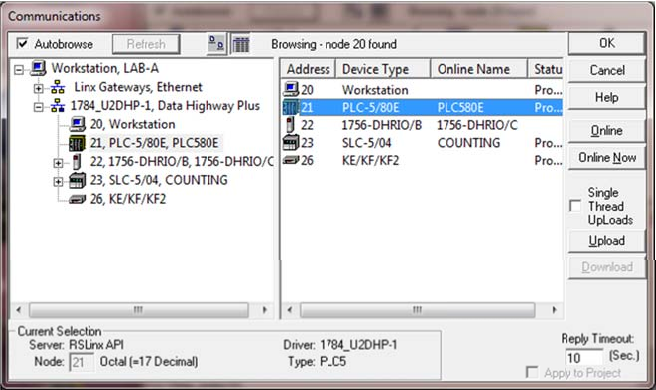 Click on Online
Click on Online
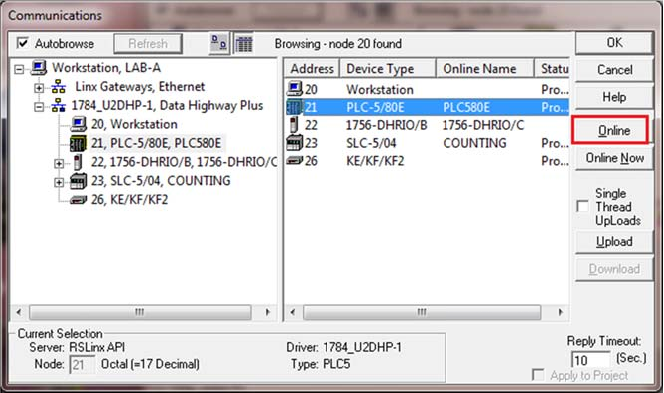
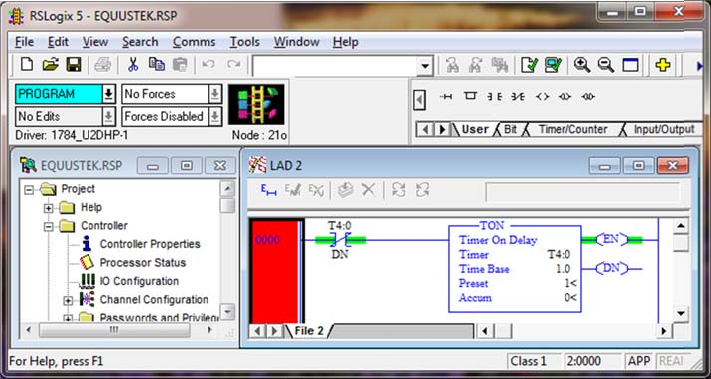 To go online with SLC 504 start RSLOGIX 500 and then click on System Comms under Comms tab.
To go online with SLC 504 start RSLOGIX 500 and then click on System Comms under Comms tab.
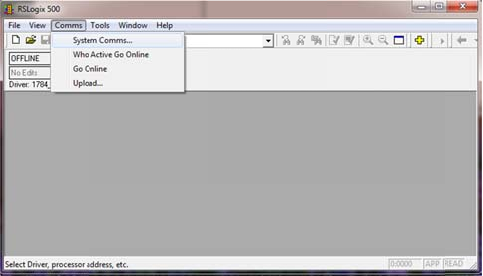 Repeat same process except this time it is done for SLC504.
Repeat same process except this time it is done for SLC504.
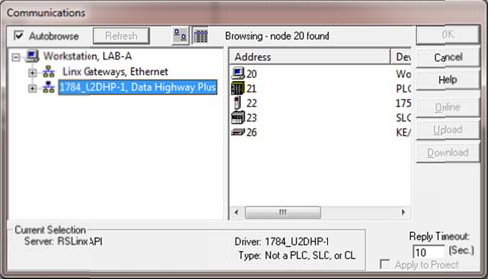
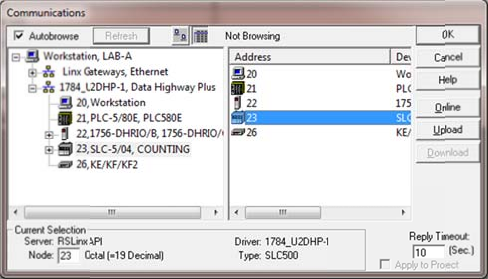
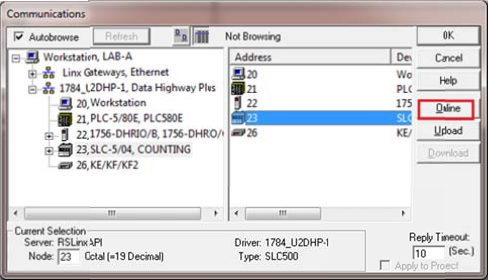
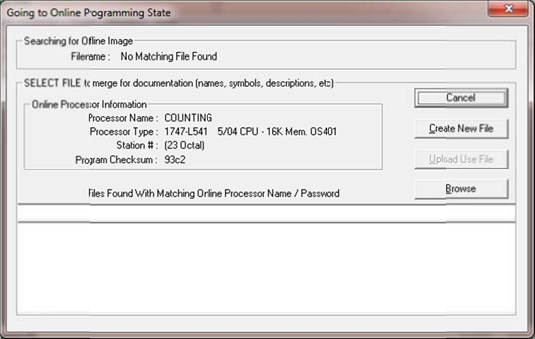
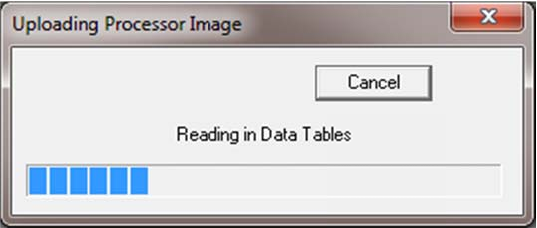

Back to Top
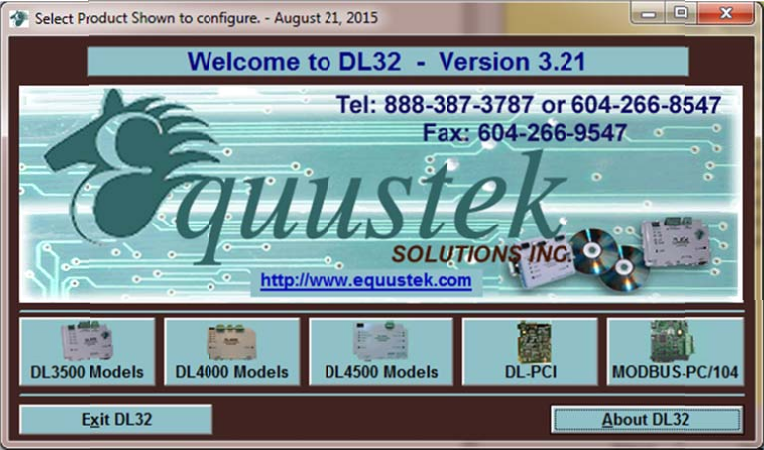

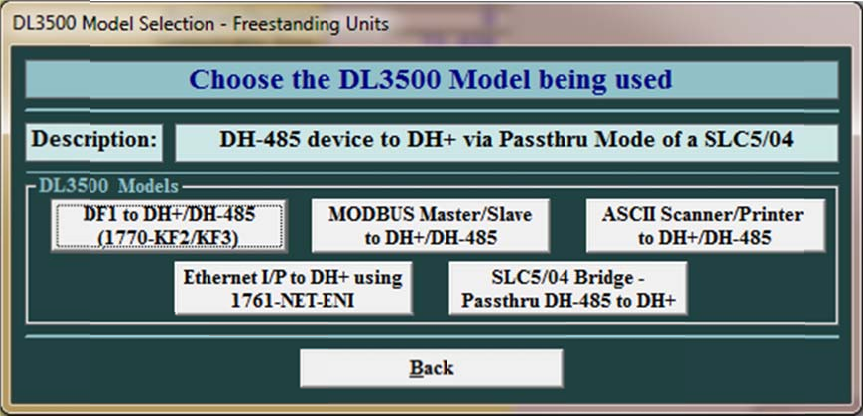
select it from the drop menu in DL32 as shown.
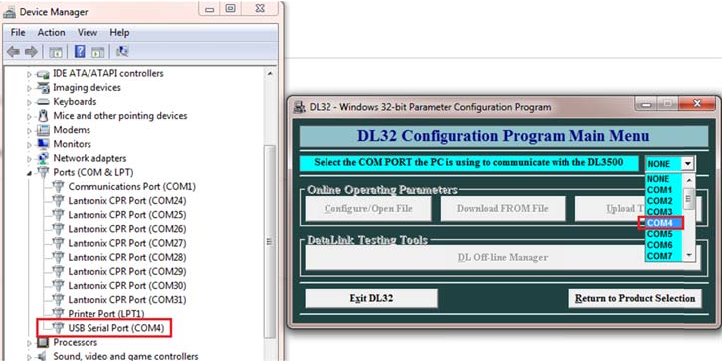
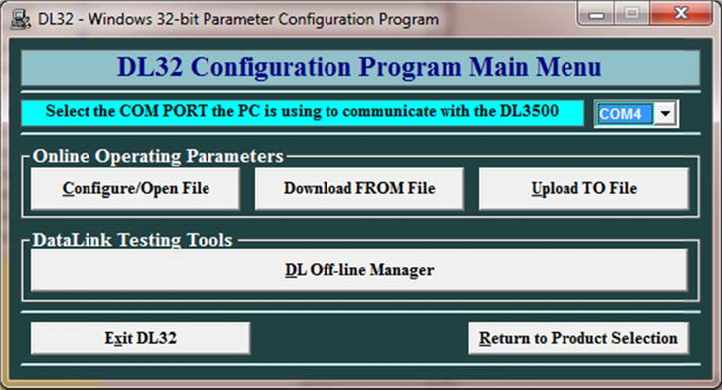
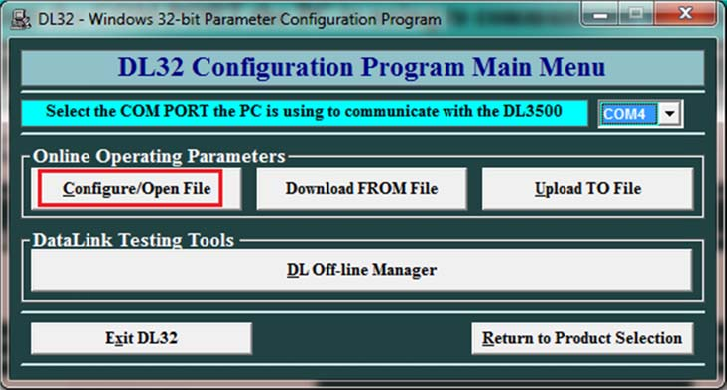
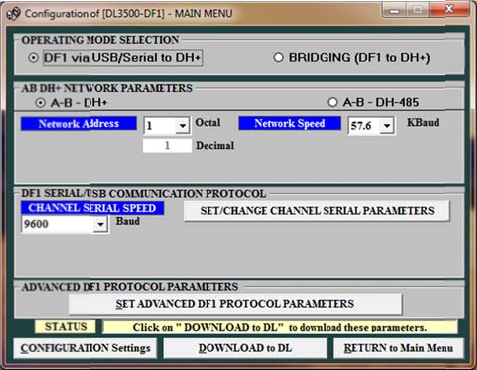
duplicate node, make sure not to select a node hat already exist on the DH+ network.
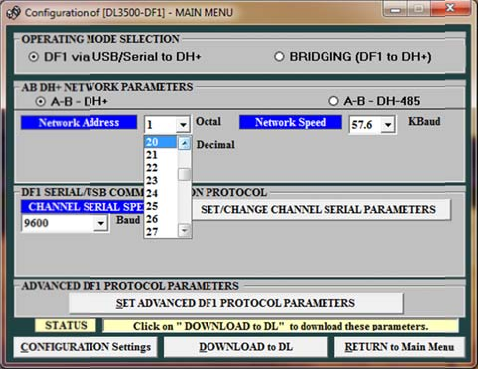
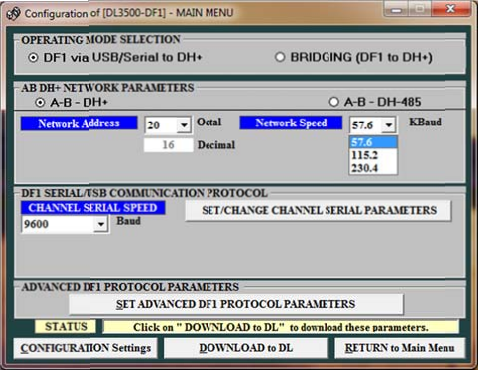
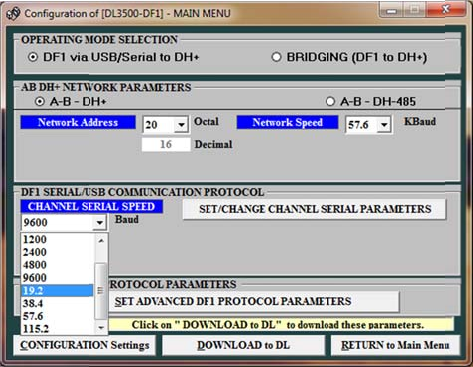
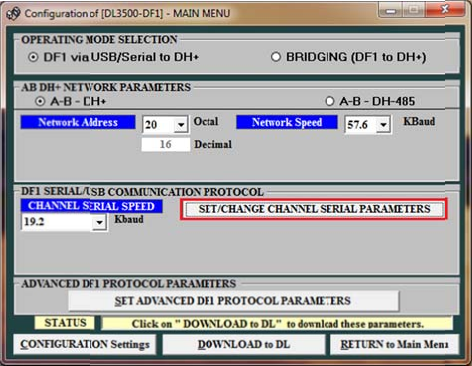
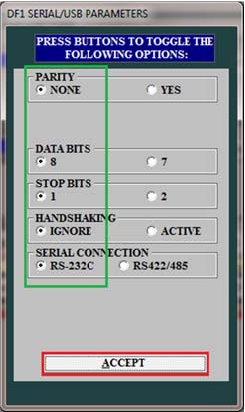
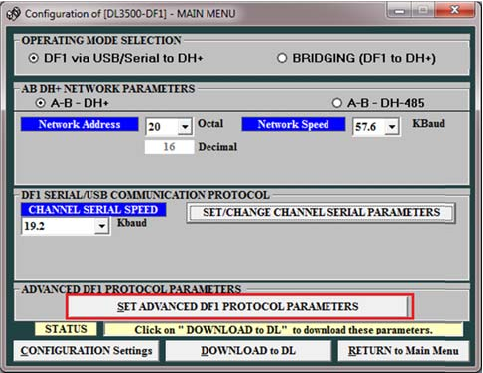
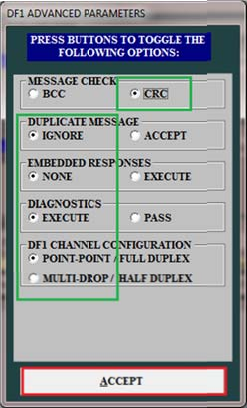
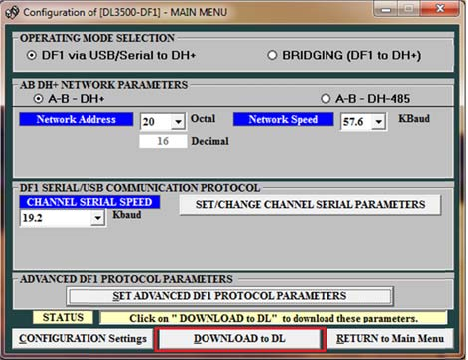
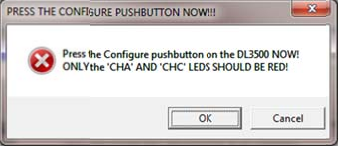
of the DL3500.
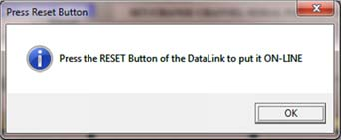
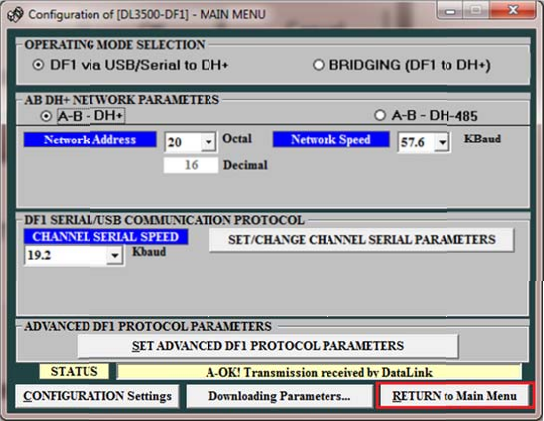
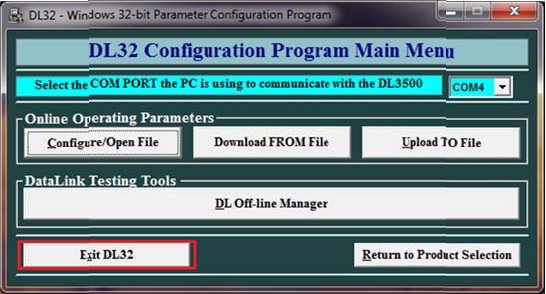
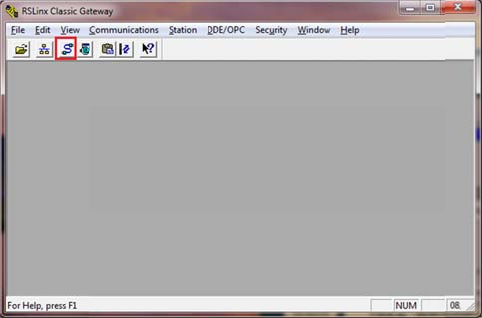
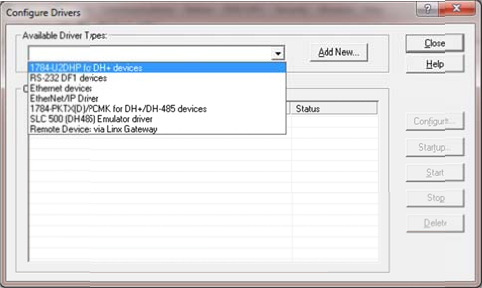
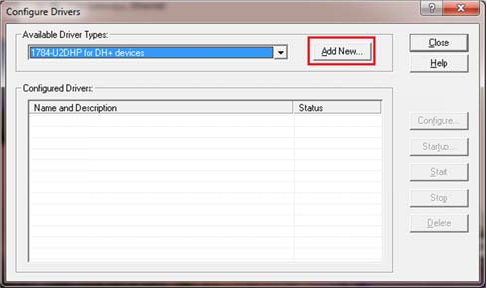
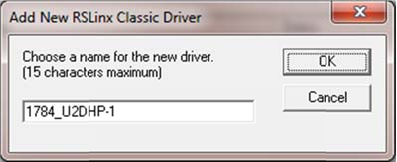
under Device manager earlier.
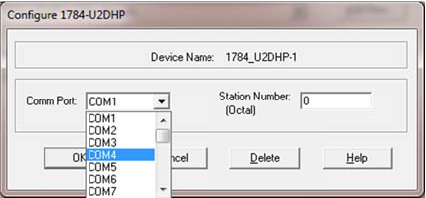
number, and then click on OK.
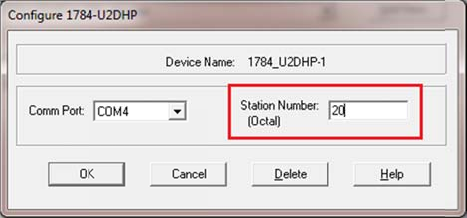
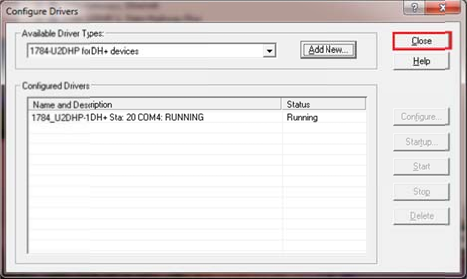
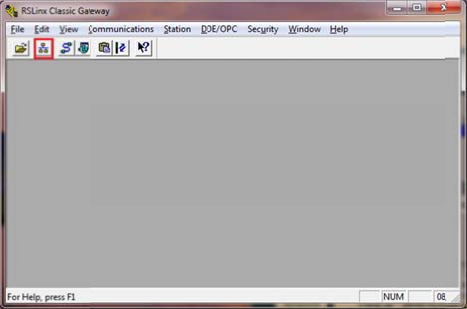
nodes on network